Loading ...
Loading ...
Loading ...
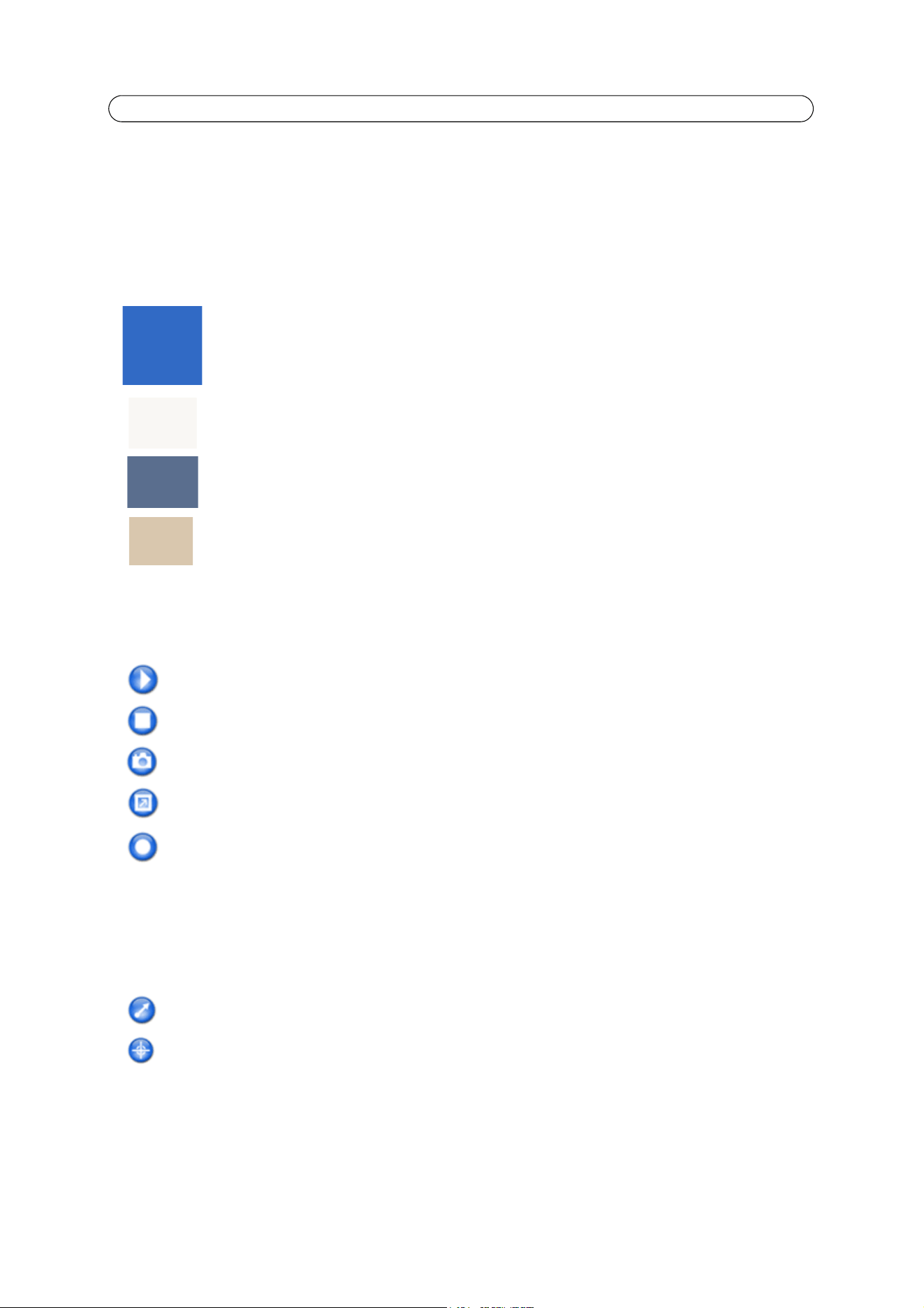
10
AXIS M11 Series - Accessing the Camera
The Live View page
If your network camera has been customized to meet specific requirements the buttons and other items described below may
or may not be displayed on the Live View page. The following provides an overview of each available button:
General controls
The general controls can be enabled and disabled under Setup > Live View Config > Layout.
AXIS Media Control toolbar
The AXIS Media Control viewer toolbar is available in Internet Explorer only. See AXIS Media Control (AMC), on page 13 for
more information. The toolbar displays the following buttons:
Pan/Tilt/Zoom controls
The following controls are available if digital PTZ is enabled, see PTZ (Pan Tilt Zoom), on page 21. The administrator can enable
and disable the controls for specific users under System Options > Security > Users > User List.
The Stream Profile drop-down list allows you to select a customized or pre-programmed stream profile on
the Live View page. Stream profiles are configured under Video > Stream Profiles, see Stream Profiles, on
page 16 for more information.
The manual trigger button can trigger an event directly from the Live View page.
The Snapshot button saves a snapshot of the video image on display. This button is primarily intended for
use when the AXIS Media Control viewer toolbar is not available.
View size – (AXIS M1104 and AXIS M1114) Click to scale the image down to 800 pixels wide or to full
scale. Only available in MJPEG.
The Play button connects to the Axis product and starts playing a media stream.
The Stop button stops the video stream being played.
The Snapshot button takes a snapshot of the current image. The location where the image is saved can be speci-
fied in the AMC Control Panel.
Click the View Full Screen button and the video image will fill the entire screen. Press Esc (Escape) on the com-
puter keyboard to cancel full screen view.
The Record button is used to record the current video stream. The location where the recording is saved can be
specified in the AMC Control Panel.
Click the Emulate joystick mode button and click in the image to move the camera view in the direction of the
mouse pointer.
Click the Center mode button and click on a position in the image to center the camera view on that position.
Loading ...
Loading ...
Loading ...
