Loading ...
Loading ...
Loading ...
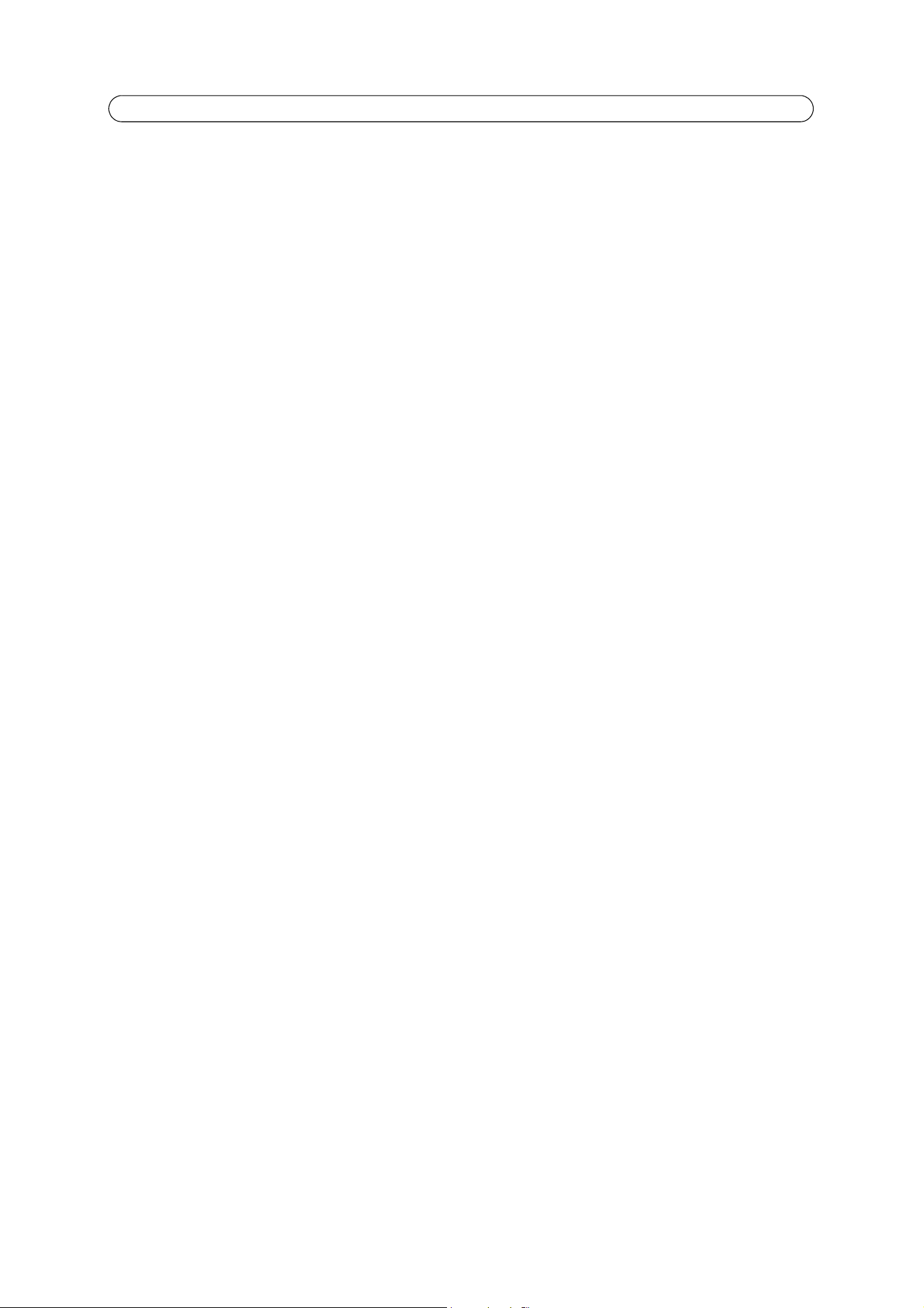
47
AXIS P33 Series - System Options
Advanced
Scripting is an advanced function that enables you to customize and use scripts. This function is a very powerful tool.
Caution!
Improper use may cause unexpected behavior or even cause loss of contact with the unit. If a script does cause problems,
reset the unit to its factory default settings. A backup file may be of use to return the unit to its latest configuration.
Axis recommends that you do not use this function unless you understand the consequences. Note that Axis support does
not provide assistance for problems with customized scripts.
For more information, please visit the Developer pages at www.axis.com/developer
File Upload - To use your own files as custom settings, upload the files first to the Network Camera. Browse to select the file.
Select the User level for the uploaded file. When the file is displayed correctly in the text field, click the Upload button.
Plain Config - this function is for the advanced user with experience of Axis network camera configuration. All parameters
can be set and modified from this page. Help is available from the standard help pages.
About
Here you can find basic information about your network camera. You can also view third party software licenses.
Resetting to Factory Default Settings
To reset the camera to the original factory default settings, go to the System Options > Maintenance web page (as described
in Maintenance, on page 45) or use the Control button on the side of the camera (see page 6) as described below:
Using the Control Button
To reset the camera to the factory default settings using the Control Button:
1. Disconnect the power cable or if using PoE, disconnect the network cable.
2. Press and hold the Control button while reconnecting power.
3. Keep the Control button pressed until the Status indicator color changes to amber (this may take up to 15 seconds).
4. Release the Control button.
5. When the Status indicator changes to green (which may take up to 1 minute), the process is complete and the camera
has been reset. The unit now has the default IP address 192.168.0.90
Note:
For other methods of setting the IP address, please refer to the product’s Installation Guide that accompanies the
product, or download a copy from www.axis.com
Loading ...
Loading ...
Loading ...
