Loading ...
Loading ...
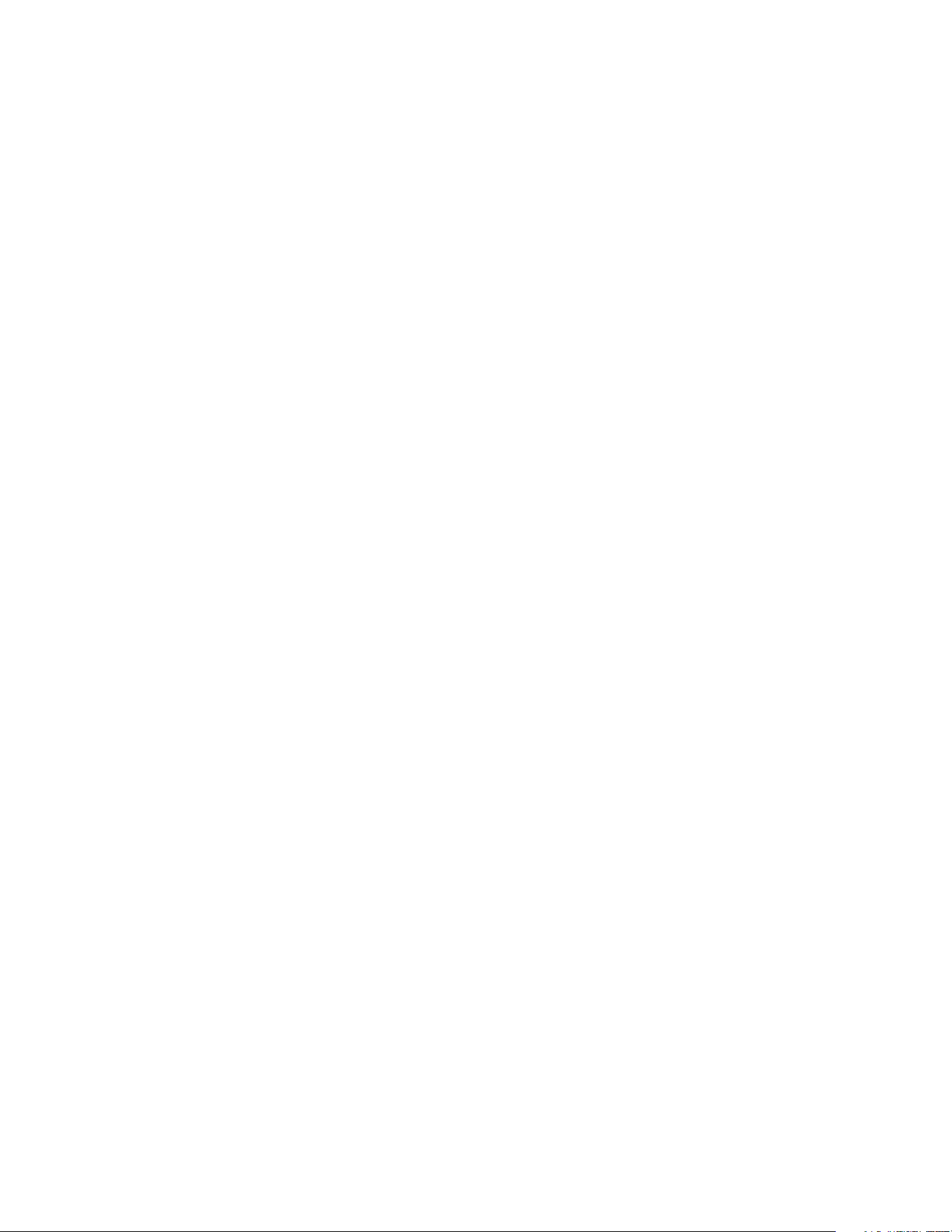
3
Z-Wave Instructions
Z-Wave Device Type: Notification Sensor
Role Type: Listening Sleeping Slave (LSS)
• GENERIC_TYPE_SENSOR_NOTIFICATION (0x07)
• SPECIFIC_TYPE_NOTIFICATION_SENSOR (0x01)
Z-Wave Long Range
This device supports both Classic Z-Wave and Z-Wave Long Range. Z-Wave Long Range capable
controllers can include this device as a device in the network. Long range mode allows for a much
greater operating range of the device. The device can only operate in one mode at a time, and it is
dictated during the inclusion process by the controller or Base Station. To change operating modes
(Z-Wave SmartStart vs. Z-Wave Long Range SmartStart), the device must be removed from the network
and then re-added in the desired mode.
Adding Ring Glass Break Sensor to a Z-Wave Network
Ring Glass Break Sensor can be added via Smart Start or Classic inclusion mode.
Note: When prompted for the QR Code or PIN, you may find them on the device, on the box, or on a
card inside the box. Keep the device nearby. You’ll be prompted to pull the battery tab to power on the
device and enter setup mode.
Smart Start Inclusion Steps:
1. Initiate the add flow for Security Devices in the Ring mobile application – Follow the guided add flow
instructions provided in the Ring mobile application.
2. When prompted by the mobile application, scan the QR code found on the package of the Glass
Break Sensor. The QR code can also be found on the device itself.
3. Pull the pull-tab or insert batteries, and the device will go into SmartStart inclusion mode. While in this
mode, Glass Break Sensor can be added to a Z-Wave controller that supports SmartStart. SmartStart
can be restarted by tapping the button on the front of the device.
Classic Inclusion Steps:
1. Initiate add flow for Security Devices in the Ring mobile application – Follow the guided add flow
instructions provided in the Ring mobile application.
2. Select add manually and enter the 5-digit DSK pin found on the package of the Ring Alarm Glass
Break Sensor or the 5-digit DSK pin found under the QR code on the device.
3. After powering on the device, press and hold the setup button on the front for 3 seconds. Release
the button and the device will enter Classic inclusion mode.
Loading ...
Loading ...
Loading ...
