Loading ...
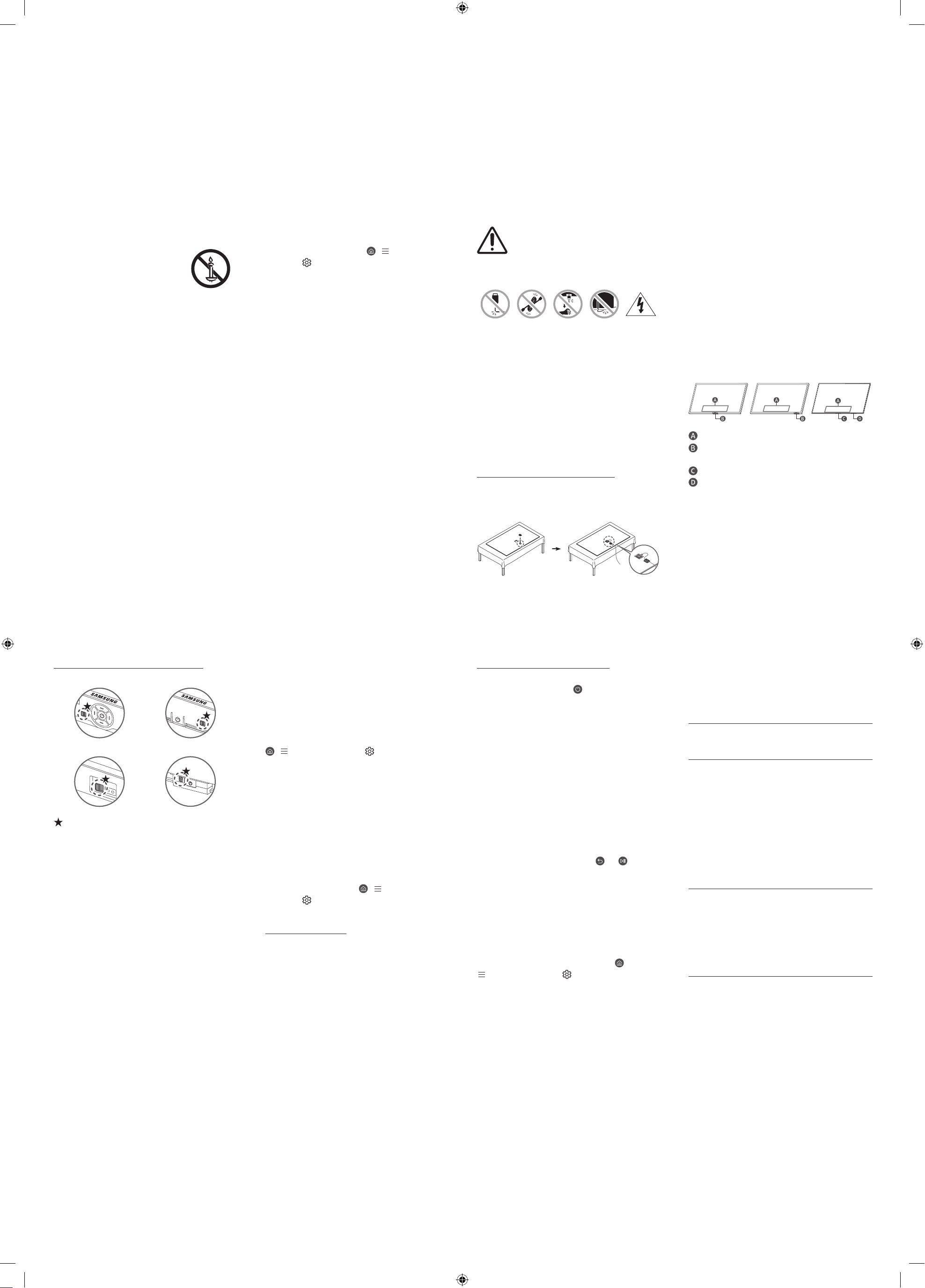
• If any unexpected messages appear on your TV screen
requesting permission to link a device or enable a remote
session, do NOT accept.
• Do not visit suspicious websites and do not install any
suspicious programs. We recommend that users install
only those authorized apps provided by Samsung through
Samsung Smart Hub.
01 Connecting the TV to
the One Connect Box
(One Connect Box Supported Model only)
For more information about how to connect via the One
Connect Box, refer to Unpacking and Installation Guide.
• Do not use the One Connect Box in the
upside-down or upright position.
• Take care not to subject the cable to any of
the actions below. The One Connect Cable
contains a power circuit.
Bending Twisting Pulling
Pressing
on
Electric
shock
CLASS 1 LASER PRODUCT (The Frame Series only)
• Caution - Invisible laser radiation when open. Do not stare
into beam.
– Do not bend the One Connect Cable excessively. Do not
cut the cable.
– Do not place heavy objects on the cable.
– Do not disassemble either of the cable connectors.
• Caution - Use of controls, adjustments, or the
performance of procedures other than those specified
herein may result in hazardous radiation exposure.
Using the One Connect cable holder
(QN8**D, QN9**D, S95D Series only)
You can use the One Connect cable holder to tidy up the
cables while installing the wall mount.
Operation
• This apparatus uses batteries. In your community, there
might be environmental regulations that require you to
dispose of these batteries properly. Please contact your
local authorities for disposal or recycling information.
• Store the accessories (remote control, batteries, or etc.) in
a location safely out of the reach.
• Do not drop or strike the product. If the product is
damaged, disconnect the power cord and contact a
Samsung service center.
• Do not dispose of remote control or batteries in a fire.
• Do not short-circuit, disassemble, or overheat the
batteries.
• CAUTION: There is danger of an explosion if you replace
the batteries used in the remote with the wrong type of
battery. Replace only with the same or equivalent type.
• WARNING - TO PREVENT THE SPREAD
OF FIRE, KEEP CANDLES AND OTHER
ITEMS WITH OPEN FLAMES AWAY FROM
THIS PRODUCT AT ALL TIMES.
Caring for the TV
• To clean this apparatus, unplug the power cord from
the wall outlet and wipe the product with a soft, dry
cloth. Do not use any chemicals such as wax, benzene,
alcohol, thinners, insecticide, air fresheners, lubricants, or
detergents. These chemicals can damage the appearance
of the TV or erase the printing on the product.
• The exterior and screen of the TV can get scratched during
cleaning. Be sure to wipe the exterior and screen carefully
using a soft cloth to prevent scratches.
• Do not spray water or any liquid directly onto the TV. Any
liquid that goes into the product may cause a failure, fire,
or electric shock.
02 Initial Setup
When you turn on your TV for the first time, it immediately
starts the Initial Setup. Follow the instructions displayed on
the screen and configure the TV's basic settings to suit your
viewing environment.
• You will need a Samsung Account to access our network-
based smart services. If you choose not to log in, you
will only get a connection to terrestrial TV (applicable to
devices with tuners only) and external devices, e.g. via
HDMI.
• When installing the 43LS03D model as a wall mount, it
can be installed vertically and used.
– Some features may not support portrait mode or full
screen.
– The initial setup is optimized for landscape mode.
Using the TV Controller
You can turn on the TV with the TV Controller button at
the bottom of the TV, and then use the Control menu. The
Control menu appears when the TV Controller button is
pressed while the TV is On.
• The position and shape of the buttons at the bottom of
the TV may differ depending on the model.
• The screen may dim if the protective film on the
SAMSUNG logo or the bottom of the TV is not removed. If
protective film is attached, remove the film.
Control menu
TV Controller button / Remote control sensor /
Microphone switch / *Motion Sensor
TV Controller button / Remote control sensor
Microphone switch
• *In Art mode, the Remote control sensor at the bottom of
the TV remains off.
*: The Frame Series only
Internet security
Samsung takes a number of steps to protect its Internet-
compatible Smart TVs against unauthorized incursions and
hacking. For example, certain sensitive communications
between the TV and the Internet servers are encrypted. In
addition, the TV’s operating system has adopted controls to
prevent the installation of unauthorized applications.
Although we take steps to protect your Smart TV and
personal information, no Internet-connected device or
transmission is completely secure. We therefore encourage
you to take additional steps to safeguard your TV, secure your
Internet connection, and minimize the risk of unauthorized
access. These steps are listed below:
• When Samsung releases software updates to improve
the security of your TV, you should promptly install these
updates. To automatically receive these updates, turn on
Auto Update in the TV's menu (
> (left directional
button) >
Settings > Support > Software Update > Auto
Update). When an update is available, a popup message
appears on the TV screen. Accept the software download
and update by selecting Yes when prompted. Take steps
to secure your wireless access point and network. Your
access point's manual should provide additional details
about how to implement the following measures:
– Secure your wireless access point's management
settings with a unique password to prevent
unauthorized changes to security related settings.
– Implement standard encryption (e.g., WPA2
encryption) on your wireless access point to secure
your wireless network signal.
– Secure access to your wireless network with a hard-to-
guess password.
– Confirm your access point's firewall setting is enabled
(if applicable).
– Make sure that all your Internet-connected devices are
behind your network's firewall.
– If your access point or modem has a standby mode
button, use it to disconnect your home network from
the Internet when it is not in use.
• Use strong passwords for all your Internet accounts
(Netflix, Facebook, etc.).
How to turn on and off the Microphone
Type A Type B
Type C Type D
: On/Off Switch
You can turn on or off the microphone by using the switch at
the bottom or rear bottom of the TV. If microphone is turned
off, All voice and sound features using microphone are not
available.
• This function is supported only in Q7*D/Q8*D/QN8*D/
QN9*D/QN8**D/QN9**D/S8*D/S9*D/The Frame Series.
• The position and shape of the microphone switch may
differ depending on the model.
• During analysis using data from the microphone, the data
is not saved.
The remote control does not work.
• Check if the remote control sensor at the bottom of the
TV blinks when you press the
button on the remote
control.
– DU7 Series: If it does not blink, replace the remote
control's batteries. Make sure that the batteries are
installed with their poles (+/–) in the correct direction.
Alkaline batteries are recommended for longer battery
life.
– Other models: When the remote's battery is
discharged, charge the battery using the USB charging
port (C-type), or turn over the remote to expose the
solar cell to light.
• Try pointing the remote directly at the TV from 5 ft. to 6 ft.
(1.5-1.8 m) away.
• If your TV came with a Samsung Smart Remote (Bluetooth
Remote), make sure to pair the remote to the TV. To pair
a Samsung Smart Remote, press the
and buttons
together for 3 seconds.
Eco Sensor and screen
brightness
Eco Sensor adjusts the brightness of the TV automatically.
This feature measures the light in your room and optimizes
the brightness of the TV automatically to reduce power
consumption. If you want to turn this off, go to
>
(left directional button) > Settings > All Settings >
General & Privacy > Power and Energy Saving > Brightness
Optimization.
• The eco sensor is located at the bottom of the TV. Do
not block the sensor with any object. This can decrease
picture brightness.
03 Troubleshooting and
Maintenance
Troubleshooting
For more information, refer to "Troubleshooting" in the User
guide.
> (left directional button) > Settings > Support >
Open User guide > Troubleshooting
If none of the troubleshooting tips apply, please visit "www.
samsung.com" and click Support or contact the Samsung
service center.
• This panel is made up of sub pixels which require
sophisticated technology to produce. There may be,
however, a few bright or dark pixels on the screen. These
pixels will have no impact on the performance of the
product.
• To keep your TV in optimum condition, upgrade to the
latest software. Use the Update Now or Auto Update
functions on the TV's menu (
> (left directional
button) >
Settings > Support > Software Update >
Update Now or Auto Update).
The TV won’t turn on.
• Make sure that the power cord is securely plugged into
the product and the wall outlet.
• Make sure that the wall outlet is working and the remote
control sensor at the bottom of the TV is lit and glowing
a solid red.
• Try pressing the TV Controller button at the bottom of the
TV to make sure that the problem is not with the remote
control. If the TV turns on, refer to "The remote control
does not work."
04 Specifications and
Other Information
Specifications
Display Resolution
QN8**D/QN9**D Series: 7680 x 4320
Other models: 3840 x 2160
Sound (Output)
DU7/DU8/Q6*D/Q7*D Series: 20 W
Q8*DA/QN85DB/S90DA Series: 40 W
Q8*DD Series (50"): 40 W
Q8*DD Series (55"-85"): 60 W
QN85DD/QN87D/S90DD Series: 60 W
QN90D Series (43"): 20 W, QN90D Series (50"): 40 W
QN90DA Series (55"-98"): 60 W
QN90DD Series (55"-98"): 70 W
QN95D/QN800D/S95D Series: 70 W
QN850D/QN900D Series: 90 W
LS03D Series (43"-50"): 20 W, LS03D Series (55"-85"): 40 W
Operating Temperature
50 °F to 104 °F (10 °C to 40 °C)
Operating Humidity
10 % to 80 %, non-condensing
Storage Temperature
-4 °F to 113 °F (-20 °C to 45 °C)
Storage Humidity
5 % to 95 %, non-condensing
Notes
• This device is a Class B digital apparatus.
• For information about the power supply, and more
information about power consumption, refer to the
information on the label attached to the product.
– On most models, the label is attached to the back of
the TV. (On some models, the label is inside the cover
terminal.)
– On One Connect Box models, the label is attached to
the bottom of the One Connect Box.
• To connect a LAN cable, use a CAT 7 (*STP type) cable for
the connection. (100/10 Mbps)
* Shielded Twisted Pair
• The images and specifications of the Unpacking and
Installation Guide may differ from the actual product.
Decreasing power consumption
When you shut the TV off, it enters Standby mode. In Standby
mode, it continues to draw a small amount of power. To
decrease power consumption, unplug the power cord when
you don't intend to use the TV for a long time.
