Loading ...
Loading ...
Loading ...
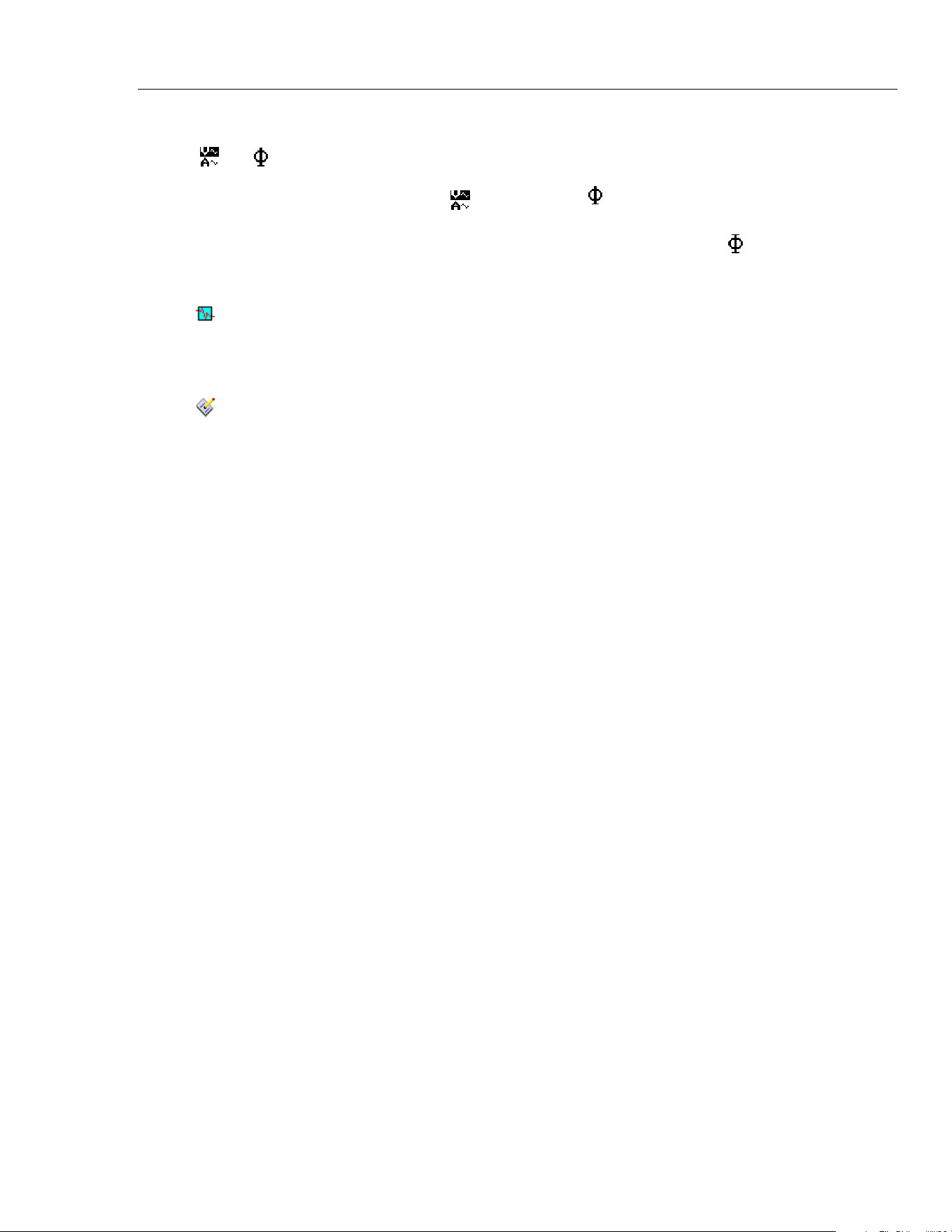
Power Recorder
Navigating in Power View on the PDA
27
Icons on the Menu Bar
and
are used to toggle between voltage and current wave forms. Tap either V or A
and then Live>Home to see each parameter’s detailed data. The PHASOR screen always
shows both V & A (volts and amps).
is replaced with on the detail views, as
voltage and current data can be viewed simultaneously.
In all the detail live view screens, a line selection menu is available using the
button at
the bottom. This is a checkbox that is used to select the voltage and current channels you
want to display.
The Snapshot icon triggers the Recorder to capture high-resolution waveform data and
save it in the recorded data stream. This waveform capture is identical to the snapshots
taken automatically when you set the “snapshot period” in the 1750 Setup menu.
This icon brings up the Annotate screen. Use the annotate menu to enter text or to insert a
file name and load it into the recorded data stream in the Recorder. Annotations can be
used to make notes, or to insert a file name of an image or audio file. You can enter
multiple start and stop annotations. START and stop annotations are not paired and are
not restricted to being used as literally “start” and “stop”. Annotations are often done at
the start of a power recording session.
1.888.610.7664 sales@GlobalTestSupply.com
Fluke-Direct.com
Loading ...
Loading ...
Loading ...
