Loading ...
Loading ...
Loading ...
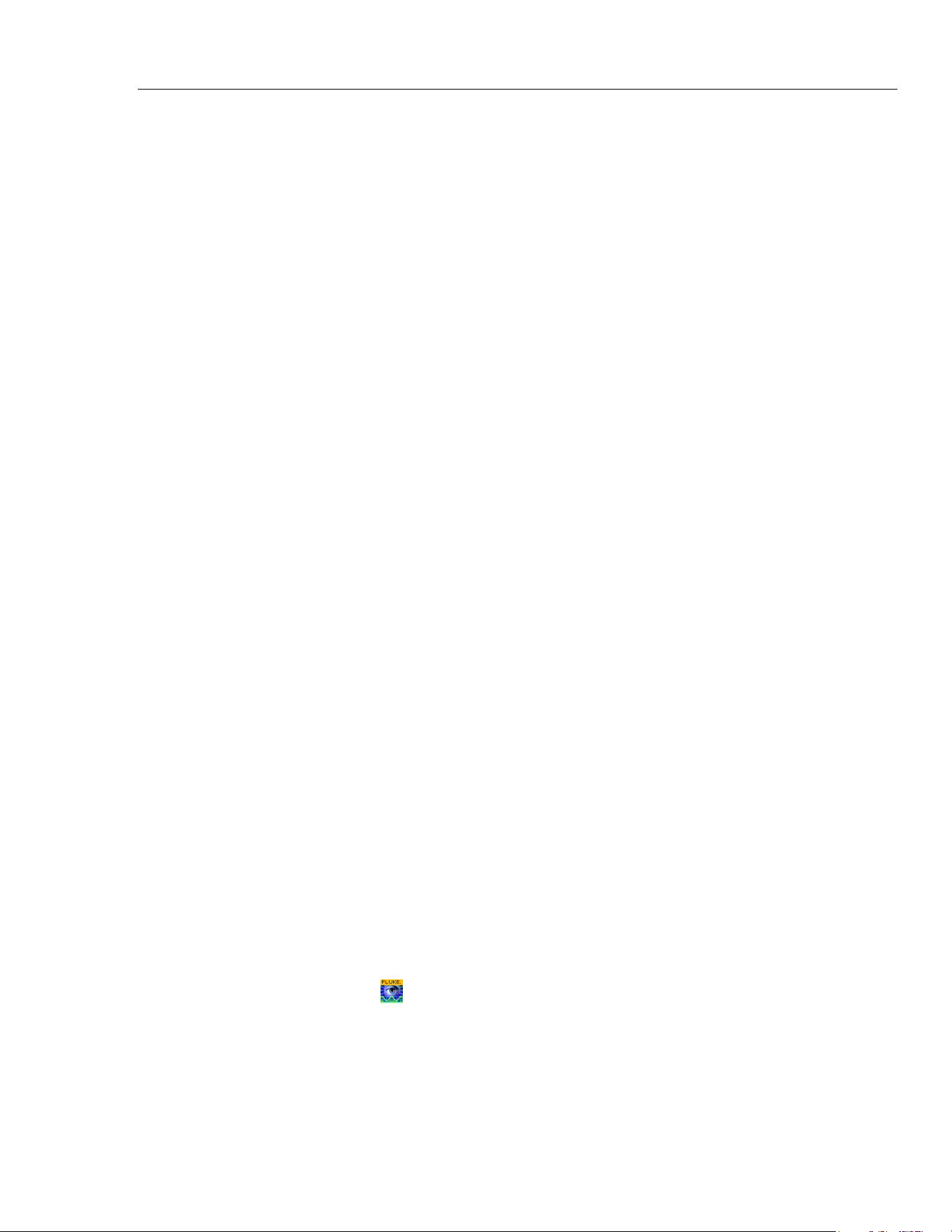
Power Recorder
Charging the PDA Battery
9
Charging the PDA Battery
Your PDA is shipped with a discharged or partially charged, rechargeable battery. You
should fully charge the battery before setting up the device, and recharge it regularly.
Refer to your PDA user’s guide for detailed information about the battery.
WCaution
Do not leave important data on the PDA. If the battery
discharges completely, you will lose all data not stored in File
Store (ROM). Discharging the battery completely is similar to
performing a hard reset. Refer to the PDA Users Manual for
more information.
Installing Power View
on the PDA
1. Insert the CD that ships with your PDA. Follow the on-screen instructions to install the
ActiveSync software for Windows XP (or Mobile Device Center for Windows Vista and
Windows 7) that allows your PC to communicate with the PDA.
2. Connect the PDA to your PC with the USB lead and establish communication between
the PDA and your PC. Keep your product CD in case you need to reinstall this software
in the future.
3. Insert the CD that ships with your Recorder in the CD-ROM drive on your PC.
4. A window appears that lists options on the CD. If the install software window does not
automatically appear, do the following:
a. Use Windows Explorer to locate the sw/FPV_Vx.yy.exe file on the CD. Replace x.yy
with the current version number shipped on the CD.
b. Double-click FPV_Vx.yy_Install.exe to launch the installation program.
5. Select a language preference for the installation.
6. Follow the on-screen prompts.
Power View is installed in the Programs folder on the PDA.
7. To start Power View, select Start, and then Programs on the PDA.
8. Tap the Power View icon (
) to start using the application.
1.888.610.7664 sales@GlobalTestSupply.com
Fluke-Direct.com
Loading ...
Loading ...
Loading ...
