Loading ...
Loading ...
Loading ...
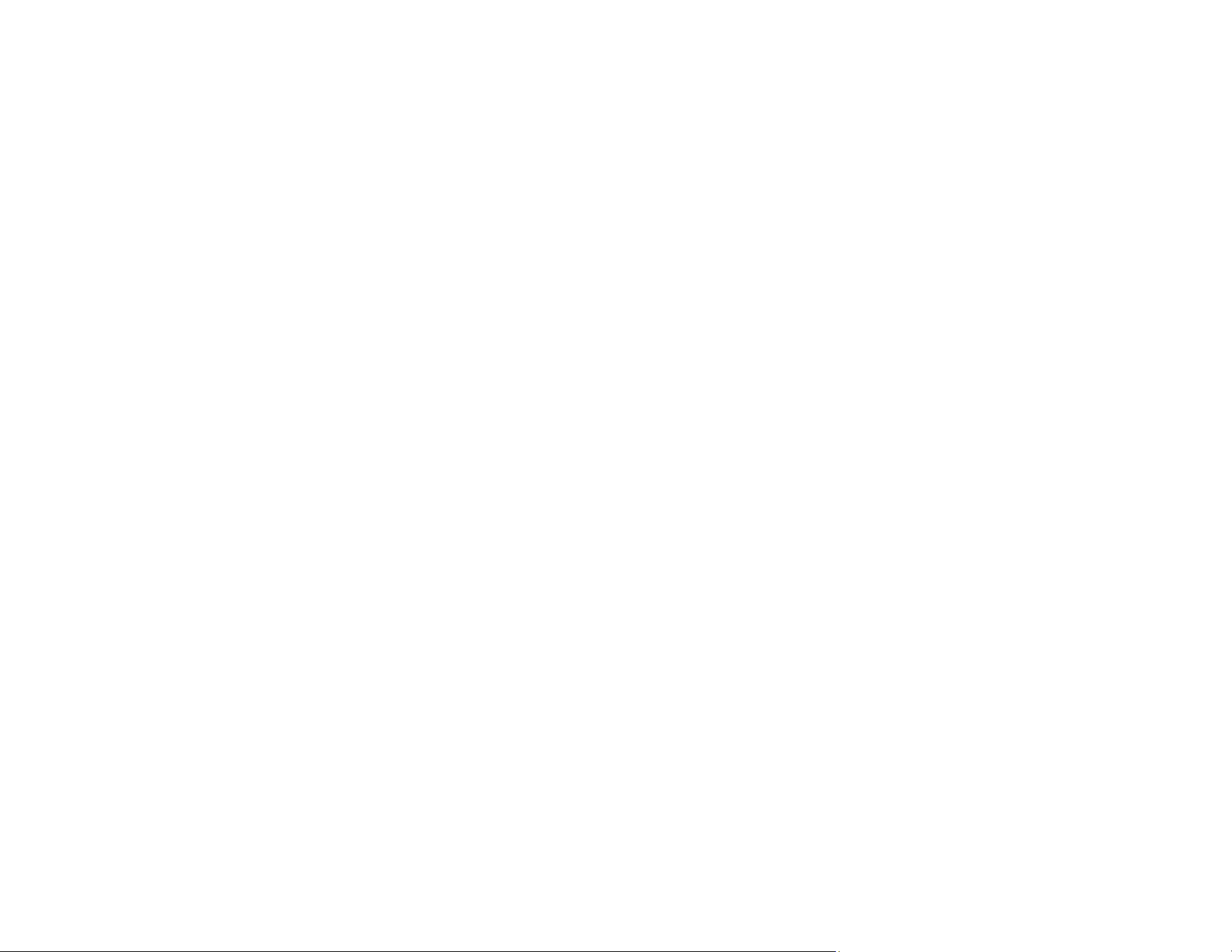
163
Scanning Software Does Not Operate Correctly
If your scanning software does not operate correctly, try these solutions:
• Make sure your computer has adequate memory and meets the system requirements for your
operating system.
• Make sure your computer is not running in a power-saving mode, such as sleep or standby. If so,
wake your system and restart your scanning software.
• Make sure the product is turned on.
• Make sure the scanning software is installed.
• Make sure the connection between the product and your computer is secure.
• If you upgraded your operating system but did not reinstall your scanning software, try reinstalling it.
• In Windows, be sure that the product is listed under Imaging Devices in the Device Manager.
• Check that the correct product is selected using the Epson Scan 2 Utility.
• Check that the correct setting is assigned to the scanner button in Document Capture Pro (Windows)
or Document Capture (Mac).
• Connect the product directly to the computer. The product may not work properly when connected
through a USB hub/switch.
• Document Capture Pro (Windows) does not support Windows Vista or Windows Server, so use Epson
Scan 2 for scanning instead.
• If you are using a TWAIN-compliant program, make sure that the correct product is selected as the
Scanner or Source setting.
Parent topic: Solving Scanning Problems
Related concepts
Uninstall Your Product Software
Related references
Windows System Requirements
Mac System Requirements
Cannot Start Epson Scan 2
If you cannot start Epson Scan 2, try these solutions:
• Make sure your scanner appears in the Epson Scan 2 Utility.
• Make sure to use the USB cable that came with the scanner.
Loading ...
Loading ...
Loading ...
