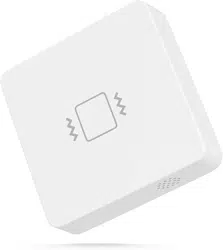Loading ...

Before pairing, check for updates to make sure the SmartThings
Hub firmware is up to date.
Install the batteries. Press and hold the reset button for 5 seconds
to factory reset the sensor, the LED light will turn red and flash,
indicating entering Zigbee pairing mode. It will exit Zigbee pair-
ing mode after 3 min if not paired.
Open the SmartThings App, tap "+" on the upper right corner to
"Add device" and then tap "Scan for nearby devices".
The Vibration Sensor will be paired with the SmartThings hub.
Create routines to control connected devices.
1.
2.
3.
4.
5.
Pairing steps:
App: SmartThings App
SmartThings Hub 2nd Gen(2015) and 3rd Gen(2018), Aeotec Smart
Home Hub.
Pairing With SmartThings
FCC regulatory conformance
This device complies with part 15 of the FCC rules. Operation is
subject to the following two conditions: (1) this device may not
cause harmful interference, and (2) this device must accept any
interference received, including interference that may
cause undesired operation.
Changes or modifications not expressly approved by the party
responsible for compliance could void the user’s authority to
operate the equipment.
NOTE: This equipment has been tested and found to comply
with the limits for a Class B digital device, pursuant to part 15 of
the FCC Rules. These limits are designed to provide reasonable
protection against harmful interference in a residential installa-
tion. This equipment generates uses and can radiate radio fre-
quency energy and, if not installed and used in accordance with
the instructions, may cause harmful interference to radio com-
munications. However, there is no guarantee that interference
will not occur in a particular installation. If this equipment does
cause harmful interference to radio or television reception,
which can be determined by turning the equipment off and on,
the user is encouraged to try to correct the interference by one
or more of the following measures:
RF Exposure
‐Reorient or relocate the receiving antenna.
‐Increase the separation between the equipment and receiver.
‐Connect the equipment into an outlet on a circuit different
from that to which the receiver is connected.
‐Consult the dealer or an experienced radio/TV technician for
help important announcement.
NOTE: The manufacturer is not responsible for any radio or TV
interference caused by unauthorized modifications to this
equipment. Such modifications could void the user’s authority
to operate the equipment.
This equipment complies with FCC radiation exposure limits set
forth for an uncontrolled environment.
This transmitter must not be co-located or operating in con-
junction with any other antenna or transmitter.
Limited Warranty
For limited warranty, please visit www.3reality.com/device-
support
For customer support, please contact us at info@3reality.com
or visit www.3reality.com
For help and troubleshooting related to Amazon Alexa, visit the
Alexa app.