Loading ...
Loading ...
Loading ...
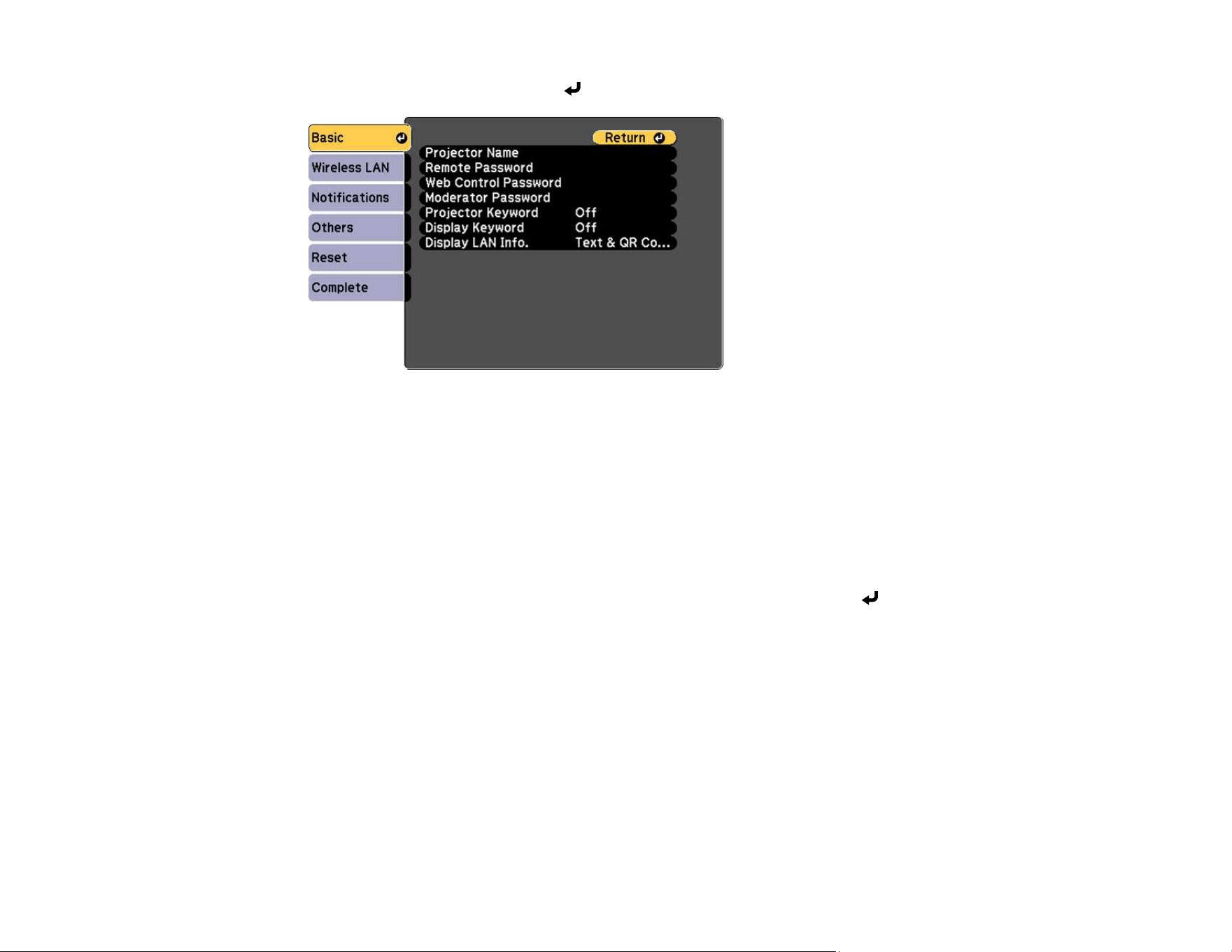
47
4. Select the Basic menu and press Enter.
5. Set the Display LAN Info setting to Text & QR Code.
6. Select Complete and follow the on-screen instructions to save your settings and exit the menus.
7. Do one of the following:
• Press the LAN button on the remote control.
• Select Display the QR Code in the projector's Network menu.
Your projector displays the QR code on the projection surface.
Note: If you do not see the QR code after pressing the LAN button, press Enter to display it.
8. Start Epson iProjection on your mobile device.
9. Use the QR code reader feature to read the QR code and connect your device to the projector. Visit
epson.com/iprojection (U.S.), epson.ca/iprojection (Canada), or latin.epson.com/iprojection
(Caribbean) for instructions.
Parent topic: Wireless Network Projection
Selecting Wireless Network Settings Manually
Before you can project from your wireless network, you must select the network settings for the projector
using its menu system.
Loading ...
Loading ...
Loading ...