Loading ...
Loading ...
Loading ...
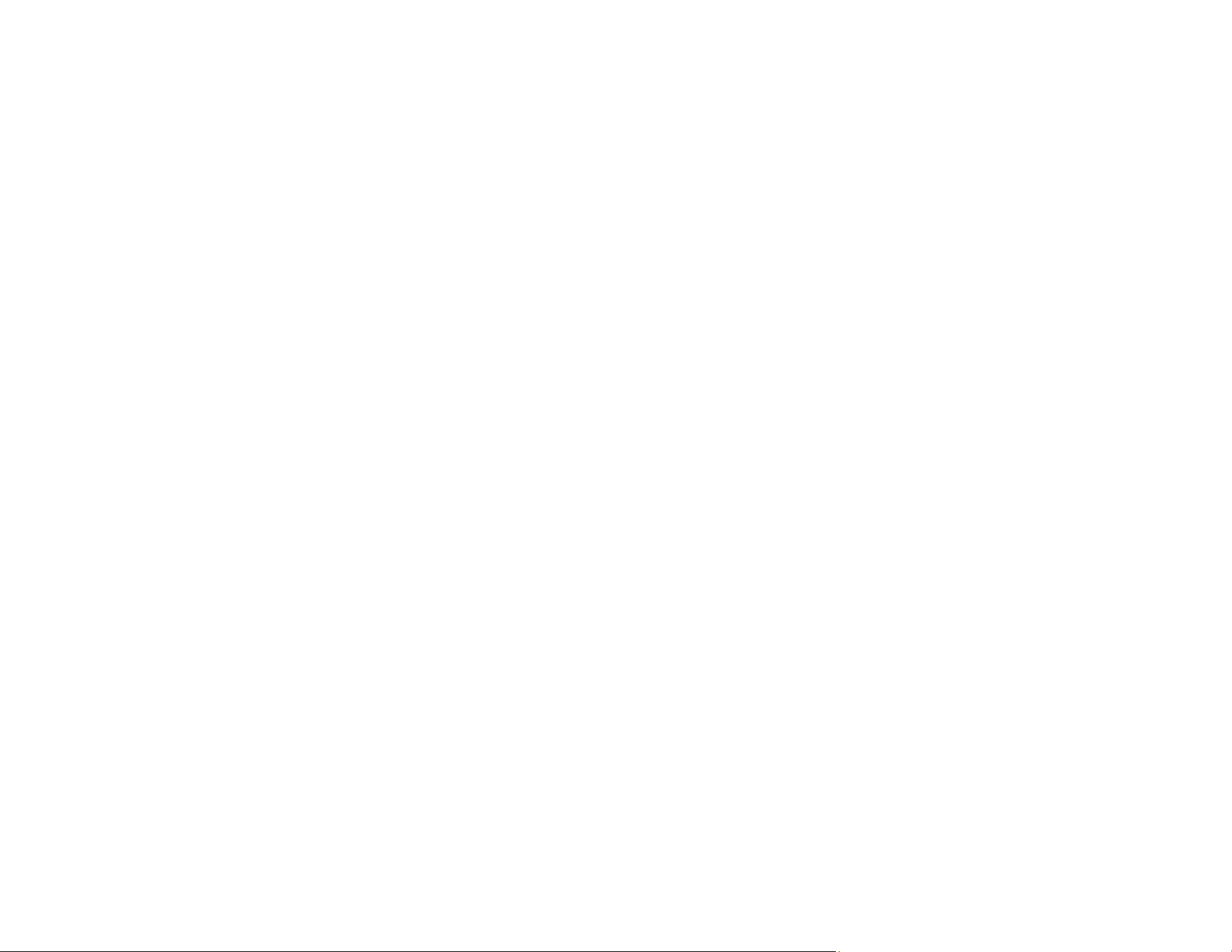
176
Parent topic: Solving Image or Sound Problems
Related concepts
Image Shape
Related references
Projector Feature Settings - Settings Menu
Solutions When the Image Contains Noise or Static
If the projected image seems to contain electronic interference (noise) or static, try the following
solutions:
• Check the cables connecting your computer or video source to the projector. They should be:
• Separated from the power cord to prevent interference
• Securely connected at both ends
• Not connected to an extension cable
• If you adjusted the image shape, adjust the Sharpness setting in the Image menu.
• Check the settings on the projector's Signal menu to make sure they match the video source.
• Adjust the Noise Reduction, MPEG Noise Reduction, and Deinterlacing settings in the projector's
Image menu.
• If available for your video source, select Auto as the Resolution setting in the Signal menu.
• Select a computer video resolution and refresh rate that are compatible with the projector.
• If you are projecting from a computer using a VGA cable, press the Auto button on the remote control
to automatically adjust the tracking and sync. If the problem remains, display a uniformly patterned
image on the screen and manually adjust the Tracking and Sync settings in the Signal menu.
• If you connected an extension power cable, try projecting without it to see if it caused interference in
the signal.
• If you are using the USB Display function, turn off the Transfer layered window setting in the Epson
USB Display Settings program on your computer.
• Try a different cable.
Parent topic: Solving Image or Sound Problems
Related references
Image Quality Settings - Image Menu
Input Signal Settings - Signal Menu
Loading ...
Loading ...
Loading ...