Loading ...
Loading ...
Loading ...
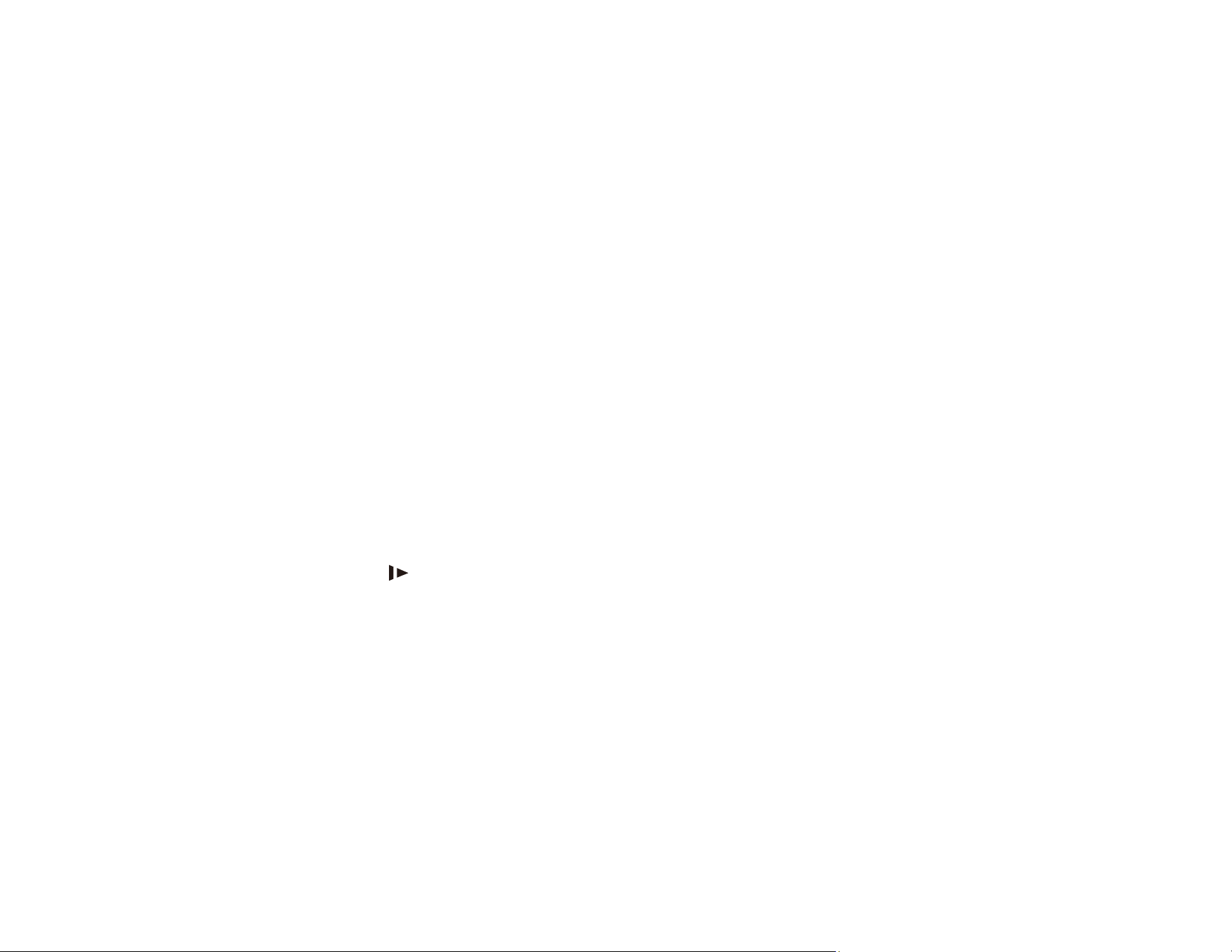
136
• If you are using a TWAIN-compliant program, make sure that the correct product is selected as the
Scanner or Source setting.
• Make sure the ready light stops flashing, indicating that the scanner is ready to scan.
Parent topic: Solving Scanning Problems
Related concepts
Uninstall Your Scanner Software
Related references
Windows System Requirements
Mac System Requirements
Original Feeds Incorrectly in Scanner
If you have problems feeding originals in your scanner, try these solutions:
• If multiple pages feed at once, try the following:
• Remove the originals, fan the edges to separate the sheets, if necessary, and reload them.
• Load fewer originals at a time.
• Load only originals that meet the specifications for your scanner.
• Clean inside the scanner and replace the roller assembly kit, if necessary.
• Check the pickup rollers and clean, if necessary.
• Scan the originals one by one using the Automatic Feeding Mode setting in Epson Scan 2.
• Press the slow mode button to slow down the scanning speed.
• Use Automatic Feeding Mode in Epson Scan 2 and scan originals one at a time.
• Use the optional carrier sheet for thin, folded, or irregularly shaped originals.
• If you see a double feed error in the Epson Scan 2 window or the Document Capture Pro window, start
Epson Scan 2, select the Main Settings tab, select the Detect Double Feed setting, and select Off.
Note: On a Mac, only Epson Scan 2 displays double feed errors. Document Capture for Mac does not
include this setting.
Parent topic: Solving Scanning Problems
Related tasks
Cleaning Inside Your Scanner
Loading ...
Loading ...
Loading ...
