Loading ...
Loading ...
Loading ...
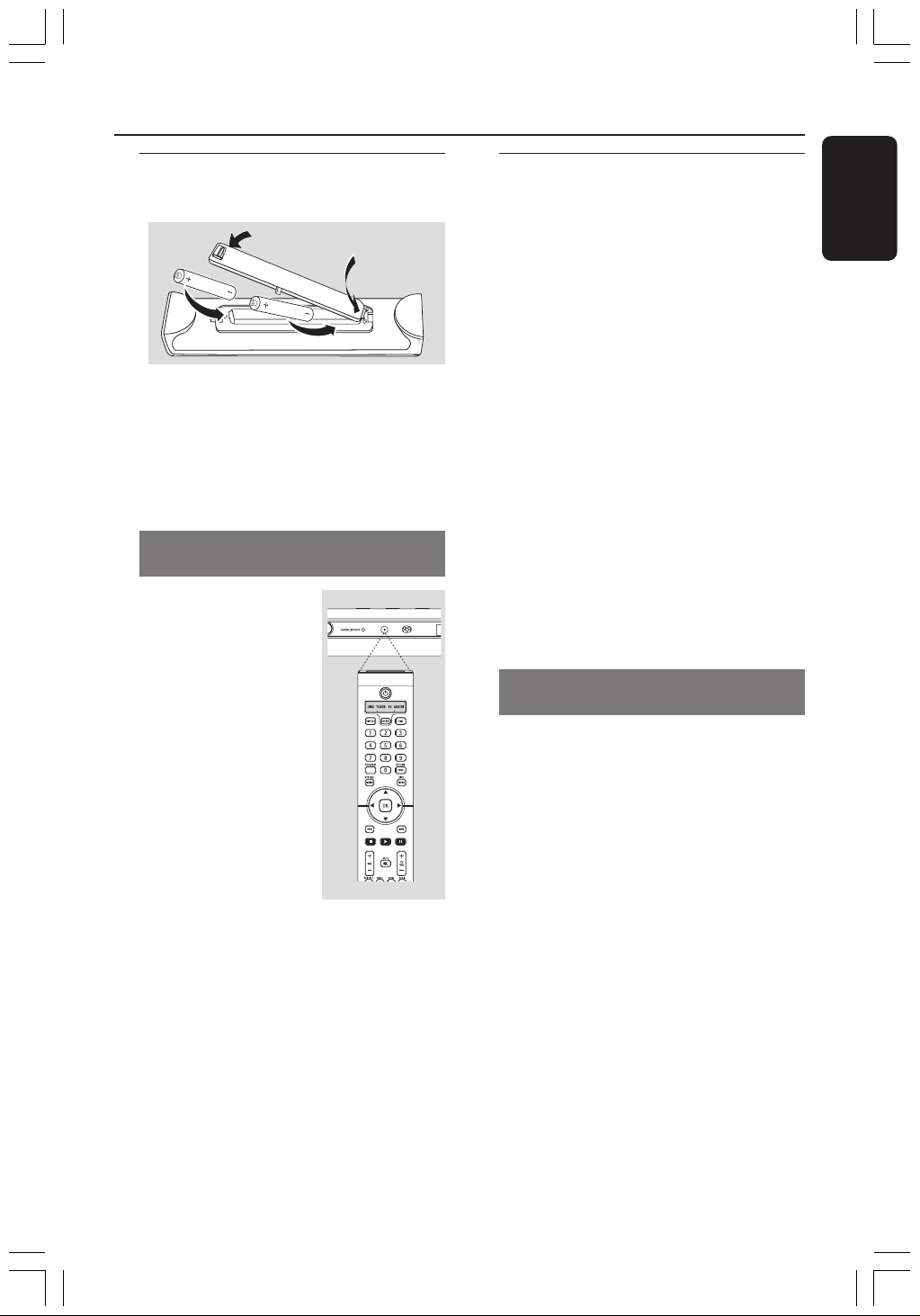
English
19
3139 115 23271
Getting Started
Step 1: Inserting batteries into
the remote control
1 Open the battery compartment.
2 Insert two batteries type R06 or AA,
following the indications (+-) inside
the compartment.
3 Close the cover.
Using the remote control to operate
the system
1 Aim the remote control
directly at the remote
sensor (iR) on the front
panel.
2 Press SOURCE button
on the remote to select
the mode you wish to
control (for example TV,
DISC). The selected
source mode will light
up on the LED panel for
a few seconds.
3 Then select the desired
function (for example
É,
S,
T).
CAUTION!
– Remove batteries if they are
exhausted or if the remote is not to
be used for a long time.
– Do not use old and new or
different types of batteries in
combination.
– Batteries contain chemical
substances, so they should be
disposed of properly.
Step 2: Setting the TV
IMPORTANT!
Make sure you have completed all
the necessary connections. (See
page 11 “Connecting TV”)
1 Press SOURCE control until “DISC”
appears on the display panel.
2 Turn on the TV and set to the correct
video-in channel. You should see the blue
DVD background screen on the TV.
➜ Usually this channel is between the
lowest and highest channels and may be
called FRONT, A/V IN, VIDEO. See your
TV manual for more details.
➜ Or, you may go to channel 1 on your
TV, then press the Channel down button
repeatedly until you see the Video In
channel.
➜ Or, the TV remote control may have a
button or switch that chooses different
video modes.
Switching to YUV/RGB video output
setting
If the TV shows a blank screen or
distorted picture, it may be due to the
DVD system’s component video setting
does not match with the video
connection. You can change the
component video setting between YUV
and RGB as below:
1 Press STANDBY ON on the front
panel to switch on the DVD system.
2 Press OPEN/CLOSE 0 on the top
panel to open the disc tray.
3 Press 2 on the remote.
4 Press MUTE on the remote.
➜ You should see the blue DVD
background screen on the TV.
001-047-LX83-22-Eng 6/9/04, 2:02 PM19
Loading ...
Loading ...
Loading ...
