Loading ...
Loading ...
Loading ...
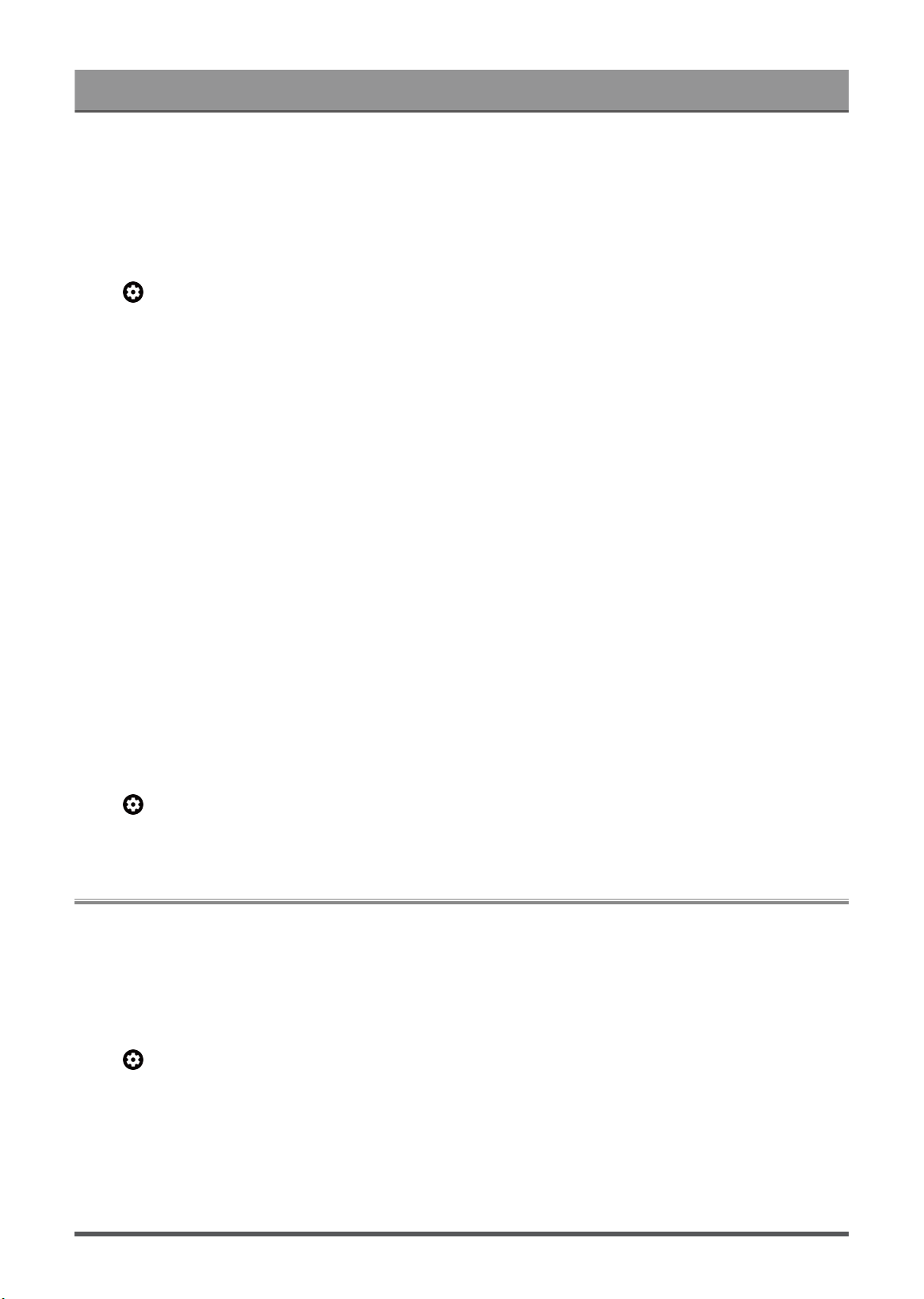
Settings Overview
• Motion Clearness
Improve how clear the picture appears when viewing.
This function may not be applicable in some models/countries/regions.
Configure Calibration Settings
Press button on your remote control to select Settings > Display & Sound > Picture > Calibration
Settings.
• Color Tuner
Adjust the Hue, Saturation and Brightness of the six primary color and Flesh Tone.
• White Balance
Adjust the intensity of red, green and blue lights to view the true colors of all images in the picture.
• Gamma Calibration
Adjust selected Gamma curve. Advanced 20 point gamma calibration and required professional color
calibration tools.
• RGB Only
View images based on default settings or choose the color red, blue or green.
• Calman Service
Adjust the picture quality of the TV by a Calman client on PC.
Note:
• Some function may not be applicable in some models/countries/regions.
• Options may differ depending on your model/country/region and the content you are watching. Please refer
to the specific product.
Reset the picture settings
Press button on your remote control to select Settings > Display & Sound > Picture > Reset.
Reset current picture settings back to the factory setting.
Screen
Change the picture size and use the overscan function.
Note:
• This function may vary depending on the version of the software.
Change the Picture Size
Press button on your remote control to select Settings > Display & Sound > Screen > Picture Size.
You can adjust the Aspect Ratio to stretch or zoom the picture.
You can choose from the following settings: Auto, 4:3, Zoom, 16:9, 21:9 or 32:9.
Note:
• The options above may not be applicable in some input sources.
36
Loading ...
Loading ...
Loading ...