Loading ...
Loading ...
Loading ...
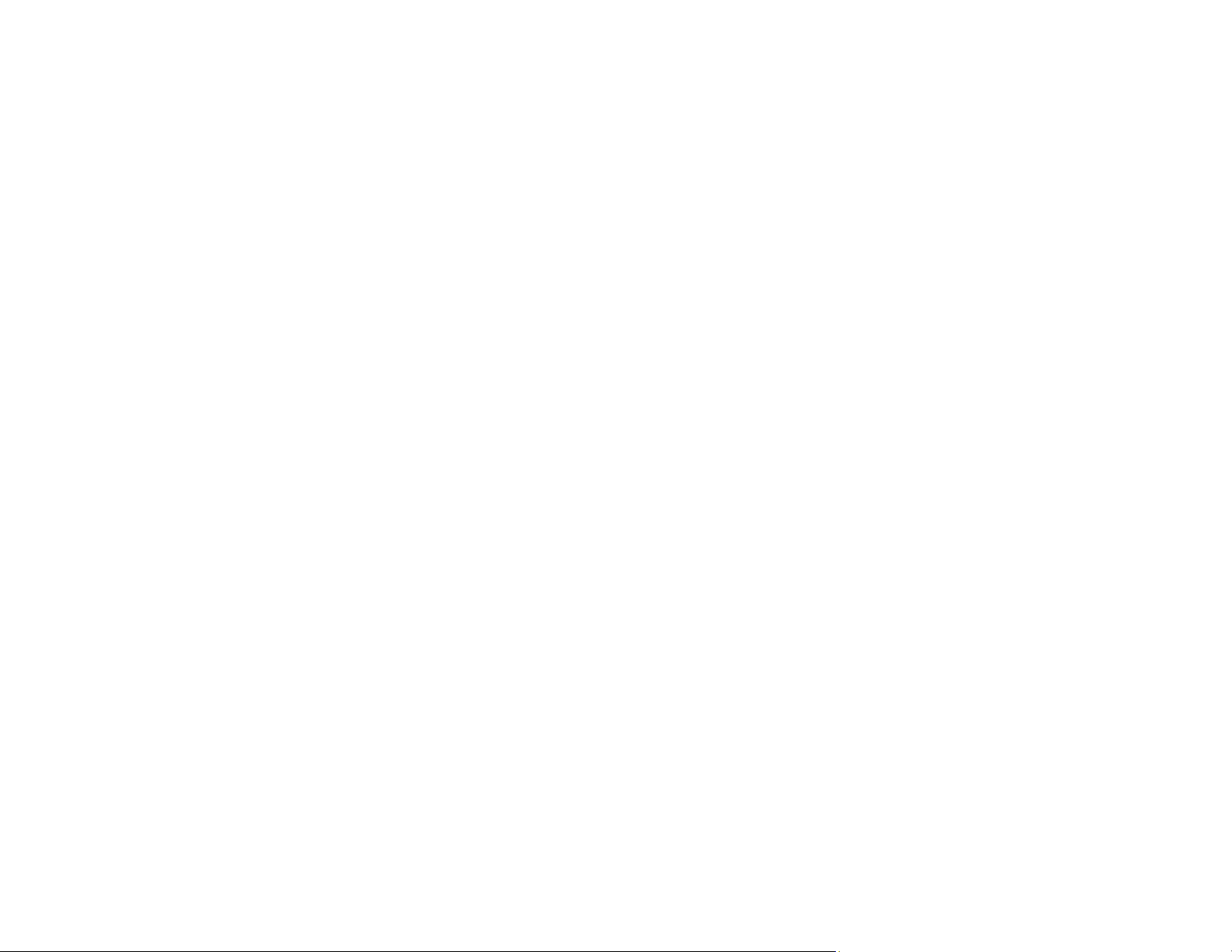
238
Solutions When the Image Contains Static During Network Projection
If the projected image contains static during network projection, try the following solutions:
• Check for any obstacles between the access point, the computer, the mobile device, and the projector.
If necessary, change their positions to improve communication. Also make sure that they are not too
far apart; move them closer together and try to connect again.
• If the wireless connection is slow or your projected image contains noise, check for interference from
other equipment, such as a Bluetooth device or microwave. Move the interfering device farther away
or expand your wireless bandwidth.
• If the connection speed declines, reduce the number of connected devices.
Parent topic: Solving Network Problems
Solutions When You Cannot Connect Using Screen Mirroring
If you are unable to connect to the projector using Screen Mirroring, try the following solutions:
• Select On as the Screen Mirroring setting in the projector's Network menu.
• Make sure the Display Name setting does not contain a dash ("-") or it may not be displayed correctly
on the mobile device.
• Select Off as the Screen Mirroring setting, then select On again.
• Make sure the mobile device settings are correct and restart the device.
• You may not be able to connect immediately after disconnecting from the projector. Wait a while and
try connecting again.
• If you have previously connected to the projector using Screen Mirroring, the device may have saved
the previous connection information. Delete the saved information and connect to the projector from
the list of available devices.
• If you are unable to use two Screen Mirroring sources at the same time, set the Interrupt Connection
setting to Off.
Parent topic: Solving Network Problems
Solutions When the Image or Sound Contains Static When Using Screen Mirroring
If the projected image or sound contains static when connecting using Screen Mirroring, try the following
solutions:
• Avoid covering the Wi-Fi antenna of the mobile device.
Loading ...
Loading ...
Loading ...