Loading ...
Loading ...
Loading ...
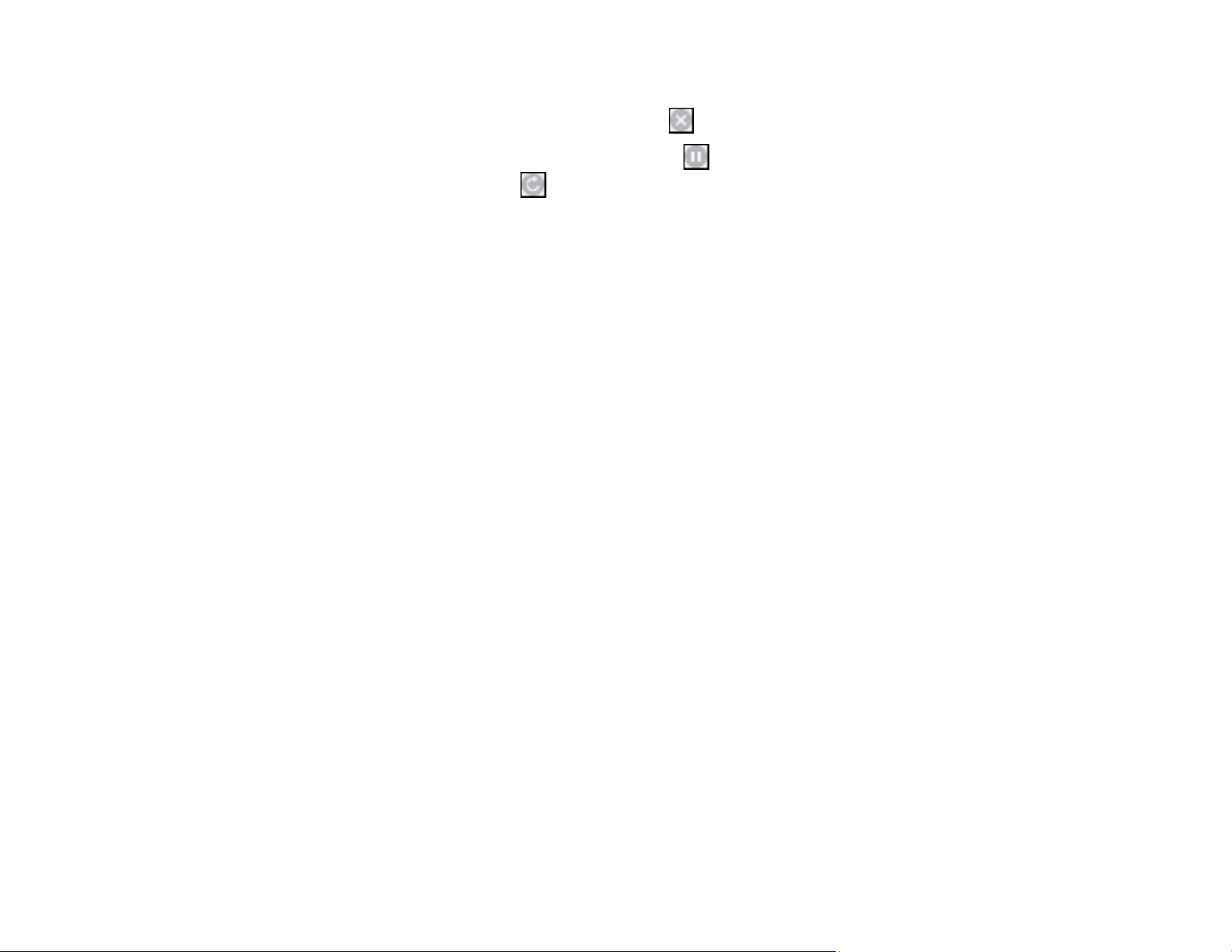
154
2. Select the following options as necessary for your Mac OS version:
• To cancel printing, click the print job and click or Delete.
• To pause a print job, click the print job and click or Hold. To resume a print job, click the
paused print job and click or Resume.
• To pause printing for all queued print jobs, click Pause or Pause Printer.
• To display other printer information, click Settings or Supply Levels.
Parent topic: Printing Your Document or Photo - Mac
Printing from a Smart Device
You can print a document from a smart device running iOS or Android using the Epson Smart Panel app.
Note: Your device must be connected to the same wireless network as your Epson product, and Epson
Smart Panel must be configured for use with your product.
1. Download the Epson Smart Panel app from your device's app store or from Epson's website. See
the link below.
2. Open the Epson Smart Panel app and select a print menu on the home screen.
3. Follow the on-screen instructions to select and print your document.
Parent topic: Printing from a Computer
Related tasks
Using the Epson Smart Panel Mobile App
Setting Up Wireless Printing from a Smart Device Using Epson Smart Panel
Cancelling Printing Using the Product
If you need to cancel printing, select Cancel, then select Cancel again to confirm.
Parent topic: Printing from a Computer
Loading ...
Loading ...
Loading ...
