Loading ...
Loading ...
Loading ...
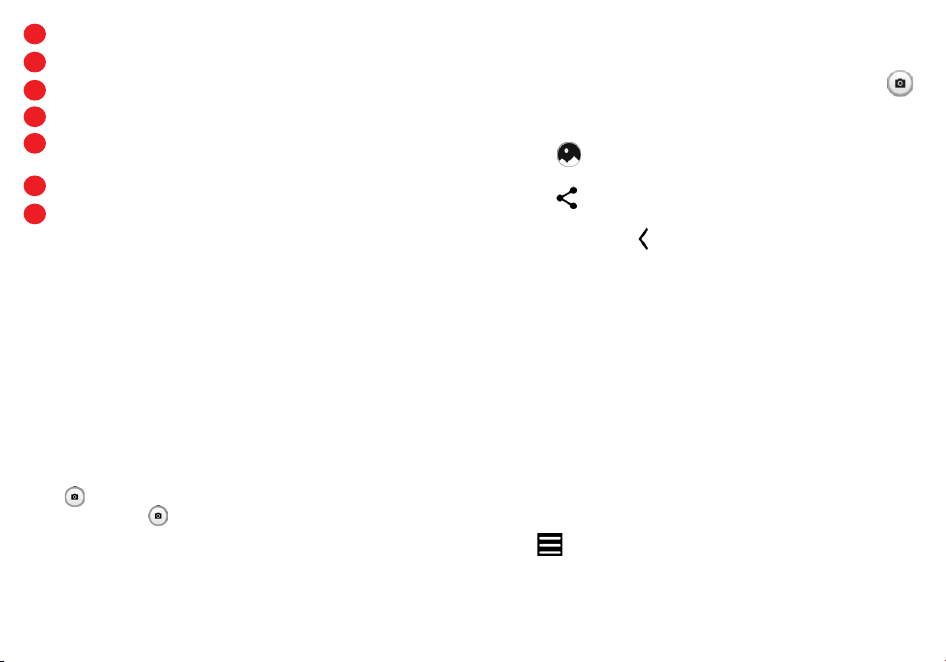
21 22
6
Switch between front/back camera
7
Take a photo
8
Access camera settings
9
Change image or video size
10
Pinch fingers together to zoom out, or spread fingers apart to
zoom in
11
View the photos or videos you have taken
12
Google Lens
(1)
Google Lens
Google Lens is a free tool that uses Google to help you:
Copy and translate text
Search for similar products
Identity plants and animals
Discover books & media
Scan barcodes
To take a photo
The screen acts as the viewfinder. First, position the object or
landscape in the viewfinder, touch the screen to focus if necessary.
Touch to capture. The photo will be automatically saved. You can
also touch and hold to take burst shots.
(1) Your phone must also be connected to a network.
To take a video
Tap VIDEO to change the camera mode to video. Tap to start
video recording. While the recording is in progress, you can tap
to save the frame as a separate photo.
Further operations when viewing a photo/video you have taken
• Touch , slide left or right to view the photos or videos you
have taken.
• Touch , then Gmail/Bluetooth/Messages/etc. to share the
photo or video.
• Touch Back button to return to Camera.
Modes and settings
Modes
Slide left or right to switch between modes.
• AUTO: Auto is the default mode for Camera.
• VIDEO: Touch to access video mode.
• PORTRAIT: Touch to create a depth of field eect. You can
compose an image that highlights your subject while producing a
gorgeously blurred background.
• PANO: Use pano to capture a panoramic photo, an image with a
horizontally elongated field of view. Tap the shutter button and
move the phone steadily along in the direction indicated on the
screen. The photo will be saved when all the slots are filled, or
when pressing the shutter button again.
Touch to access more modes. These modes can be moved to
the main screen by touching .
• STOP MOTION: Capture a number of photos of a certain scene,
then convert them into a speeded-up video.
Loading ...
Loading ...
Loading ...
