Loading ...
Loading ...
Loading ...
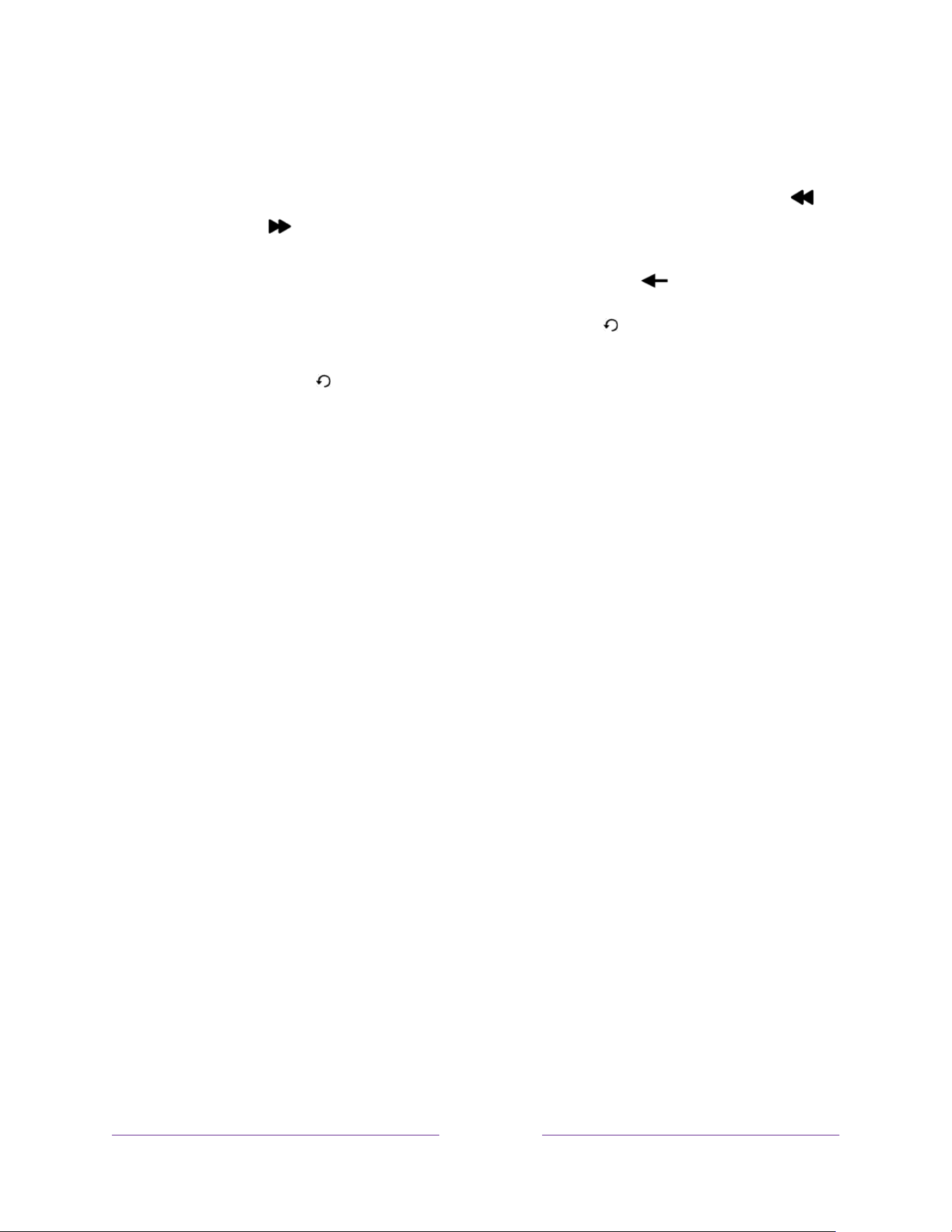
39
• Press DOWN to change to the next lower channel.
• Press LEFT to display the Live TV Channel Guide, and then press the arrow
keys to select the channel or program you want to watch. Press REWIND or
FAST FWD to move through the list one page at a time. When you’ve
highlighted the channel or program you want to watch, press OK. (If you
decide you don’t want to change channels, press BACK .)
•
Only if Live TV Pause is not enabled
, press REPLAY to jump to the previous
channel. Press again to return to the channel you were watching before you
pressed REPLAY .
Using the Live TV Channel Guide
Use the Live TV Channel Guide to find both over-the-air and live streaming TV
programs. The Live TV Channel Guide lets you scroll through all the TV channels you
receive (except those you have hidden, if any), plus a large number of live streaming
programs. You can see what’s on right now and the upcoming 14 days.
For live, over-the-air TV programs, you can use More Ways to Watch to find the
program you’re watching and start watching it from the beginning from one of your
streaming channels. Your clue that there are More Ways to Watch a program is a
purple star () next to the program name in the guide.
For example, you might turn on your TV at 10 minutes past the hour and discover you
are missing the current episode of the program you wanted to watch. But there is a
purple star next to the program title, so you can press STAR and learn that there
are several streaming channels where you can watch the current episode from the
beginning. You also can find more episodes of your program, and other programs
that have a similar theme.
Note:
A paid subscription or other payments may be required for some streaming
channels.
Loading ...
Loading ...
Loading ...
