Loading ...
Loading ...
Loading ...
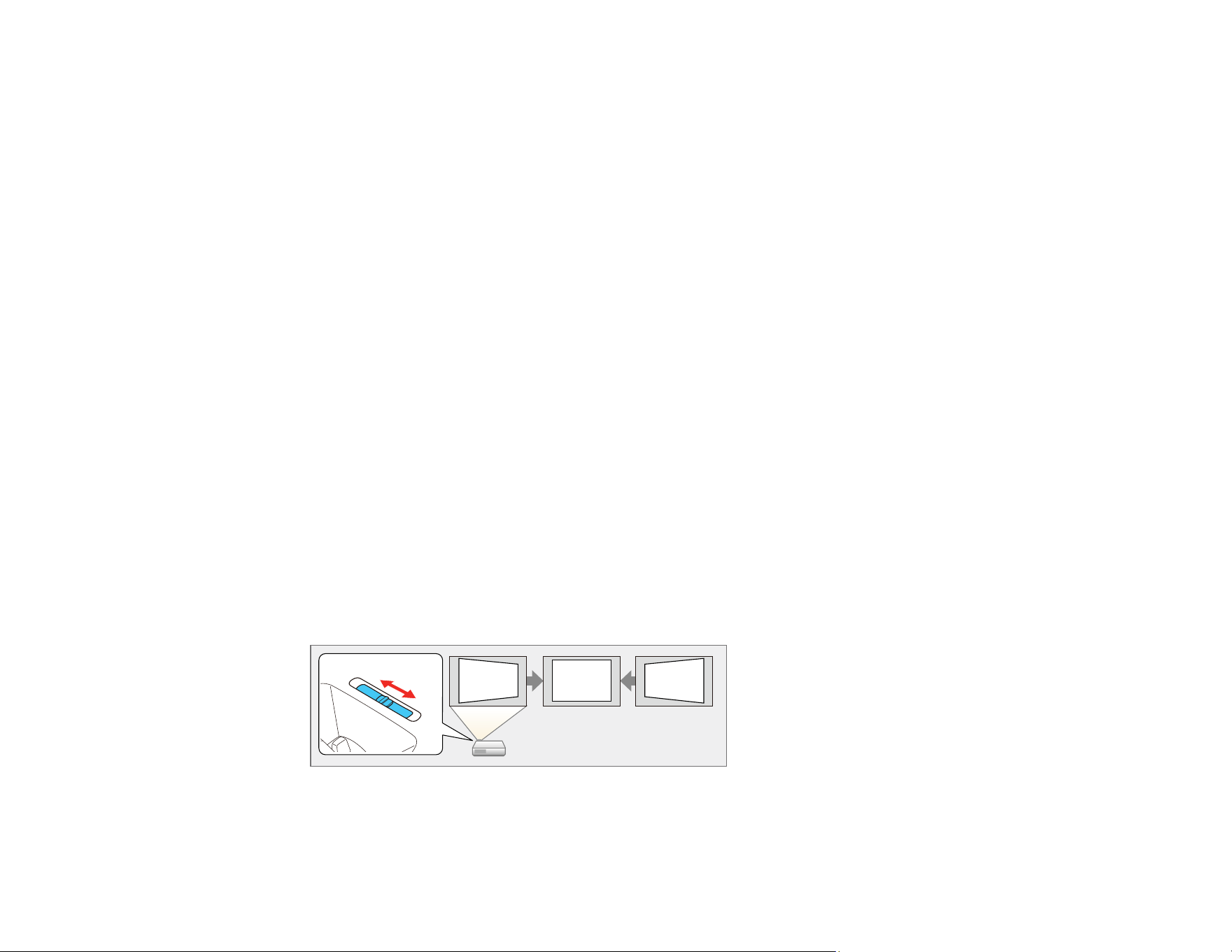
100
Parent topic: Using Basic Projector Features
Image Shape
You can project an evenly rectangular image by placing the projector directly in front of the center of the
screen and keeping it level. If you place the projector at an angle to the screen, or tilted up or down, or off
to the side, you may need to correct the image shape for the best display quality. After correction, your
image is slightly smaller.
For the best quality images, try to adjust the projector's position to achieve the correct image size and
shape. After you have corrected the position of the projector, you can use the adjustments in this section
to correct the image shape. You cannot correct an image shape using multiple correction methods at the
same time.
Correcting Image Shape with the Horizontal Keystone Slider
Correcting Image Shape with the Keystone Buttons
Correcting Image Shape with Quick Corner
Correcting Image Shape with Arc Correction
Correcting Image Shape with Point Correction
Parent topic: Using Basic Projector Features
Correcting Image Shape with the Horizontal Keystone Slider
You can use the projector's horizontal keystone slider to correct the shape of an image that is unevenly
rectangular horizontally, such as when the projector is placed to the side of the projection area.
You can make effective corrections when the projection angle is about 30º right or left.
1. Turn on the projector and display an image.
2. Adjust the slider until the image is evenly rectangular.
After correction, your image is slightly smaller.
Loading ...
Loading ...
Loading ...