Loading ...
Loading ...
Loading ...
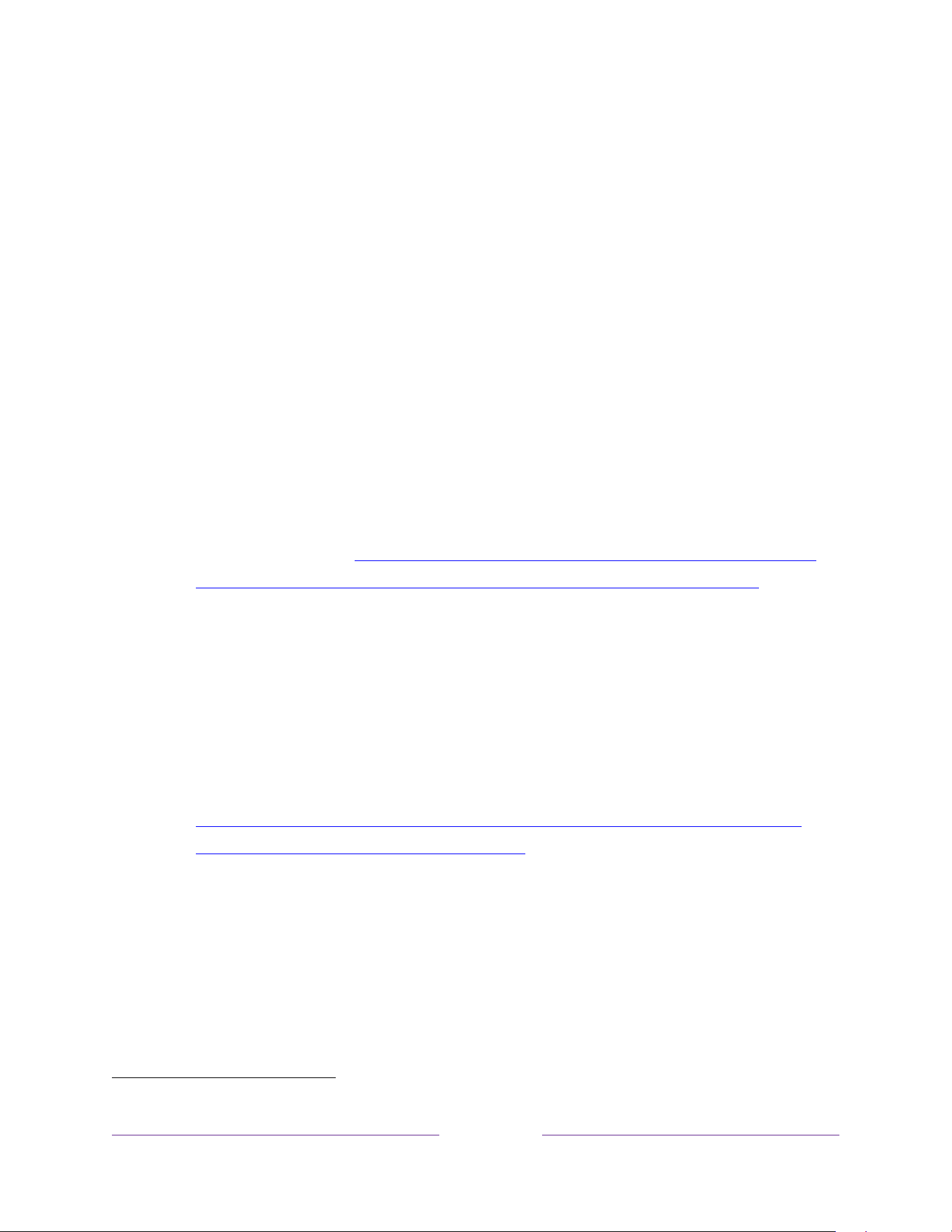
5
• Ask Siri on your Apple device to control your Roku TV with just your voice
1
.
Say things like “Hey Siri, play jazz on the living room TV” to play music from
your iPhone, iPad, Apple Watch, HomePod Mini, or Mac on your Roku TV.
Roku TVs also support Apple HomeKit
1
, which allows you to easily and
securely control your Roku device while using the Home app or Siri. After
installing your Roku TV, set it up with just a few simple steps within the
Apple Home app. You can even create your own custom automations and
scenes that include HomeKit-enabled accessories such as your Roku TV, to
control your home setting.
• Use Google Home, Google Pixel phone, or the Google Home mobile app to
control your Roku TV. You can search for movies and TV programs, launch
most channels, control playback, adjust the volume, switch inputs, turn the
TV on and off, and more. Control multiple Roku devices by including the
location of the device in your commands. For example, say “Hey Google,
turn off Roku in the bedroom.” For information on linking and controlling
your Roku TV, see
https://support.roku.com/article/360009649613-how-
do-i-control-my-roku-streaming-device-with-the-google-assistant-.
• Use Amazon Echo Dot, Echo Plus, Echo Show, or the Amazon Alexa mobile
app to control your Roku TV. You can search for movies and TV programs,
launch most channels, control playback, adjust the volume, switch inputs,
turn the TV on and off, and more. Control multiple Roku devices by
including the location of the device in your commands. For example, say
“Hey Alexa, pause Roku in the living room.” For information on adding the
Alexa Roku skills and controlling your Roku TV, see:
https://support.roku.com/article/360017961074-how-do-i-use-amazon-
alexa-with-my-roku-streaming-device-.
1 Apple AirPlay 2 and HomeKit are supported by Roku TVs except for models beginning with “6”
(6
XXXX
) and “5” (5
XXXX
).
Loading ...
Loading ...
Loading ...