Loading ...
Loading ...
Loading ...
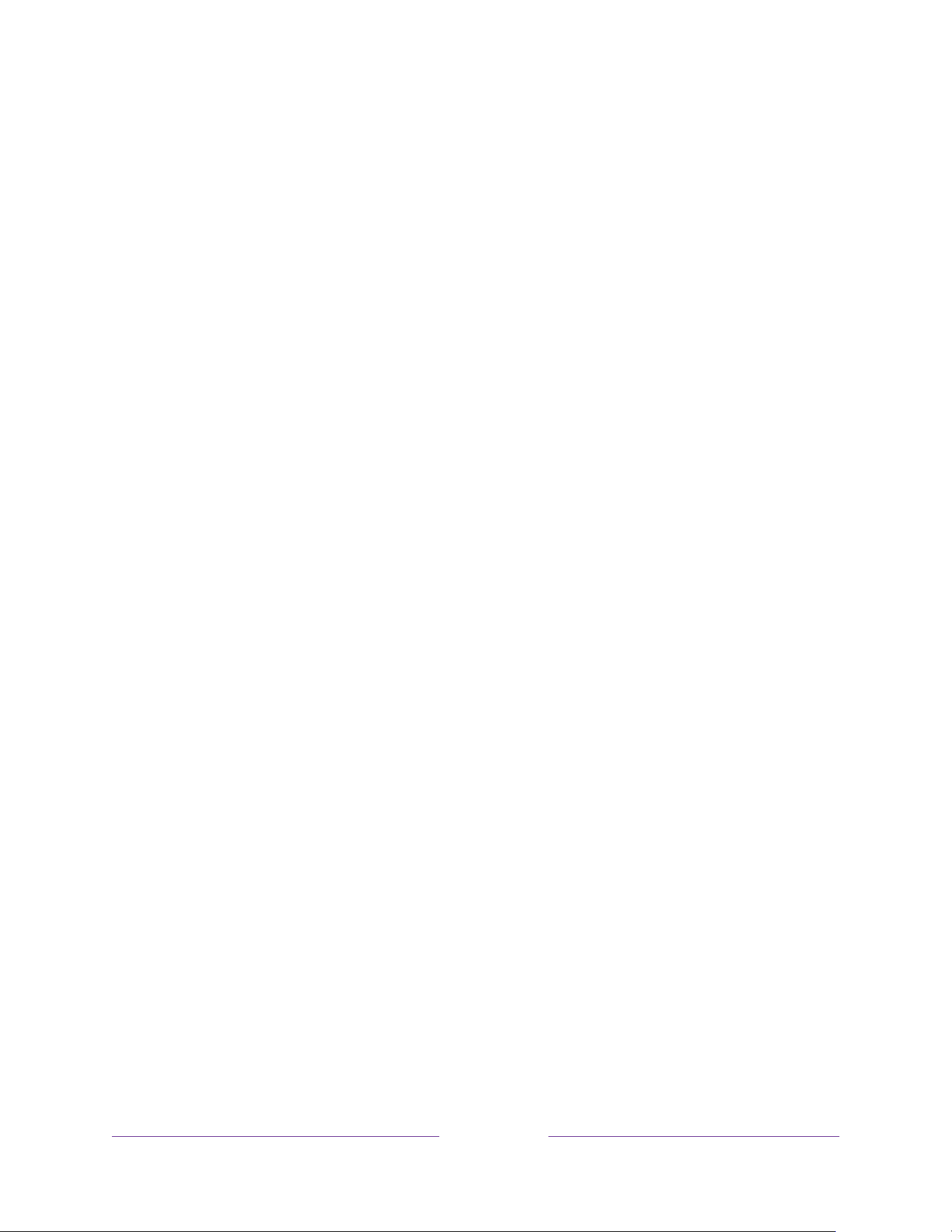
118
Configure accessibility
Accessibility settings enable users with vision or hearing impairment to use the TV
more effectively. Accessibility settings are located under Settings > Accessibility. (In
Canada,
captions settings are located under Settings > Captions.)
Captions mode
The Captions mode settings specify when closed captions appear. Change caption
settings from the Home screen menu by selecting Settings > Accessibility > Captions
mode. At this point, you can choose among the following options:
• Off – No captions appear.
• On always– Captions appear whenever they are available from the program
source.
• On replay– Captions appear only when you use the replay feature, and only
when you are watching a streaming program that supports instant replay,
watching a video through the Roku or USB media player, or watching a TV
channel after enabling Live TV Pause.
• On mute – Captions appear only when the TV is muted.
Tip:
You can also change the captions mode while watching a program. Press STAR
to display the TV settings menu, and then select Closed captioning. However, note
that some streaming channels require you to enable captions through a setting within
their channel even though you have turned on captions elsewhere.
Note:
Once enabled, the captions mode applies to all inputs that support captions and
remains enabled until you turn it off.
Captions preferred language
Use the Captions preferred language setting to select the language in which you
want closed captioning to appear when that language is available. If your preferred
language is not available, then captioning reverts to the default language for the
program, which usually is English.
Highlight the language you prefer, and then press OK to select it.
Loading ...
Loading ...
Loading ...