Loading ...
Loading ...
Loading ...
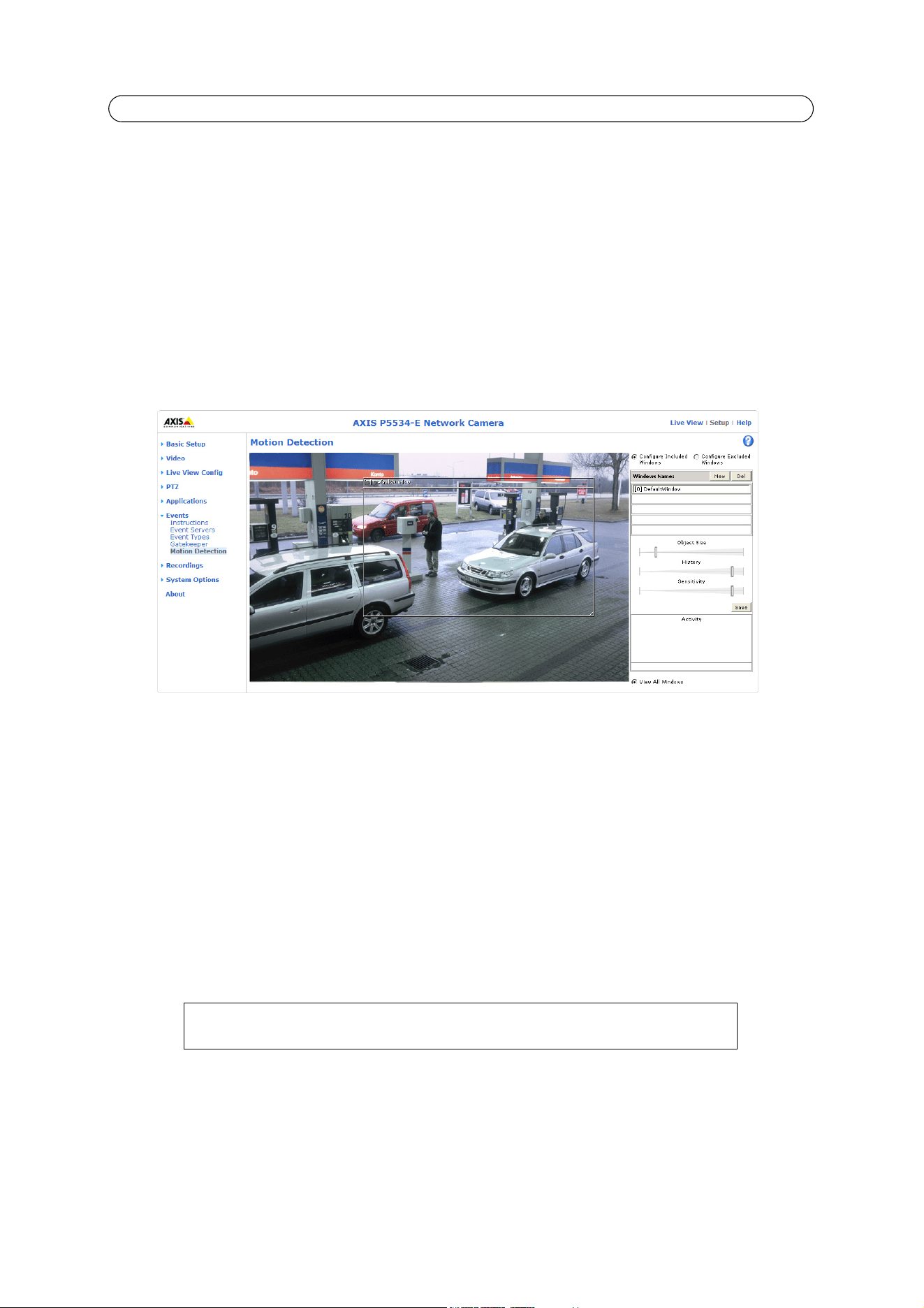
26
AXIS P5532-E/P5534-E - Events
Motion Detection
Motion detection is used to generate an alarm whenever movement occurs (or stops) in the video image. Up to 10 Include and
Exclude windows can be configured.
• Inclu
ded windows target specific areas within the whole video image
• Excluded windows define areas within an Include window that should be ignored (areas outside Include windows are
automatically ignored)
Once configured, the motion detection windows appear in the
list of available triggers, for triggering events. See
How to set
up a triggered event,
on page 24.
Note:
Using the motion detection feature may decrease the camera’s overall performance.
Set up a motion detection include window
The following example describes how to configure the camera for motion detection.
1. Go to Setup > Events > Motion
Detection.
2. Create a new motion detection window:
a. Using AXIS Media Control (Internet Explorer): Select the radi
o button Configure Included Windows and click
New. Select the new window in the list of windows and enter a descriptive name.
b. Using the Java applet: Click Add Wi
ndow. Select the Include radio button and enter a descriptive name in the
field.
3. Adjust the size (drag the bottom right-hand corner) and positi
on (click on the text at the top and drag to the desired
position) of the active window.
4. Adjust the Object Size, History and Sensitivity profile sliders (see table below for details). Any detected motion within
an active window is then indicated by red peaks in the Activity window (the active window has a red frame).
5. Click Save.
To delete an Include or Exclude window:
a. Using AXIS Media Control (Internet Explorer): Select the wi
ndow in the list ow windows and click Del.
b. Using the Java applet: Select the window and click on th
e cross in the upper right corner.
To exclude parts of the Include window, select the Exclu
de option and position the
Exclude window as required, within the Include window.
Loading ...
Loading ...
Loading ...
