Loading ...
Loading ...
Loading ...
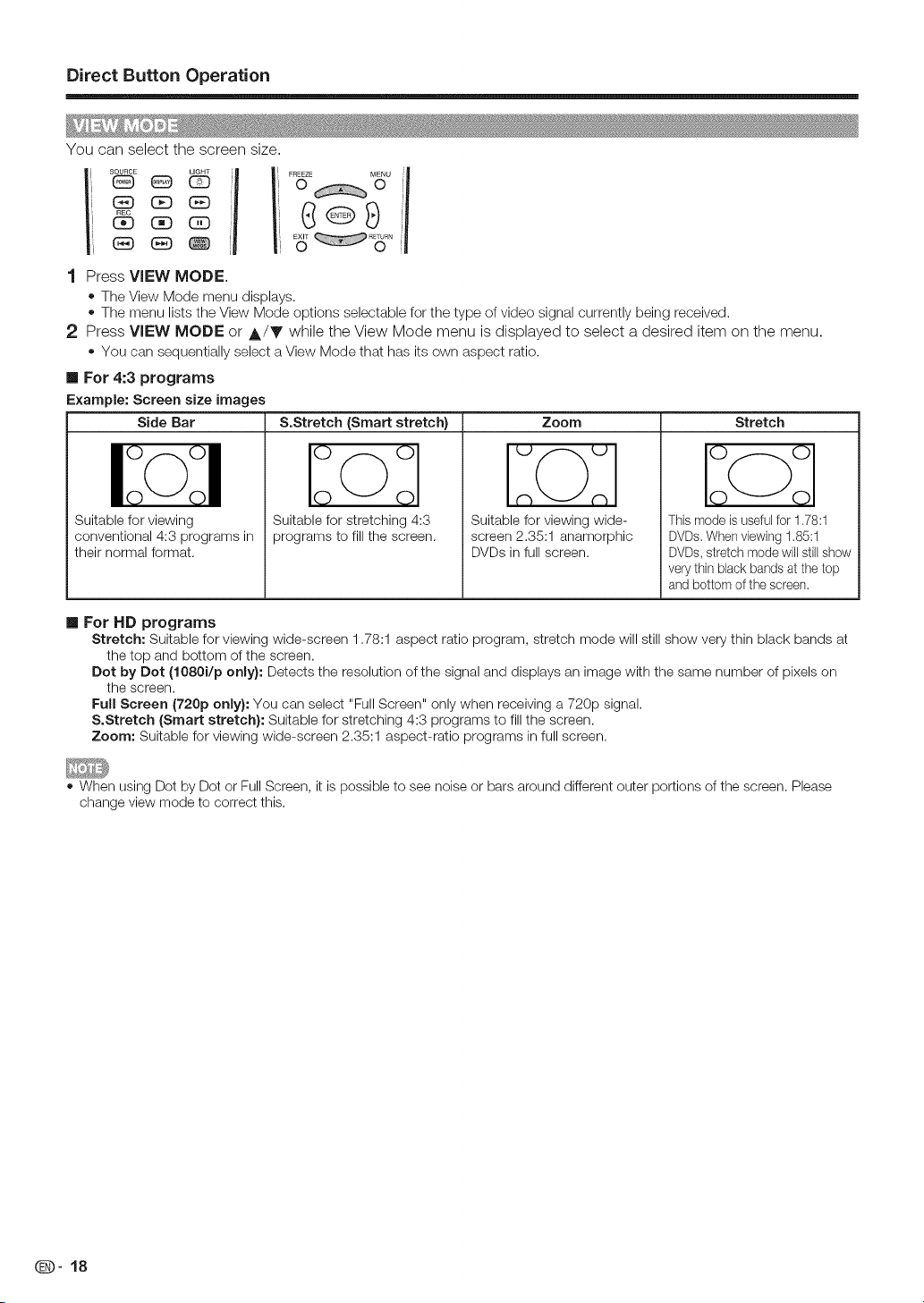
Direct Button Operation
You can select the screen size.
ioooJi ,°
1 Press VIEW MODE.
o The View Mode menu displays.
The menu liststhe View Mode options selectablefor the type of video signal currently being received.
2 Press VIEW MODE or A/V while the View Mode menu is displayed to select a desired item on the menu.
You can sequentially select a View Mode that has its own aspect ratio.
Zoom
Suitable for viewing wide-
II For 4:3 programs
Example: Screen size images
Side Bar
Z
Suitable for viewing
conventional 4:3 programs in
their normal format.
S.Stretch (Smart stretch}
o o
Suitable for stretching 4:3
programs to fill the screen. screen 2.35:1 anamorphic
DVDs in full screen.
Stretch
o 0o
This mode is usefulfor 1,78:1
DVDs,When viewing 1,85:1
DVDs,stretch mode will still show
verythin black bandsat the top
and bottom of the screen,
m For HD programs
Stretch: Suitable for viewing wide-screen 1.78:1 aspect ratio program, stretch mode will still show very thin black bands at
the top and bottom of the screen.
Dot by Dot (1080i/p only}: Detects the resolution of the signal and displays an image with the same number of pixels on
the screen.
Full Screen (720p only}: You can select "Full Screen" only when receiving a 720p signal.
S.Stretch (Smart stretch}: Suitable for stretching 4:3 programs to fill the screen.
Zoom: Suitable for viewing wide-screen 2.35:1 aspect-ratio programs in full screen.
When using Dot by Dot or Full Screen, it is possible to see noise or bars around different outer portions of the screen. Please
change view mode to correct this.
(D-18
Loading ...
Loading ...
Loading ...