Loading ...
Loading ...
Loading ...
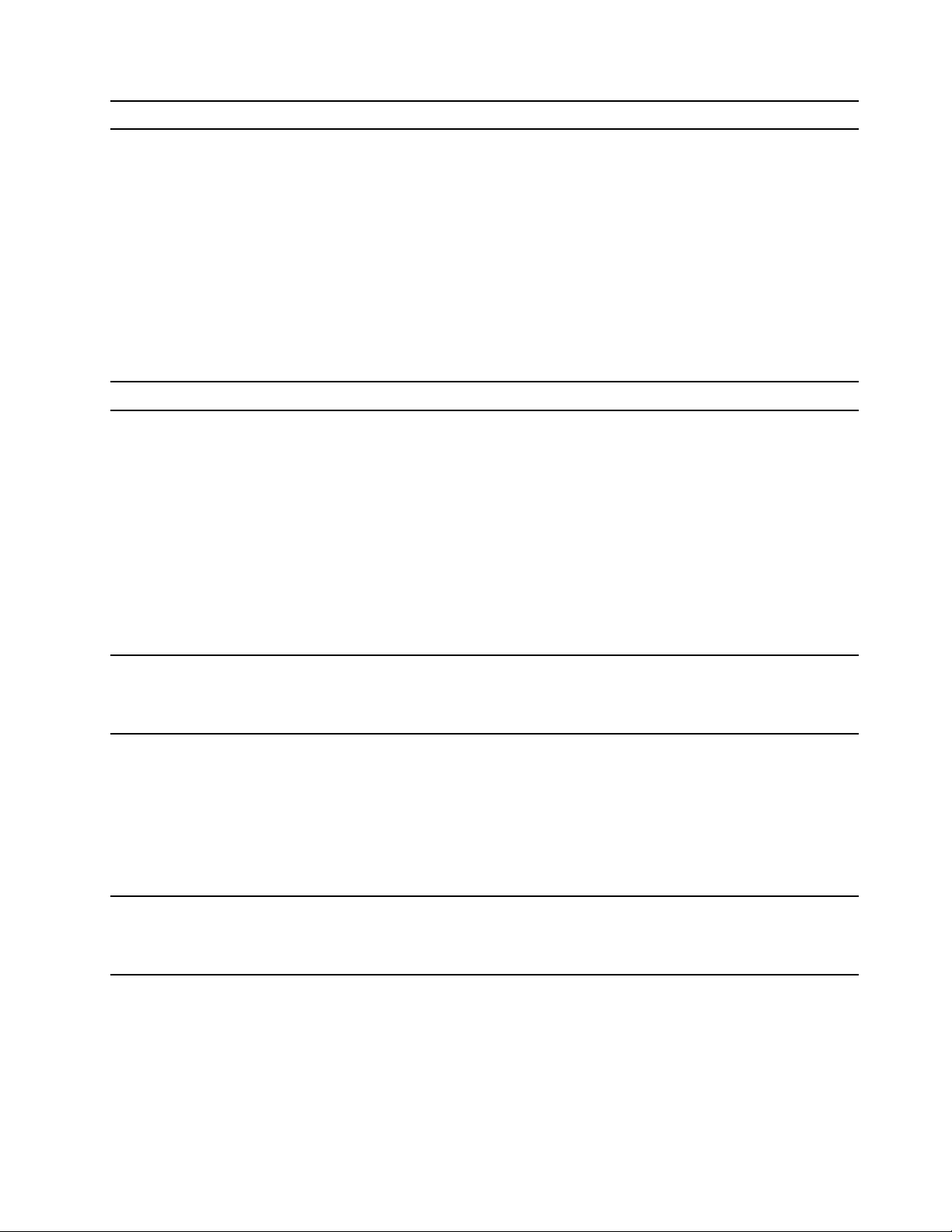
Item Controls & Connectors
Description
6
Multi-purpose USB Type-C
®
connector
This multi-purpose connector can be used to connect:
• devices that utilize the USB data transfer technology,
and
• display devices
Note: When connecting display devices, you need to use
appropriate cables and adapters (if needed) according to
the connection capabilities of the display device.
This connector also supports USB Power Delivery. You
may purchase and use an appropriate USB Type-C
charger to supply power to the computer. For details,
refer to “Using a Power Delivery compliant USB Type-C
charger with the computer” on page 16.
7 RJ45 connector
Connect to an Ethernet-based local area network (LAN).
8 Power light Indicates the power status of the computer. The color of
the power light also reflects the currently activated
operation mode. Refer to “System operation modes” on
page 17 for how to switch operation modes.
• Solid on: The computer is turned on.
– White: in Balance mode
– Red: in Performance mode
– Blue: in Quiet mode
– Purple: in Customs mode
• Blinking: The computer is in sleep mode.
• Off: The computer is turned off or in hibernation mode.
9 Power button Press the button to turn on the computer or put the
computer into sleep mode.
Note: You can turn on the computer by flipping open the
LCD screen if Flip to Start is enabled.
10 Keyboard The keyboard is used primarily for entering characters. It
also includes hotkeys and function keys for changing
settings and performing tasks quickly.
Note: For selected models, there are LEDs under the
keyboard and along part of the computer perimeter. Refer
to “Hotkeys” on page 12 for how to switch factory pre-
configured lighting effects and adjust the brightness of
the LEDs. You can also customize lighting effects in
Lenovo Vantage or Legion Zone.
11 Touchpad The touchpad is used for moving and selecting items in a
graphic user environment. It also supports multi-finger
gestures. For Windows, you can set them up in Settings
➙ Bluetooth & devices ➙ Touchpad.
Chapter 1. Meet your computer 3
Loading ...
Loading ...
Loading ...