Loading ...
Loading ...
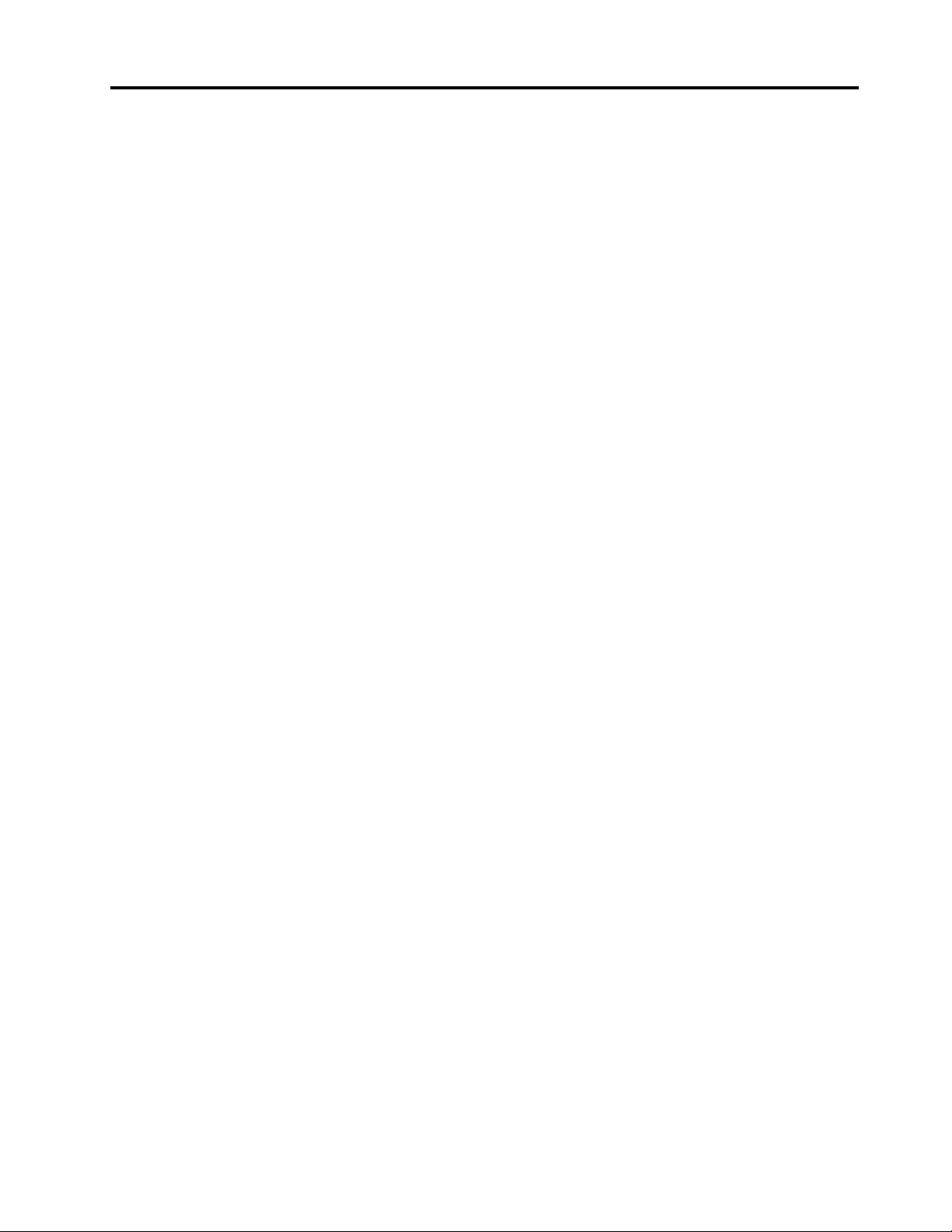
Contents
About this guide . . . . . . . . . . . . . iii
Chapter 1. Meet your computer . . . . . 1
Front . . . . . . . . . . . . . . . . . . . . 1
Base . . . . . . . . . . . . . . . . . . . . 2
Left . . . . . . . . . . . . . . . . . . . . 4
Right . . . . . . . . . . . . . . . . . . . . 5
Bottom . . . . . . . . . . . . . . . . . . . 6
Avoid constant body contact with specific hot
sections . . . . . . . . . . . . . . . . . 6
Features and specifications . . . . . . . . . . . 7
Statement on USB transfer rate . . . . . . . . 8
Operating environment . . . . . . . . . . . 9
Chapter 2. Get started with your
computer . . . . . . . . . . . . . . . . 11
Work with Windows . . . . . . . . . . . . . 11
Windows help information . . . . . . . . . 11
Lenovo Vantage and Lenovo PC Manager . . . . 12
The Novo Button menu . . . . . . . . . . . . 12
Open the Novo Button menu . . . . . . . . 12
Hotkeys . . . . . . . . . . . . . . . . . . 12
The FnLock switch . . . . . . . . . . . . 13
Dual-function keys without printed icons . . . 14
Chapter 3. Explore your computer . . 15
Manage power . . . . . . . . . . . . . . . 15
Rechargeable battery pack . . . . . . . . 15
Using a Power Delivery compliant USB Type-
C charger with the computer . . . . . . . . 16
Set power button behavior. . . . . . . . . 17
A power plan . . . . . . . . . . . . . . 17
System operation modes . . . . . . . . . 17
Adjustable display refresh rate . . . . . . . 18
Change settings in UEFI/BIOS setup utility . . . . 18
What is UEFI/BIOS setup utility . . . . . . . 18
Open the UEFI/BIOS setup utility . . . . . . 18
Enable or disable Fool Proof Fn Ctrl . . . . . 19
Enable or disable always-on . . . . . . . . 19
Enable or disable Flip to Start . . . . . . . 19
Set passwords in UEFI/BIOS setup utility . . . . . 19
Password types . . . . . . . . . . . . . 19
Set administrator password . . . . . . . . 20
Change or remove administrator password . . 20
Set user password . . . . . . . . . . . . 20
Enable power-on password . . . . . . . . 21
Set password for the secondary storage
device. . . . . . . . . . . . . . . . . 21
Change or remove hard disk password . . . . 21
Chapter 4. Help and support . . . . . 23
Frequently asked questions . . . . . . . . . . 23
How do I partition my storage drive . . . . . 23
What should I do if my computer stops
responding . . . . . . . . . . . . . . . 23
What should I do if I spill liquid on the
computer . . . . . . . . . . . . . . . 23
Where can I get the latest device drivers and
UEFI/BIOS . . . . . . . . . . . . . . . 23
Why does my screen brightness change
constantly . . . . . . . . . . . . . . . 23
Why does my computer start automatically
when I open the lid . . . . . . . . . . . . 23
Self-help resources . . . . . . . . . . . . . 24
What is a CRU? . . . . . . . . . . . . . . . 25
CRUs for your product model . . . . . . . . . 25
Call Lenovo . . . . . . . . . . . . . . . . 25
Before you contact Lenovo . . . . . . . . 25
Lenovo Customer Support Center . . . . . . 26
Purchase additional services. . . . . . . . . . 26
Appendix A. Function descriptions
for Lenovo hotkeys . . . . . . . . . . 27
Appendix B. Notices and
trademarks . . . . . . . . . . . . . . . 29
© Copyright Lenovo 2023 i
Loading ...
Loading ...
Loading ...