Loading ...
Loading ...
Loading ...
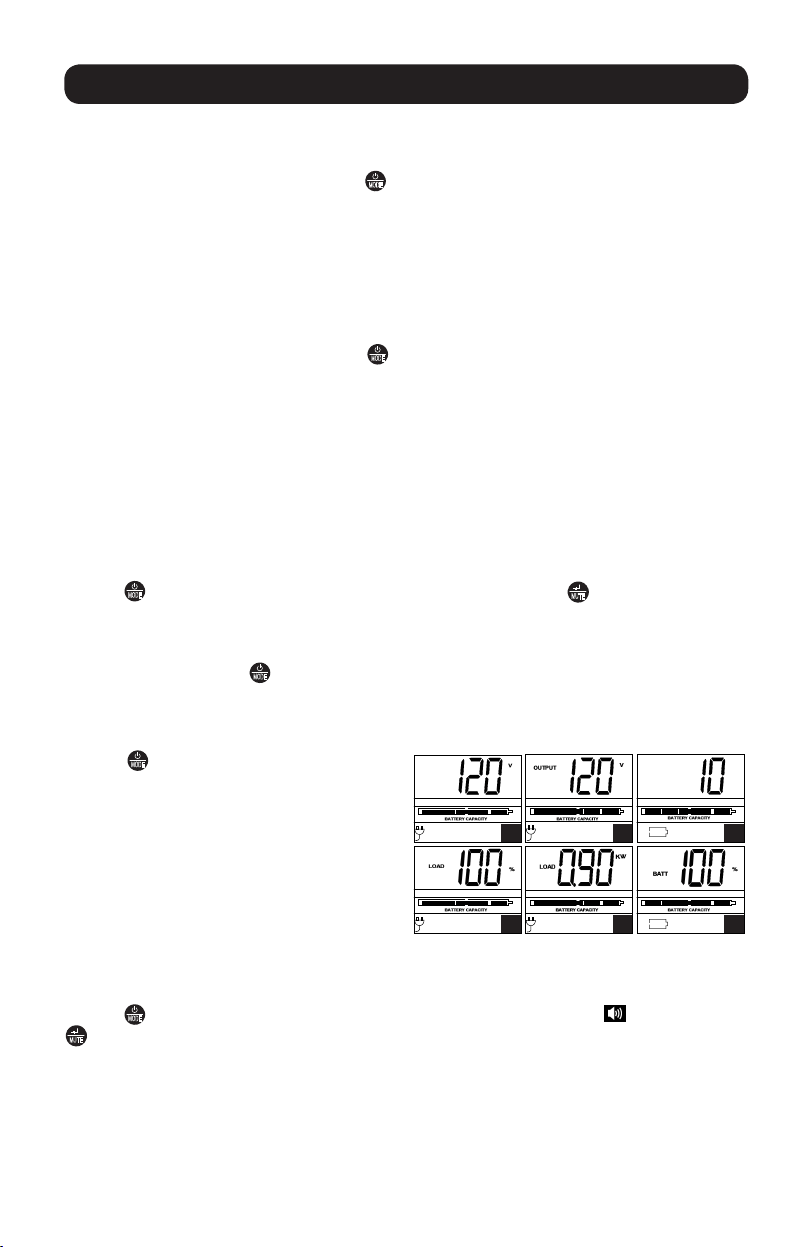
5
UPS ON/OFF
• Plug the UPS into a grounded outlet.
• Turn the UPS on: Press and hold the
MODE
button for 2 seconds. The UPS alarm will beep
once briefly after 2 seconds have passed.
• Plug equipment into the UPS: Your UPS is designed to support electronic equipment
only. You will overload the UPS if the total VA ratings for all the equipment you connect to
the “Battery, Surge and Noise Protected” outlets exceeds the UPS’s Output Capacity. To
estimate your equipment’s power requirements, look on the nameplate. If the equipment
is listed in amps, multiply the number of amps by 120 to determine VA, (Example: 1 amp
x 120 = 120 VA). Your UPS is fully loaded when the display indicates 100% load.
• Turn the UPS off: Press and hold the
MODE
button for 2.5 seconds. The UPS alarm will
beep once after 2.5 seconds have passed.
LCD
The LCD indicates a variety of UPS operational conditions. All descriptions apply when the
UPS is plugged into an AC outlet and turned on. The LCD can be rotated for easy viewing,
regardless of whether the UPS is in a horizontal or vertical (“tower”) position. To rotate the
display, insert a small tool in the slots on the sides of the display to pop it out of the UPS
housing; rotate the display, and snap it back into the UPS housing.
LCD Features
Tap the
MODE
button to advance from one display to the next. Use the
MUTE
button to toggle
settings for Power Sensitivity Control, External Battery Setting Control, Scroll Control, Alarm,
LCD Brightness and Self-test functions. The last option displayed before navigating away from
this menu option will be the selected setting. When the preferred setting has been selected,
continue by pressing the
MODE
button. If the screen is idle for 20 seconds, the LCD will return
to the home screen, retaining the last selected settings.
Display Power Conditions
Use the
MODE
button to advance through
power conditions.
1. Voltage In
2. Voltage Out
3. Estimated Runtime (in minutes)
4. Load %
5. Load Wattage*
6. Battery Capacity %
* Load Wattage is displayed in watts up to “999”,
and then will be displayed in Kilowatts.
Enable/Disable Alarm
Tap the
MODE
button repeatedly to advance to the LCD screen featuring the icon. Press the
MUTE
button to select ON or OFF alarm mode settings. The last option displayed before
navigating away from this menu option will be the selected setting.
Basic Operation
INPUT
1 2
RUNTIME
MIN
3
4
5
6
16-02-426-933072.indb 5 3/8/2016 3:27:57 PM
Loading ...
Loading ...
Loading ...
