Loading ...
Loading ...
Loading ...
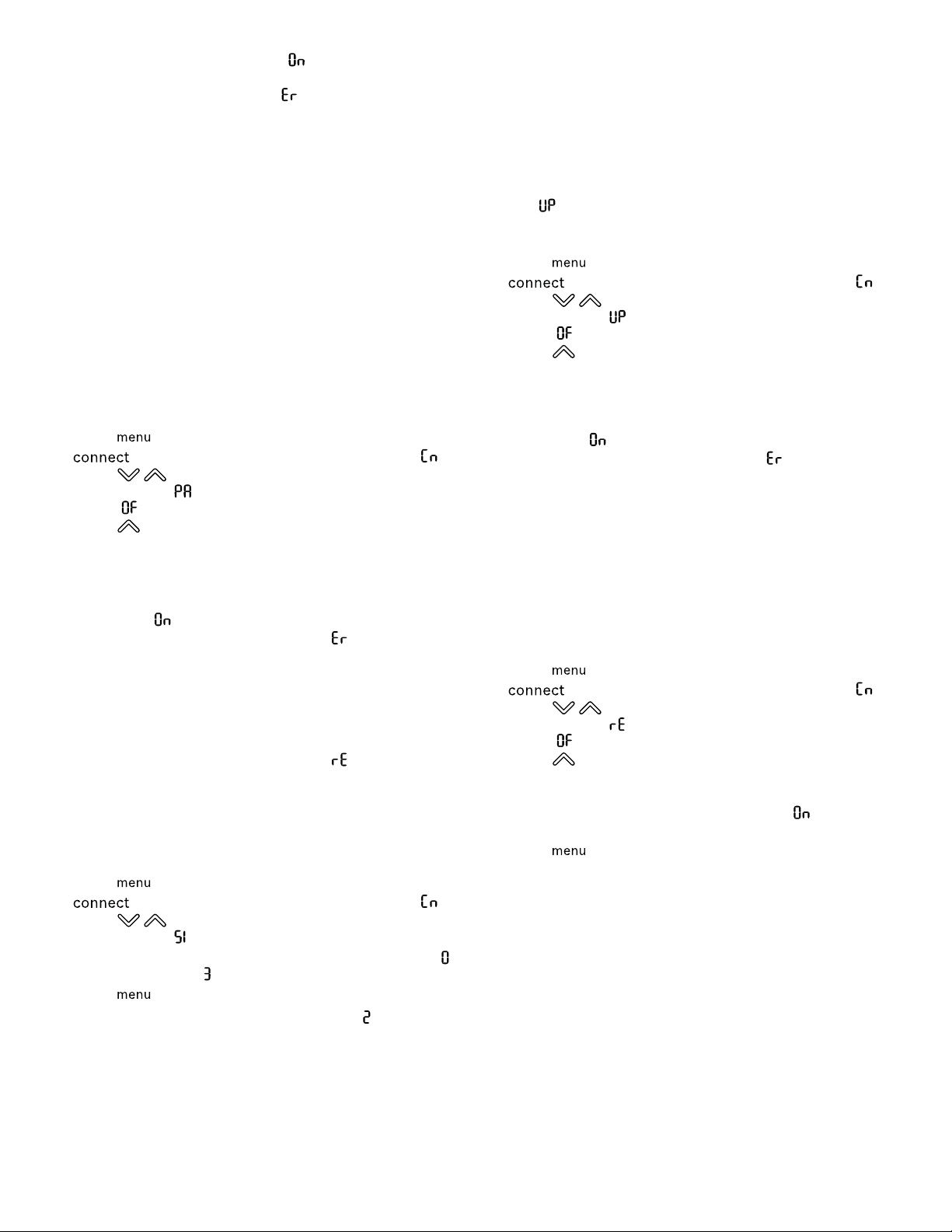
HomeConnect™ en-us
17
a If the connection is successful,
flashes in the sub-
menu setting display.
5. If the submenu display shows
, the appliance was un-
able to establish a connection to the WLAN home net-
work (Wi-Fi).
‒ Check whether the appliance is located within the
range of the WLAN home network (Wi-Fi).
→
"Checking the signal strength", Page17
‒ Repeat the process.
10.3 Connecting the appliance to the
HomeConnect™ app
If you have automatically connected your appliance to
your WLAN home network (Wi-Fi), you can connect your
appliance to the HomeConnect™ app.
Requirements
¡ The appliance is connected to the WLAN home network
(Wi-Fi). →
Page16
¡ The HomeConnect™app has been installed on your
mobile device.
1. Press
.
a
lights up and the submenu display shows .
2. Press
/ (Submenu) repeatedly until the submenu
display shows and the submenu setting display
shows .
3. Press
(Submenu setting).
a The submenu setting display shows an animation.
4. Follow the instructions in the HomeConnect™app until
the process is complete.
a If the connection is successful, the submenu setting dis-
play shows
.
5. If the submenu setting display shows
, the appliance
was unable to establish a connection to the HomeCon-
nect™ app.
‒ In the HomeConnect™ app, check whether the mo-
bile device is connected to the WLAN home network
(Wi-Fi).
‒ Repeat the process.
6. If the submenu setting display shows
, reset the
HomeConnect™settings. →
Page17
10.4 Checking the signal strength
You should check the signal strength if no connection
could be established.
1. Press
.
a
lights up and the submenu display shows .
2. Press
/ (Submenu) repeatedly until the submenu
display shows .
a The submenu display shows a value between setting
(no reception) and (full reception).
3. Press
.
Note:The signal strength should be at least
.
Improving the reception
If the signal strength is too weak, the connection may be
interrupted.
▶
Carry out one of the solution options:
‒ Place the router and refrigerator closer together.
‒ Ensure that the connection is not interfered with by
screening walls.
‒ Install a repeater to strengthen the signal.
10.5 Installing updates for the Home Con-
nect software
The appliance searches for updates to the HomeCon-
nect™ software at regular intervals.
Note:If updates are available, the submenu display
shows
.
To cancel the update and reset the submenu display to
the set temperature, press any touch field.
1. Press .
a
lights up and the submenu display shows .
2. Press
/ (Submenu) repeatedly until the submenu
display shows and the submenu setting display
shows .
3. Press
(Submenu setting).
a The submenu setting display shows an animation.
a The update is installed.
a The control panel is locked during the installation.
a If the installation is successful, the submenu setting dis-
play shows
.
4. If the submenu setting display shows
, the appliance
was unable to install the update.
‒ Repeat the process at a later point.
5. If the update cannot be completed after several at-
tempts, contact customer service →
Page29
.
10.6 Resetting the HomeConnect™ settings
If your appliance experiences connection problems with
the WLAN home network (Wi-Fi) or your appliance wants
to log into a different WLAN home network (Wi-Fi), you
can reset the HomeConnect™settings.
1. Press
.
a
lights up and the submenu display shows .
2. Press
/ (Submenu) repeatedly until the submenu
display shows and the submenu setting display
shows .
3. Press
(Submenu setting).
a The submenu setting display shows an animation for
approximately 15seconds.
a The submenu setting display then shows
.
a The HomeConnect™settings have been reset.
4. Press .
10.7 Remote diagnostics
The Customer Service can access your appliance via Re-
mote Diagnostics if you ask them to do so, if your appli-
ance is connected to the HomeConnect™ server and if
Remote Diagnostics is available in the country where you
are using the appliance.
Tip:Further information and details about the availability
of Remote Diagnostics in your country can be found in the
Service/Support section of your local website: www.home-
connect.com
Loading ...
Loading ...
Loading ...
