Loading ...
Loading ...
Loading ...
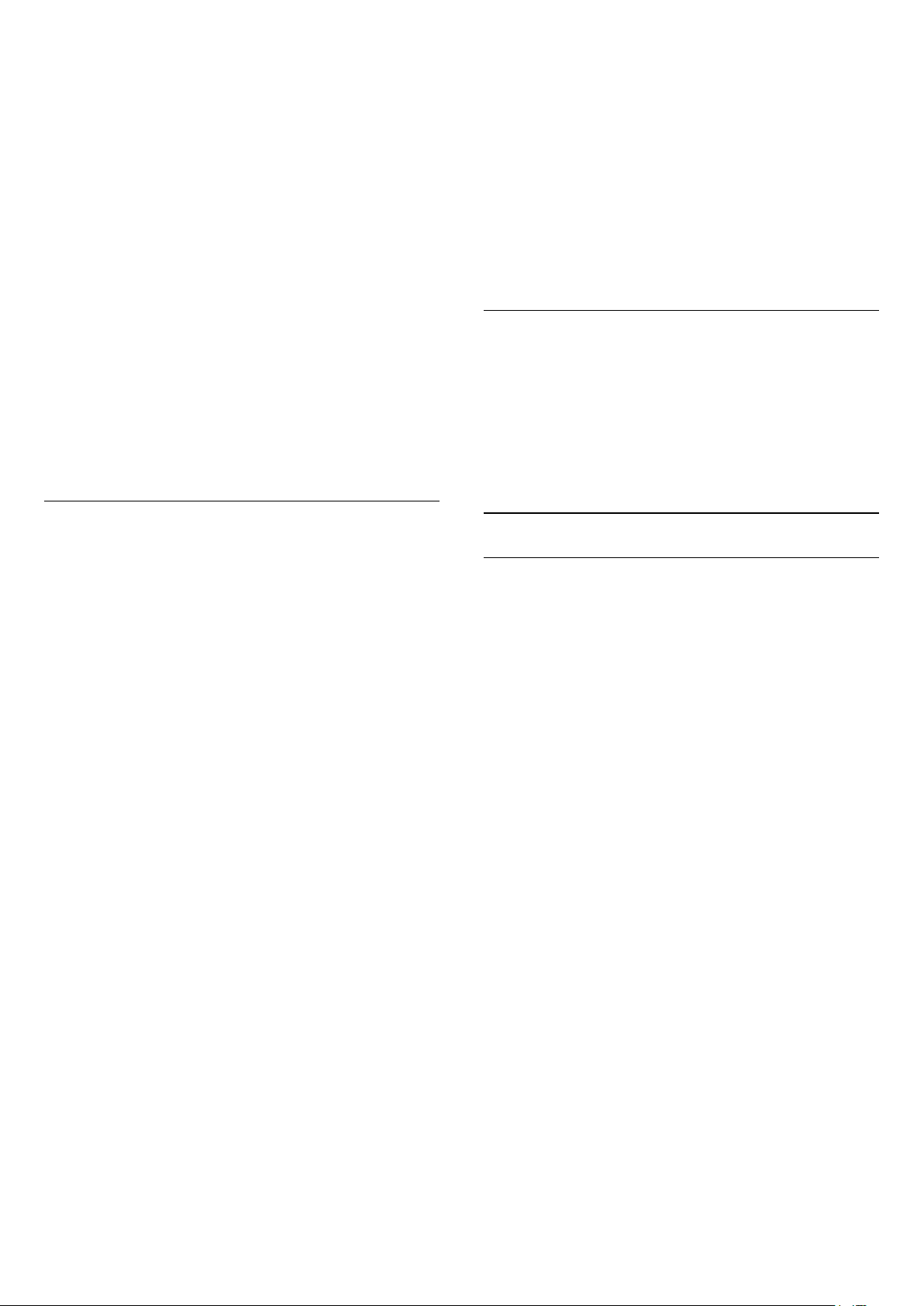
• AI mode - There are ideal styles for watching
movies, listening to music or playing a game. Select AI
mode for intelligent switching of sound style base on
audio content.
• Original - Most neutral sound setting
• Entertainment - Ideal for watching movies
• Music - Ideal for listening to music
• Spatial Music - Ideal for gaming
• Dialogue - Ideal for speech
• Personal - Access to a more in depth sound settings.
Customise personal settings
1 - Set the sound style to Personal.
2 - Go to Settings > Display &
Sound > Sound > Personal settings to change
personal sound settings.
Restore personal settings
Settings > Display &
Sound > Sound > Personal settings > Restore
personal mode.
Select to restore personal sound settings.
Personal Settings
Speaker virtualizer
Settings > Display &
Sound > Sound > Personal settings > Speaker
virtualizer.
Select On or Auto (Dolby Atmos) to enable Dolby
Atmos which can add height dimension in sound.
With height dimension, sound can be precisely placed
and moved in three-dimensional space. Select Off to
turn the function off.
Clear dialogue
Settings > Display &
Sound > Sound > Personal settings > Clear
dialogue.
Select On to get an improved sound quality for
speech programme.
AI Equalizer
Settings > Display &
Sound > Sound > Personal settings > AI
Equalizer.
Select On to enable intelligent equalizer adjustment
based on audio content and custom settings.
Custom AI Equalizer
Settings > Display &
Sound > Sound > Personal settings > Custom AI
Equalizer.
Press the Arrow / navigation keys to adjust the
level of AI Equalizer.
Restore personal settings
Settings > Display &
Sound > Sound > Personal settings > Restore
personal mode.
Select to restore personal sound settings.
TV Placement
TV placement
Settings > Display & Sound > Sound > TV
placement.
Select On a TV stand or On the wall to have best
sound reproduction according to the setting.
DTS Play-Fi
DTS Play-Fi Wireless Surround
DTS Play-Fi
Settings > Display & Sound > Sound > DTS
Play-Fi.
With DTS Play-Fi on your Philips TV, you can connect
to compatible speakers to stream audio wirelessly to
other rooms in your house.
Note: Settings for Multiroom TV Audio are not
available when connected to the DTS Play-Fi
Headphones app or playing music from the DTS Play-
Fi app.
To stream audio wirelessly to speakers, you will need:
• Philips Smart TV that supports DTS Play-Fi
• DTS Play-Fi compatible device
• DTS Play-Fi app on your Philips TV
• Mobile device such as your phone or tablet
• Philips Sound app installed on your phone or tablet
• Wi-Fi network
Setup to connect DTS Play-Fi compatible device
1 - Download Philips Sound app and install the App
on your phone or tablet.
2 - Use Philips Sound app to search and setup DTS
Play-Fi compatible device. Make sure the DTS Play-Fi
device is connected with same Wi-Fi network of your
TV.
3 - On your Philips TV, open the pre-installed DTS
Play-Fi app and select Connect Speakers to search
45
Loading ...
Loading ...
Loading ...