Loading ...
Loading ...
Loading ...
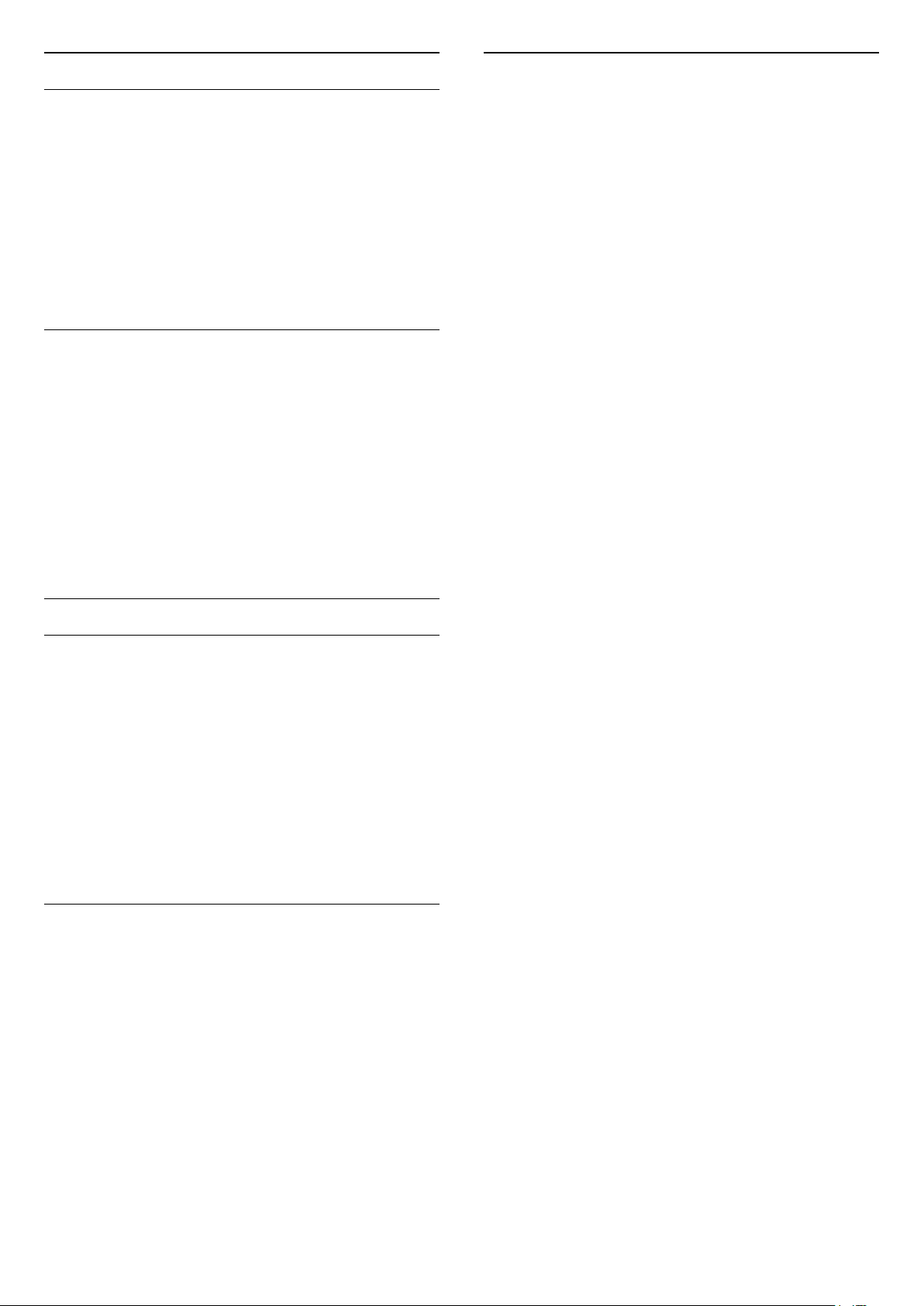
Contrast Enhancement
Perfect Natural Reality
Settings > Display & Sound > Picture
> Contrast > Contrast enhancement > Perfect
Natural Reality.
Perfect Natural Reality improves the contrast and
brightness impression to create HDR effect for
standard sources. Not available when video content is
supported HDR (High-Dynamic Range) and Picture
style is not set to Monitor.
Dynamic Enhancement Level
Settings > Display & Sound > Picture
> Contrast > Contrast enhancement > Dynamic
enhancement level.
Select Off, Maximum, Medium, or Minimum to set
the level at which the TV automatically enhances the
details in the dark, middle and light areas of the
picture.
Note: Not available when HDR signal is detected. Not
available in Monitor mode.
HDR Control
HDR Tone Mapping
Settings > Display & Sound > Picture
> Contrast > HDR control > HDR tone mapping.
Set the method used in HDR tone mapping
processing. Off, Off/HGiG is to disable TV internal
tone mapping or follow HGiG (HDR Gaming Interest
Group) gaming HDR standard to matching gaming
device. Standard is to follow HDR standard metadata.
Note: Available when HDR10 or HDR10+ signal
detected.
HDR Effect Settings
Settings > Display & Sound > Picture
> Contrast > HDR control > HDR10 effect / HDR10+
effect / HLG effect.
When HDR10 / HDR10+ / HLG signal detected and
HDR tone mapping is not set to Off or Off/HGiG, you
can adjust the HDR effect level to Minimum, Medium
or Maximum for each type of HDR contents.
Colour
Settings > Display & Sound > Picture > Colour.
Saturation
Settings > Display & Sound > Picture > Colour >
Saturation.
To adjust the value of saturation for the colours.
Note: not available when picture style is Monitor or
HDR Monitor.
Adjust the colour enhancement
Settings > Display & Sound > Picture > Colour >
Colour enhancement.
Select Maximum, Medium, Minimum or Off to set
the level of the colour intensity and the details in
bright colours.
Note: not available when Dolby Vision signal is
detected and picture style is Monitor / HDR Monitor
Adjust the wide colour gamut
Settings > Display & Sound > Picture > Colour >
Wide colour gamut.
To switch on/off of wide colour gamut. Applicable to
some TV models only.
Adjust colour temperature
Settings > Display & Sound > Picture > Colour >
Colour temperature > Ambient colour temperature
optimization.
Set to automatically optimize the colour temperature
based on the ambient light conditions.
Settings > Display & Sound > Picture > Colour >
Colour temperature > Whitepoint.
Select Warm, Normal, Cool or Custom to set the
colour temperature for your preference.
Settings > Display & Sound > Picture > Colour >
Colour temperature > 2 whitepoint alignment or 20
whitepoint alignment.
Customise the whitepoint alignment based on the
selected colour temperature of the picture.
Colour control
Settings
> Picture > Advanced > Colour > Colour control.
Colour control setting is only available when Colour
enhancement is set to Off. To adjust or reset to
42
Loading ...
Loading ...
Loading ...