Loading ...
Loading ...
Loading ...
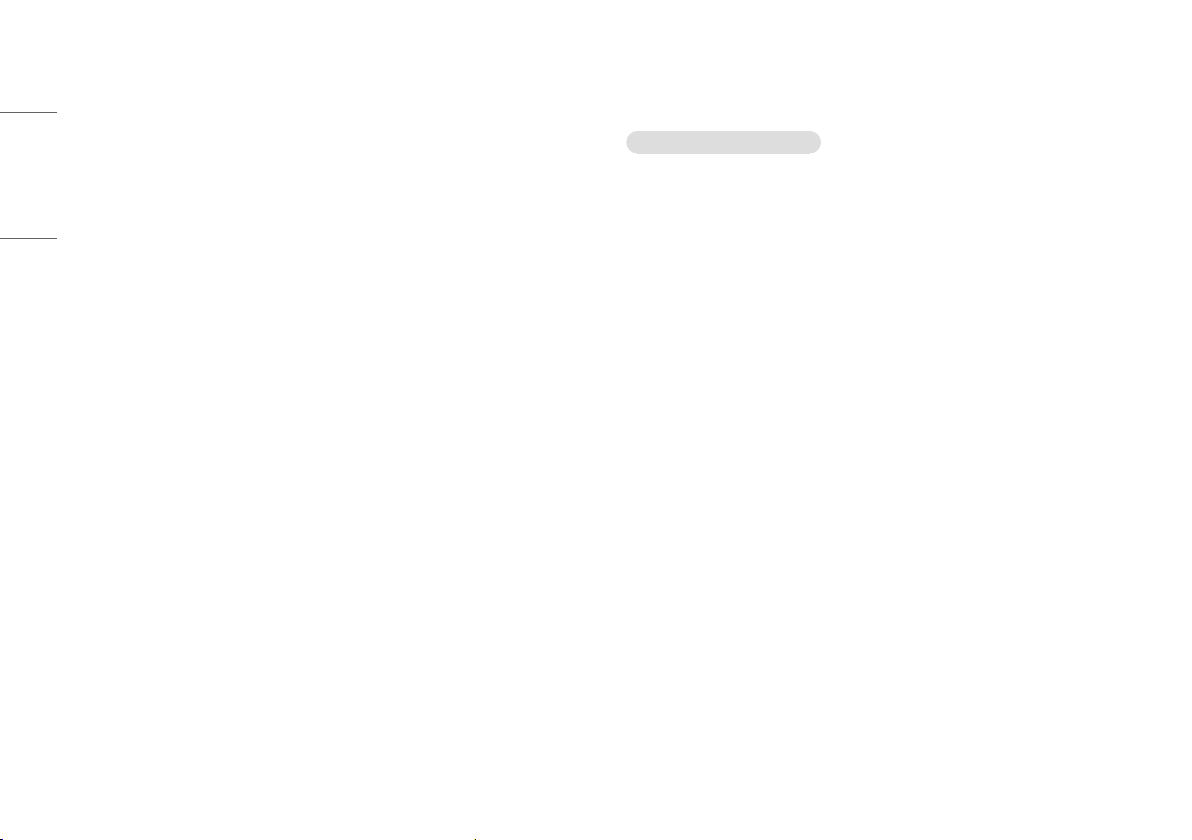
20
ENGLISH
Recommended Measures for Preventing Image Retention
Turn on [Screen Saver] and [Screen Shift] when using the monitor.
• Go to [Menu] > [Settings] > [General] and turn on [Screen Saver]. This is strongly advised.
When [Screen Saver] is turned on, the screen automatically turns off when it is idle for a certain period of
time.
• Go to [Menu] > [Settings] > [General] and turn on [Screen Shift]. This is strongly advised.
When [Screen Shift] is turned on, the screen moves by a few pixels in four directions.
Safety precautions for prolonged use
Due to the unique properties of OLED panels, the brightness may be reduced with prolonged use. Reduced
brightness is permanent.
In addition, repeated use in conditions such as high temperature and high humidity or still images/high
luminance may result in afterimages, image blurring, or screen malfunction.
TROUBLESHOOTING
Nothing is displayed on the screen.
• Is the monitor's power cord plugged in?
- Check if the power cord is correctly plugged into the power outlet.
• Is the power LED on?
- Check the power cable connection and press the power button.
• Is the power on and the power LED displaying white?
- Check that the connected input is enabled ([Settings] > [Input]).
• Is the [No Signal] message being displayed?
- This is displayed when the signal cable between the PC and the monitor is missing or disconnected. Check
the cable and reconnect it.
• Is the [Out of Range] message being displayed?
- This occurs when signals transferred from the PC (graphics card) are out of the horizontal or vertical
frequency range of the monitor. Please see the "PRODUCT SPECIFICATION" section of this manual to set the
appropriate frequency.
Loading ...
Loading ...
Loading ...