Loading ...
Loading ...
Loading ...
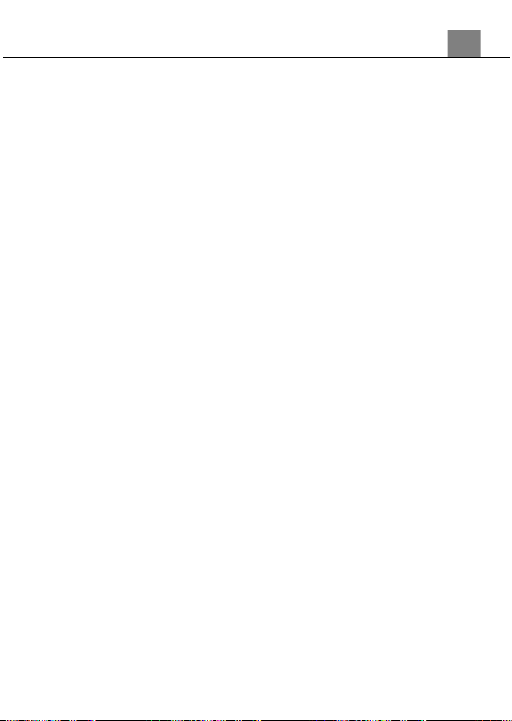
3. Using Your Camera
25
3.2 Video Recording
Power the camera on and press the MODE button to switch to Video mode.
A camcorder icon will appear in the top left hand corner of the screen when
you are in Video mode.
1. Line up your shot by looking at the LCD screen to see what is in view.
2. Hold the camera steady and press the SHUTTER button to begin recording.
3. When recording begins, a rolling timer will display the top right hand corner of
the screen and a flashing red icon will show on the screen. This indicates the
recorded video time elapsed. The LED indicator light will flash red
4. Press the SHUTTER button to stop recording.
5. The recorded video files will automatically save onto the inserted memory card.
3.2.1
Size (Video Resolution)
Your camera has a number of preset resolutions and frames per second rates.
1.
In Video Mode press the MENU button.
2.
Select ‘Size’ using the LEFT or RIGHT buttons.
3.
Press the UP or DOWN buttons to navigate the menu, and press the OK
button to confirm your selected resolution (FHD 1920x1080, HD
1280x720, D1 720x480, VGA 640x480, QVGA 320x240).
4.
Press the MENU button to exit the settings menu without making a
selection.
3.2.2
Image Setting – Exposure
This function adjusts the frame brightness in your photograph.
1.
In Video Mode press the MENU button.
2.
Select ‘Image Setting’ using the LEFT or RIGHT buttons.
3.
Select ‘Exposure’ using the UP or DOWN buttons and press OK to enter
the Exposure menu.
4.
Press the UP or DOWN buttons to navigate the menu, and press the OK
button to confirm your selected option (+3, +2, +1, 0, -1, -2, -3).
5.
Press the MENU button to exit the settings menu without making a
selection.
3.2.3
Image Setting – White Balance
White Balance changes the color of light in your pictures, making it seem
warmer or cooler depending on how the light you're shooting in affects the
frame.
1.
In Video Mode press the MENU button.
2.
Select ‘Image Setting’ using the LEFT or RIGHT buttons.
3.
Select ‘White Balance’ using the UP or DOWN buttons and press OK to
enter the White Balance menu.
Loading ...
Loading ...
Loading ...
