Loading ...
Loading ...
Loading ...
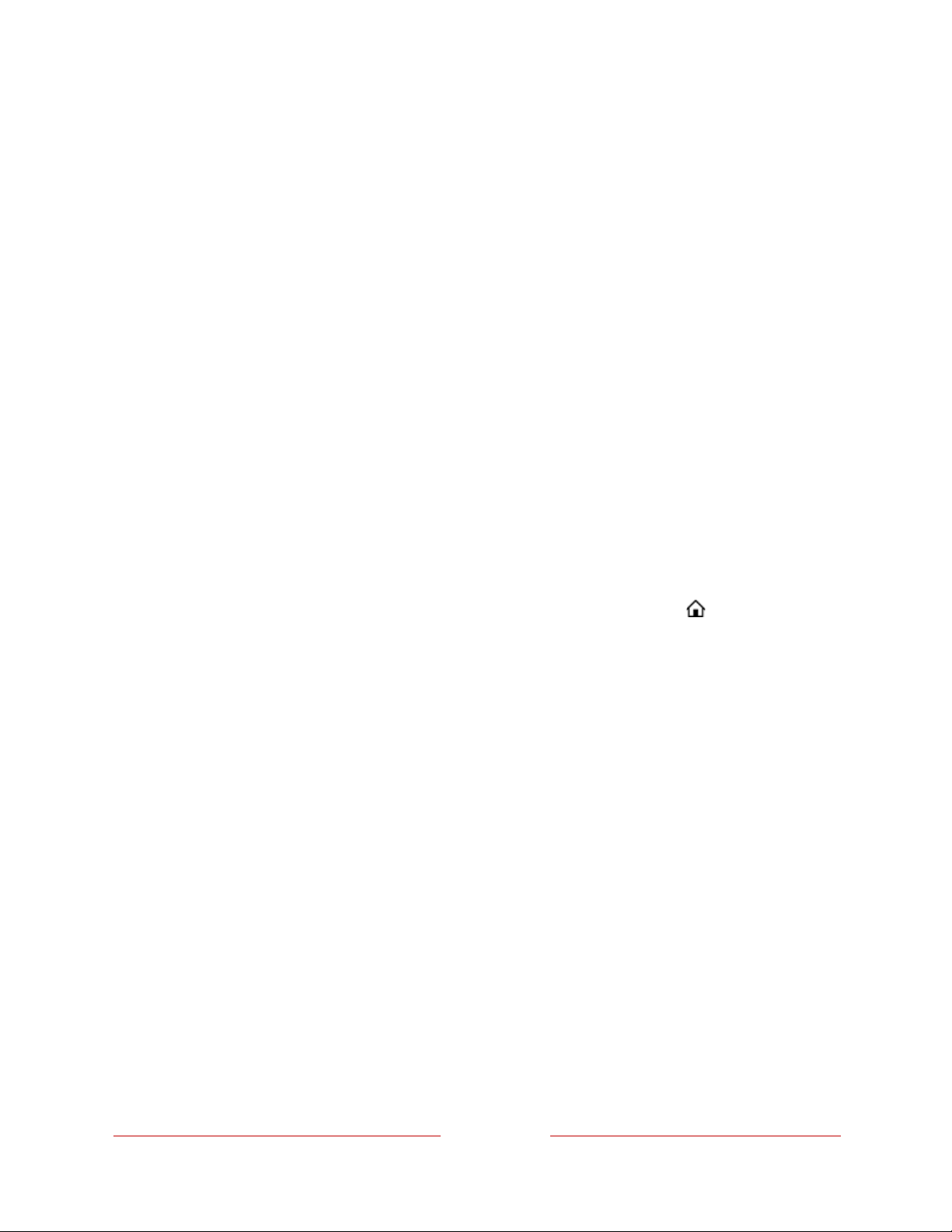
!
84
!
Adjusting TV settings
You can adjust most picture and sound settings while you are watching a program by
pressing STAR Þ to open the TV settings menu. There are some additional picture and
sound settings in the main Settings menu.
In most cases, the changes you make apply only to the input you are using. Live TV,
each HDMI
®
input, and the AV input have their own settings that the TV remembers
when you return to that input. The TV also separately remembers the settings you
specify while viewing streaming content.
Main Settings menu
Use the main Settings menu to adjust overall TV settings. Press HOME to go to the
Home screen, and then navigate to Settings > TV picture settings.
You can adjust the following overall TV picture settings from the Settings screen:
• TV brightness – Provide a better viewing experience in darker or brighter rooms.
Increases or decreases the TV’s general brightness across all TV inputs.
Note: This setting is identical to the TV brightness setting you can access in the TV
settings menu while watching a program.
• HDR/Dolby Vision notification – Only on select models: Controls whether the TV
displays a notification in the upper right corner of the screen for a few seconds
when HDR or Dolby Vision™ content begins to play.
• On – The TV displays a notification when HDR or Dolby Vision™ content
begins to play.
Loading ...
Loading ...
Loading ...