Loading ...
Loading ...
Loading ...
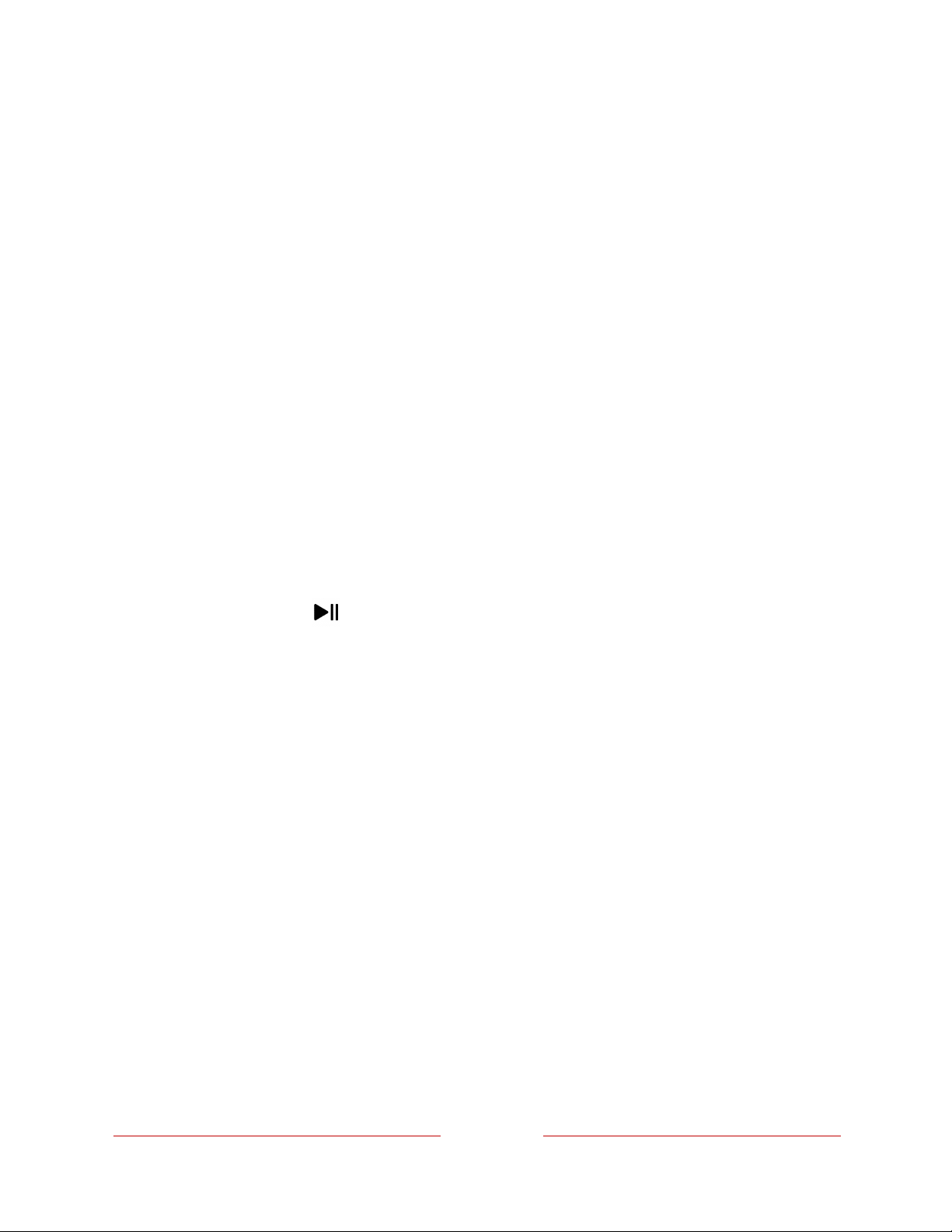
!
!!
63
!
!
!
Important: After warning you and giving you a chance to cancel Live TV Pause
setup, all existing content on your USB drive is erased when you enable this
feature.
3. Connect your USB drive to the TV’s USB port.
Important: Some TV models have more than one USB port. You can connect your
Live TV Pause USB drive to any port, but make sure that nothing is connected
to other USB ports while enabling Live TV Pause. Reconnect other USB devices
after you have finished enabling Live TV Pause.
4. Enable Live TV Pause, as explained in the following topic.
Enabling Live TV Pause
You can start setting up Live TV Pause in any of the following ways:
• After completing a channel scan, select Set up Live TV Pause from the available
options.
• Press PLAY/PAUSE on the Roku remote while watching a live TV channel.
• Highlight the Live TV tile on the Home screen, press STAR Þ on the remote, and
then select Enable Live TV Pause.
After starting setup of Live TV Pause in any of these ways, the TV prompts you
through the steps needed to enable this feature. Setup takes only a few moments.
Note: Use of a USB hub is not supported.
Loading ...
Loading ...
Loading ...