Loading ...
Loading ...
Loading ...
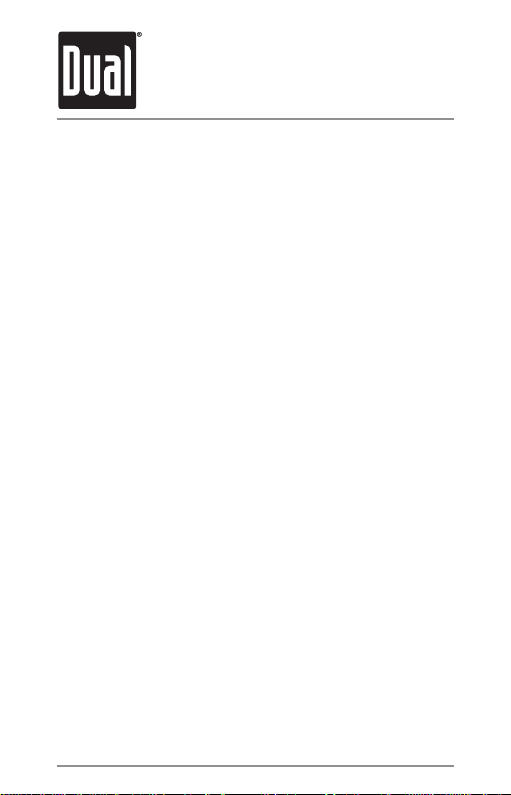
XGPS150
8
are part of the XGPS150 serial number and
will be different for each unit.) The word Misc
may also appear for a few moments before
XGPS150-xxxxxx appears.
• Tap
XGPS150-xxxxxx in the list of devices to
connect to it. The words “Not Paired” will disap-
pear and be replaced by the spinning cursor.
• After approximately 10 seconds, the
XGPS150-xxxxxx name in the device list will
change to blue text and the word Connected
will appear. The blue LED on the XGPS150 will
blink rapidly for a few seconds and then stay
illuminated, conrming the two devices have
successfully paired and are communicating.
Pairing the XGPS150 with an Android device
(NOTE: these instructions were written using An-
droid OS version 2.1 and may be different if you
are using a different version of the Android OS.)
• Make sure the mode switch on the XGPS150
is set correctly for your device (see Setup).
• Turn on the XGPS150. The blue Bluetooth
status light on the XGPS150 will begin to blink
slowly (about once per second).
• On the Android device go to:
Settings->Applications->Development
and enable the option for Allow mock loca-
tions. This will let the Android device use GPS
Loading ...
Loading ...
Loading ...