Loading ...
Loading ...
Loading ...
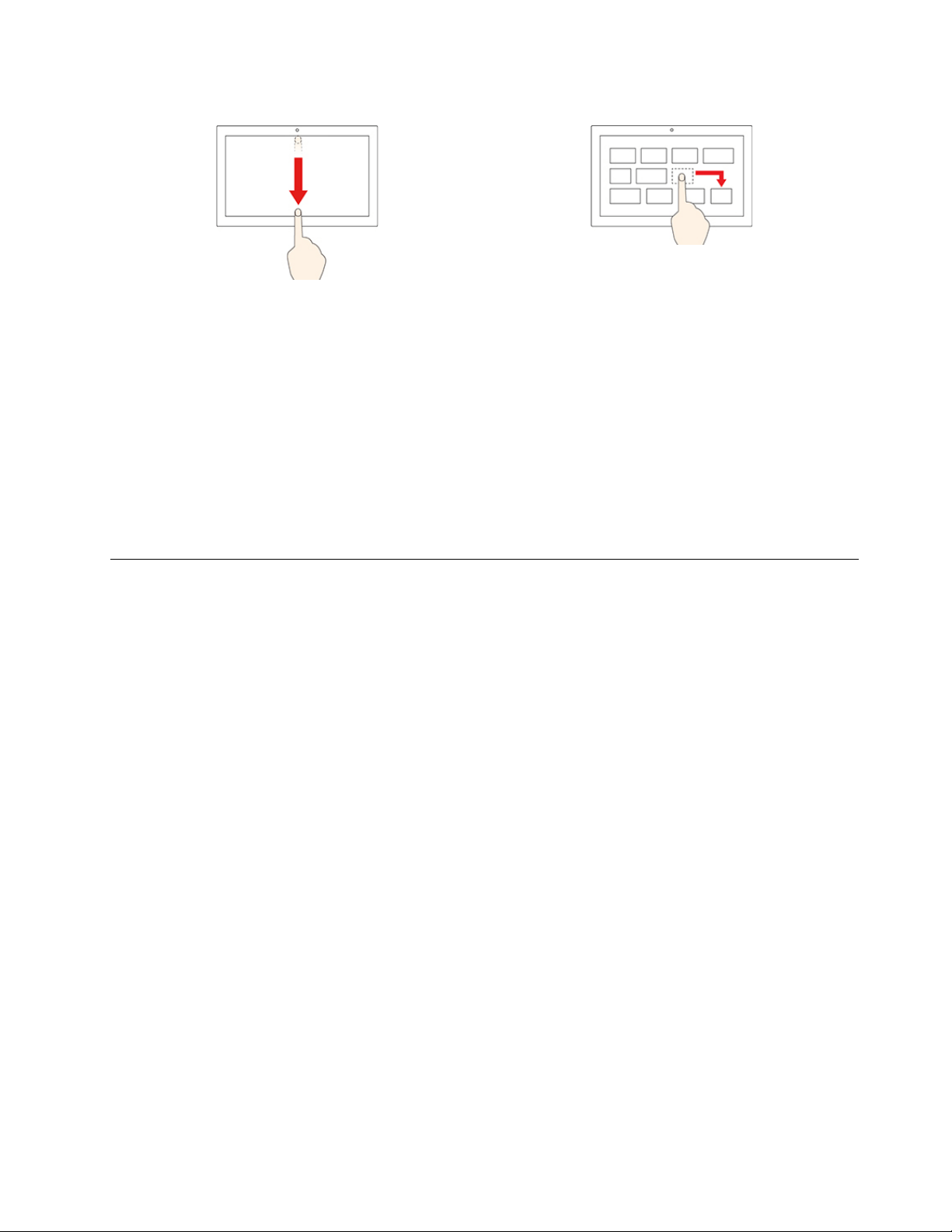
Swipe downwards shortly to show title bar
Swipe downwards to close the current app
Drag
Maintenance tips
• Turn off the computer before cleaning the touch screen.
• Use a dry, soft, and lint-free cloth or a piece of absorbent cotton to remove fingerprints or dust from the
touch screen. Do not apply solvents to the cloth.
• The touch screen is a glass panel covered with a plastic film. Do not apply pressure or place any metallic
object on the screen, which might damage the touch panel or cause it to malfunction.
• Do not use fingernails, gloved fingers, or inanimate objects for input on the screen.
• Regularly calibrate the accuracy of the finger input to avoid a discrepancy.
Connect an external display
Connect a projector or a monitor to your computer to give presentations or expand your workspace.
Connect a wireless display
Ensure that both your computer and the wireless display support Miracast
®
.
Press the Windows and K Keys, and then select a wireless display to connect.
Change display settings
To change display settings, type display settings in the Windows search box and then press Enter.
Chapter 2. Get started with your computer 9
Loading ...
Loading ...
Loading ...