Loading ...
Loading ...
Loading ...
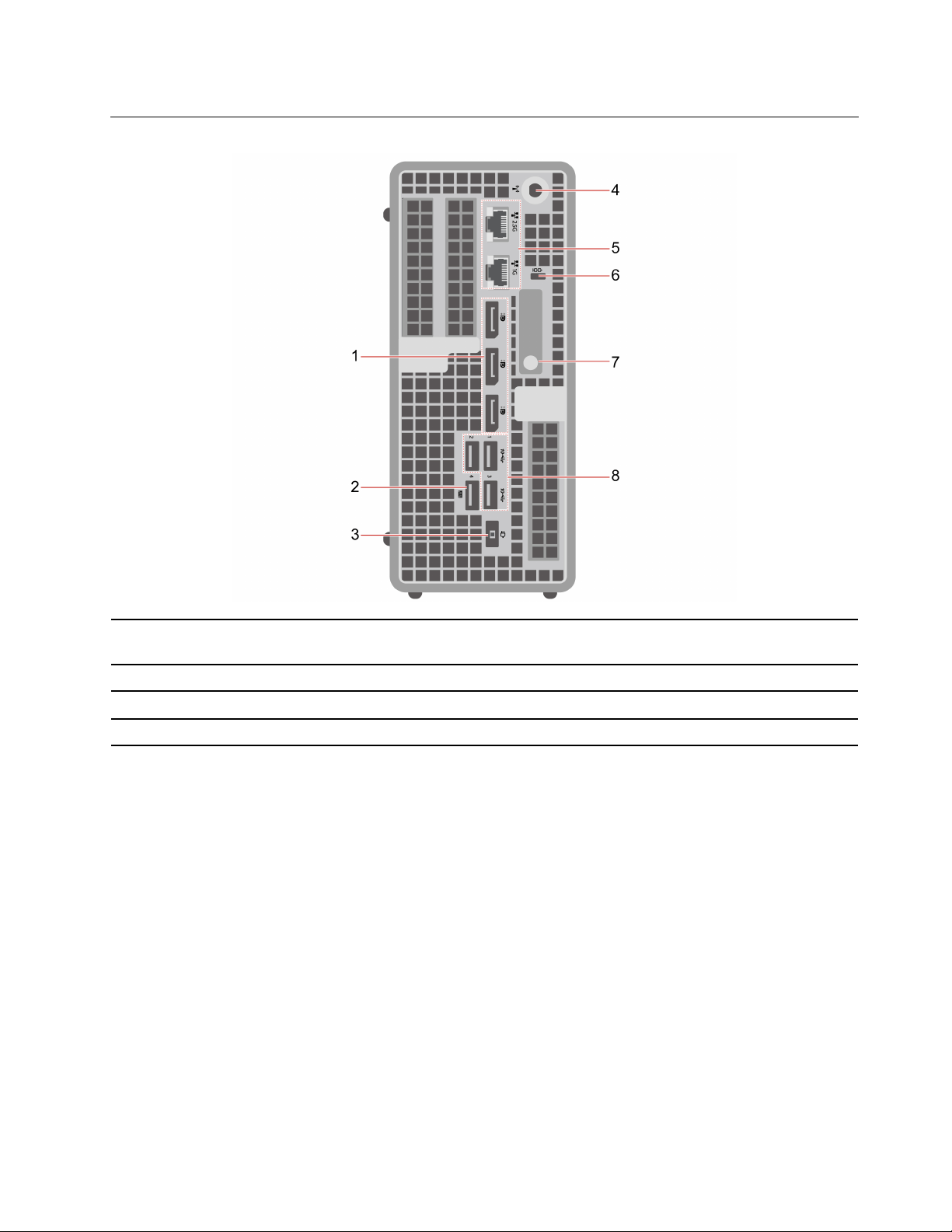
Rear
1. DisplayPort
™
out connectors
2. USB 3.2 connector Gen 2 (with smart power-on
feature)
3. Power cord connector 4. Wi-Fi® antenna slot
5. Ethernet connectors
6. Security-lock slot
7. Chassis latch 8. USB 3.2 connectors Gen 2
* for selected models
Optional connector
Depending on the computer model, the connector might be a DisplayPort out connector, or a USB-C
connector.
Always On USB 3.2 connector Gen 2
With the Always On USB feature enabled, the Always On USB 3.2 connector Gen 2 can charge a USB-
compatible device when the computer is on, off, in sleep mode, or in hibernation mode.
To enable the Always On USB feature, do the following:
1. Enter the UEFI BIOS menu. See “Enter the BIOS menu” on page 15.
2. Click Devices ➙ USB Setup ➙ Front USB Ports ➙ USB Port 2 to enable the Always On USB feature.
Related topics
• “USB specifications” on page 6.
• “Lock the computer” on page 11.
Chapter 1. Meet your computer 3
Loading ...
Loading ...
Loading ...