Loading ...
Loading ...
Loading ...
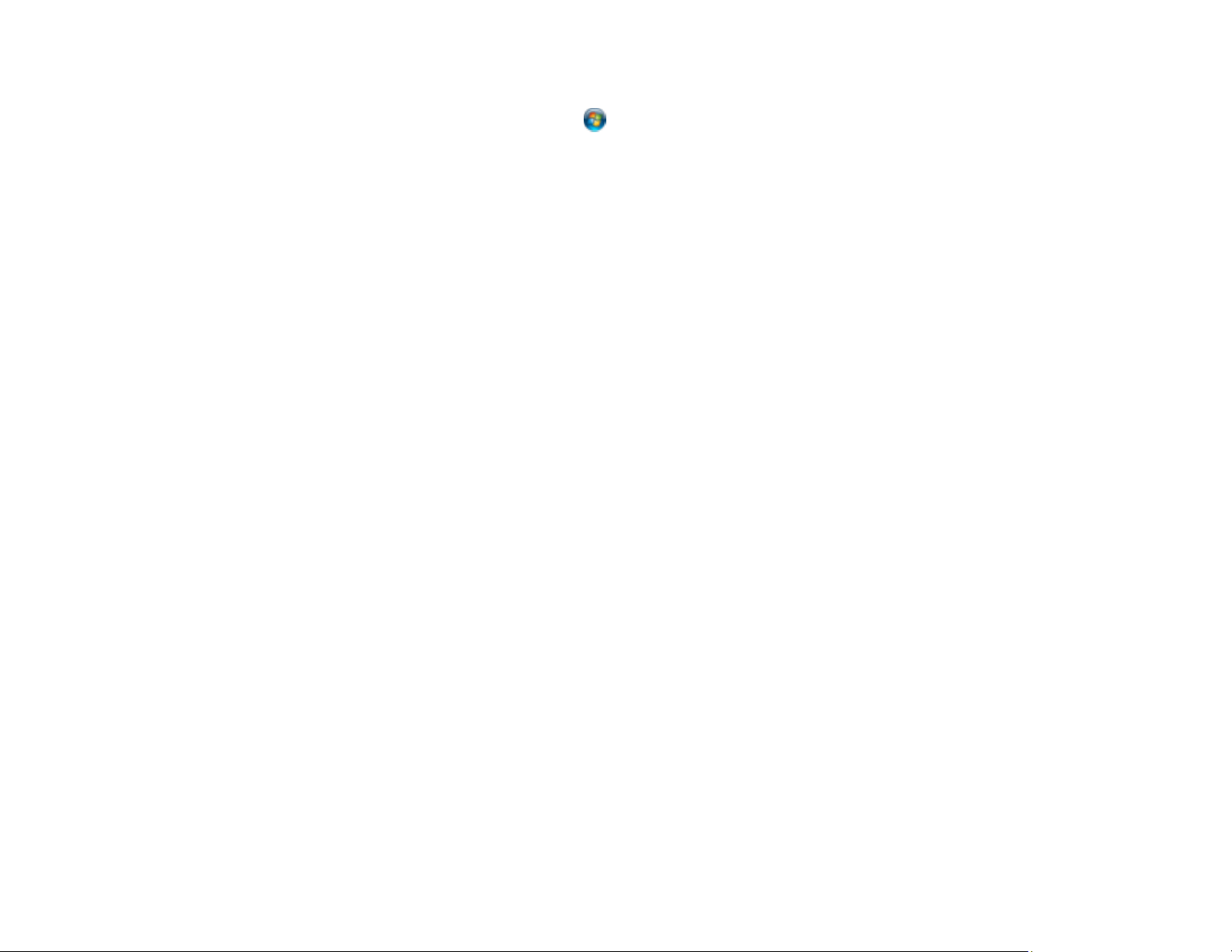
303
• Windows 8.x: Navigate to the Apps screen and select Epson Scan 2 Utility.
• Windows (other versions): Click or Start, and select All Programs or Programs. Select
EPSON > Epson Scan 2 > Epson Scan 2 Utility.
• Mac: Open the Applications folder, open the Epson Software folder, and select Epson Scan 2
Utility.
2. Click the Other tab.
3. Click Reset and confirm your choice.
Note: If resetting the Epson Scan 2 settings does not solve your problem, uninstall Epson Scan 2 and re-
install it.
Parent topic: Solving Scanned Image Quality Problems
Solving Faxing Problems
Check these solutions if you have problems faxing with your product.
Cannot Send or Receive Faxes
Cannot Receive Faxes with a Telephone Connected to Your Product
Fax Memory Full Error Appears
Fax Quality is Poor
Sent Fax is Received in an Incorrect Size
Received Fax is Not Printed
Parent topic: Solving Problems
Cannot Send or Receive Faxes
If you cannot send or receive faxes, try these solutions:
• If you are faxing from a computer, use the Epson FAX Utility to send your fax.
• Make sure the recipient's fax machine is turned on and working.
• Make sure paper is loaded correctly in your product.
• Make sure you have set up your header information and have not blocked your caller ID. Otherwise,
your faxes might be rejected by the recipient's fax machine.
• If you did not connect a telephone to your product, set the Receive Mode setting to Auto so you can
receive faxes automatically.
Loading ...
Loading ...
Loading ...
