Loading ...
Loading ...
Loading ...
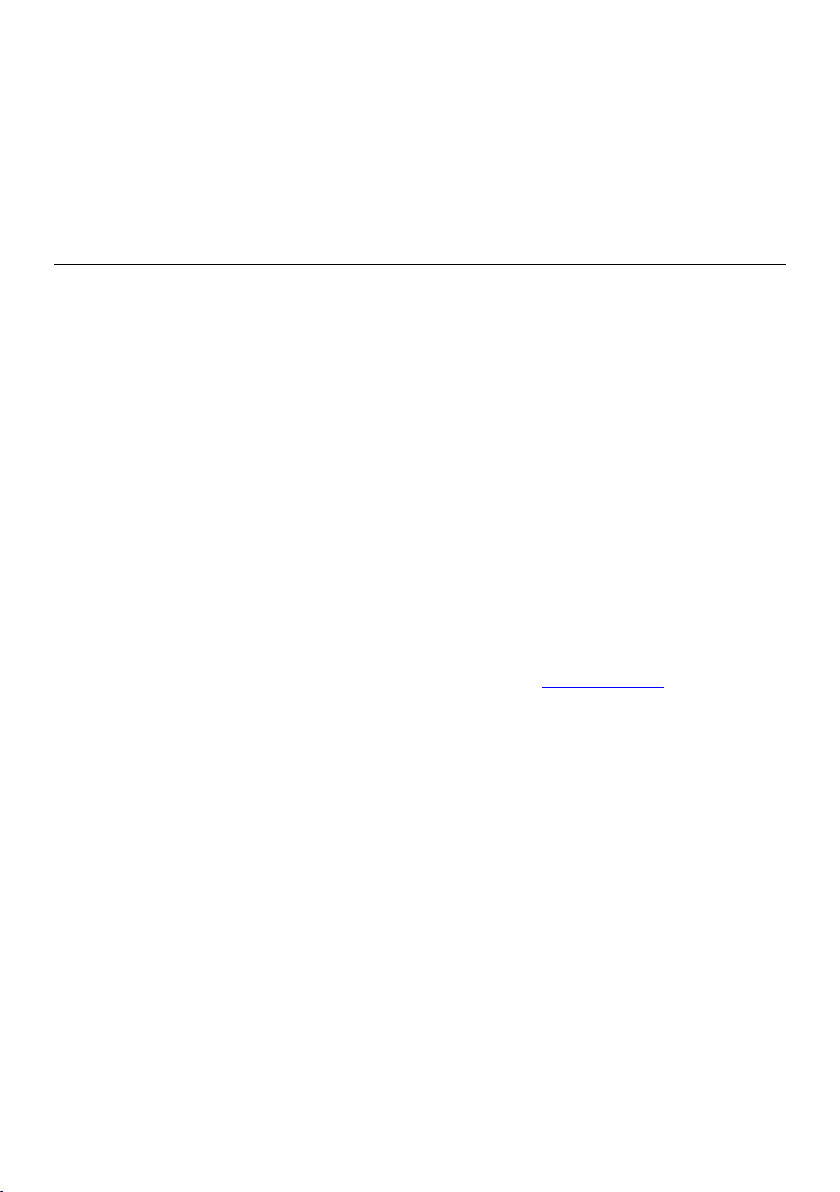
70
5. Toggle the Bluetooth ON. Tap Scan at the top-right corner of the screen. The
device will start to search for available units to pair with.
6. Depending on the type of battery tester, the device name may appear as
"Maxi-" suffixed with the battery tester’s serial number. Select the appropriate
device for pairing.
7. When paired successfully, the connection status reads “Connected”.
9.3 VCI Update
9.3.1 Update via Tablet
Before updating the VCI firmware, ensure the tablet’s connection to the Internet is
stable.
To update the MaxiVCI Mini firmware via tablet
1. Power on the tablet.
2. Using a Mini USB cable to connect the MaxiVCI Mini to the tablet.
3. Tap the VCI Manager application on the MaxiCOM Job Menu of the tablet.
4. Select VCI Update from the Connection Mode list on the left column.
5. The current version and the latest version of the VCI firmware will be displayed
after a few seconds. Tab Update Now to update the VCI firmware if available.
9.3.2 Update via PC
To update the MaxiVCI Mini firmware via PC
1. Download the Maxi PC Suite software from www.autel.com > Support >
Downloads > Autel Update Tools, and install it onto your PC.
2. Using a Mini USB cable to connect the MaxiVCI Mini to the PC.
3. Launch the PC Suite on the PC which is installed after the installation of Maxi
PC Suite and click the MaxiVCI Mini icon in the Device Selection window.
4. The PC will automatically recognize the MaxiVCI Mini.
5. Click Update to complete the update if an update is available.
Loading ...
Loading ...
Loading ...