Loading ...
Loading ...
Loading ...
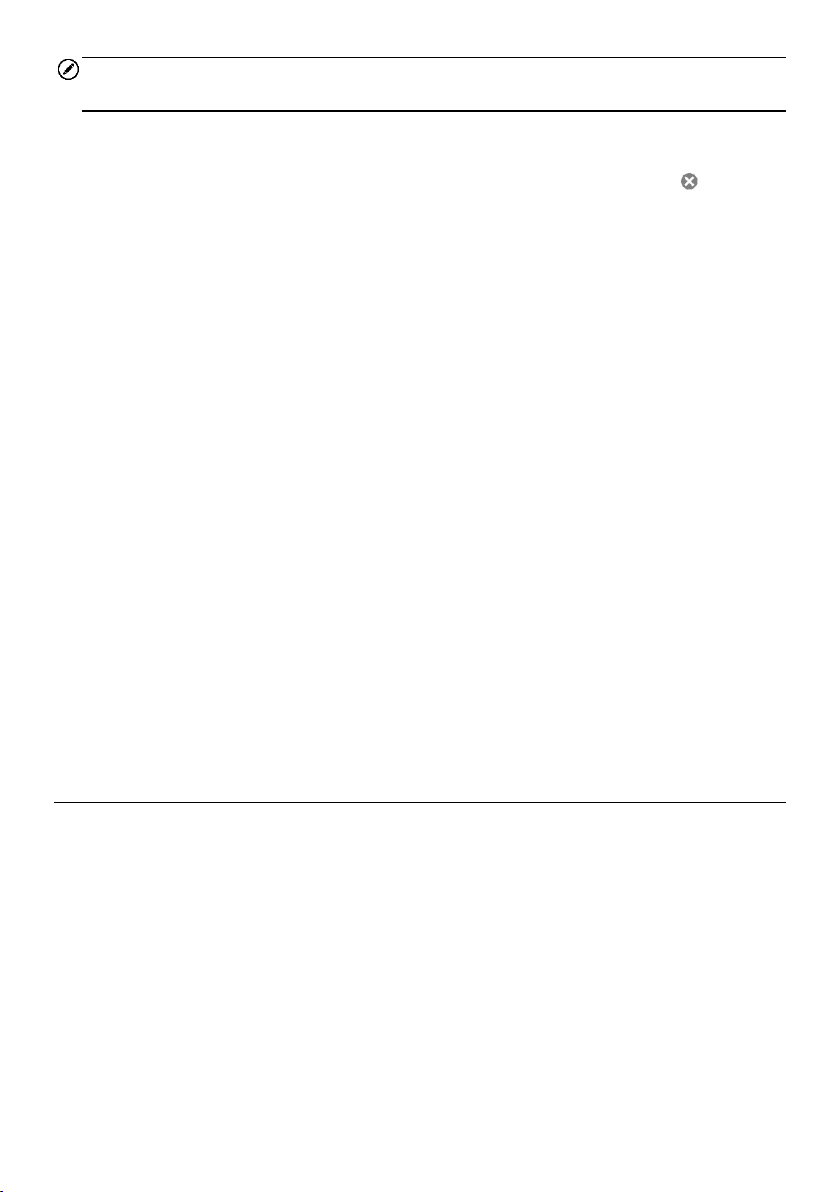
56
NOTE
The items that must be filled are indicated as required fields.
4. Some customers may have more than one vehicle for service. You can always
add new vehicle information to the account. Tap Add New Vehicle
Information, and then fill in the vehicle information. Tap the button to
cancel.
5. Tap Complete to save the account, or tap Cancel to exit without saving.
To edit a customer account
1. Tap Data Manager on the MaxiCOM Job Menu.
2. Select Customer.
3. Select a customer account by tapping the corresponding name card. A
Customer Information record displays.
4. Tap Edit on the Top Toolbar to start editing.
5. Tap on the input field to edit information, and enter the updated information.
6. Tap Complete to save the updated information, or tap Cancel to exit without
saving.
To delete a customer account
1. Tap Data Manager on the MaxiCOM Job Menu.
2. Select Customer.
3. Select a customer account by tapping the corresponding name card. A
Customer Information record displays.
4. Tap Edit on the Top Toolbar to start editing.
5. Tap Delete button on the top of the screen. A message displays.
6. Tap OK to confirm the command, and the account is deleted, or tap Cancel to
cancel the request.
6.4 Image
The Image section is a PNG database containing all captured screenshots.
Loading ...
Loading ...
Loading ...