Loading ...
Loading ...
Loading ...
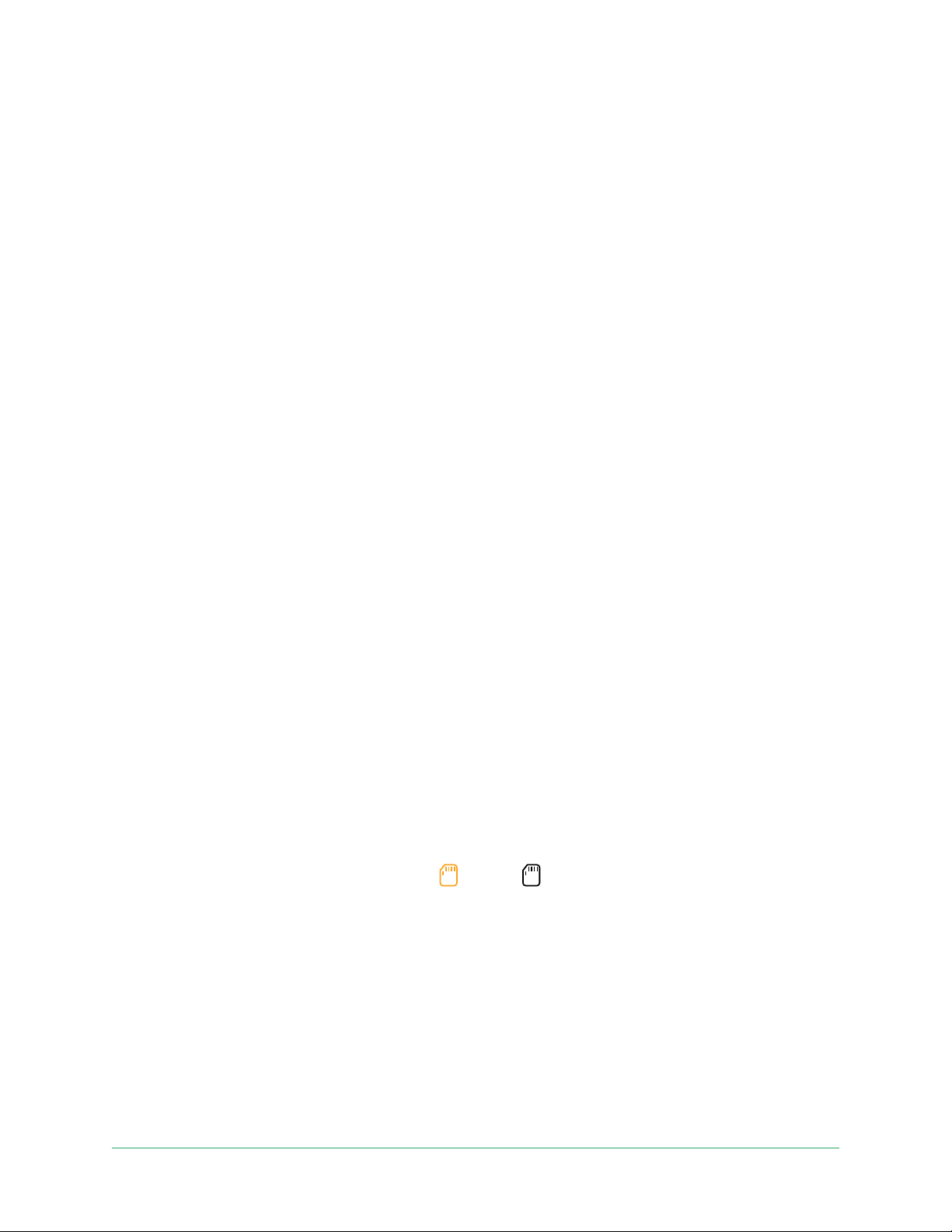
53SmartHub SD Card Storage
Arlo Essential Series Wire-Free Camera
User Manual
3. Tap Overwrite Automatically.
The overwrite setting toggles o and on.
Format a microSD card
Your SmartHub accepts micro SD cards, SDHC or SDXC only, le format FAT32. The Arlo app
displays a message to let you know if you need to format the SD card. The SmartHub can
format the SD card.
1. Open the Arlo app.
2. Tap SmartHub/Base Station/Bridge > Local Storage.
3. Tap the red Format SD Card button.
Safely eject an SD card
It’s important to safely remove the microSD card from your SmartHub. If you remove an
SD card while information is being recorded on it, the SD card might become permanently
unusable or the les on the card might be corrupted.
1. Open the Arlo app.
2. Tap SmartHub/Base Station/Bridge > Local Storage.
3. Tap Safely Eject SD Card.
4. Wait for the Unmounting SD Card progress message to close.
5. Remove the SD card from your SmartHub by pressing in on the edge of the card until it
ejects.
Do not interrupt power to the SmartHub or remove the SD card until the progress message
closes.
6. The SD card icon changes from amber
to gray indicating that no microSD card is in
the slot.
Arlo SD card recording is disabled until you insert another SD card.
View videos on a microSD card
To view Arlo videos saved on a microSD card, you must remove the microSD card from your
SmartHub and use a microSD card reader.
Loading ...
Loading ...
Loading ...
