Loading ...
Loading ...
Loading ...
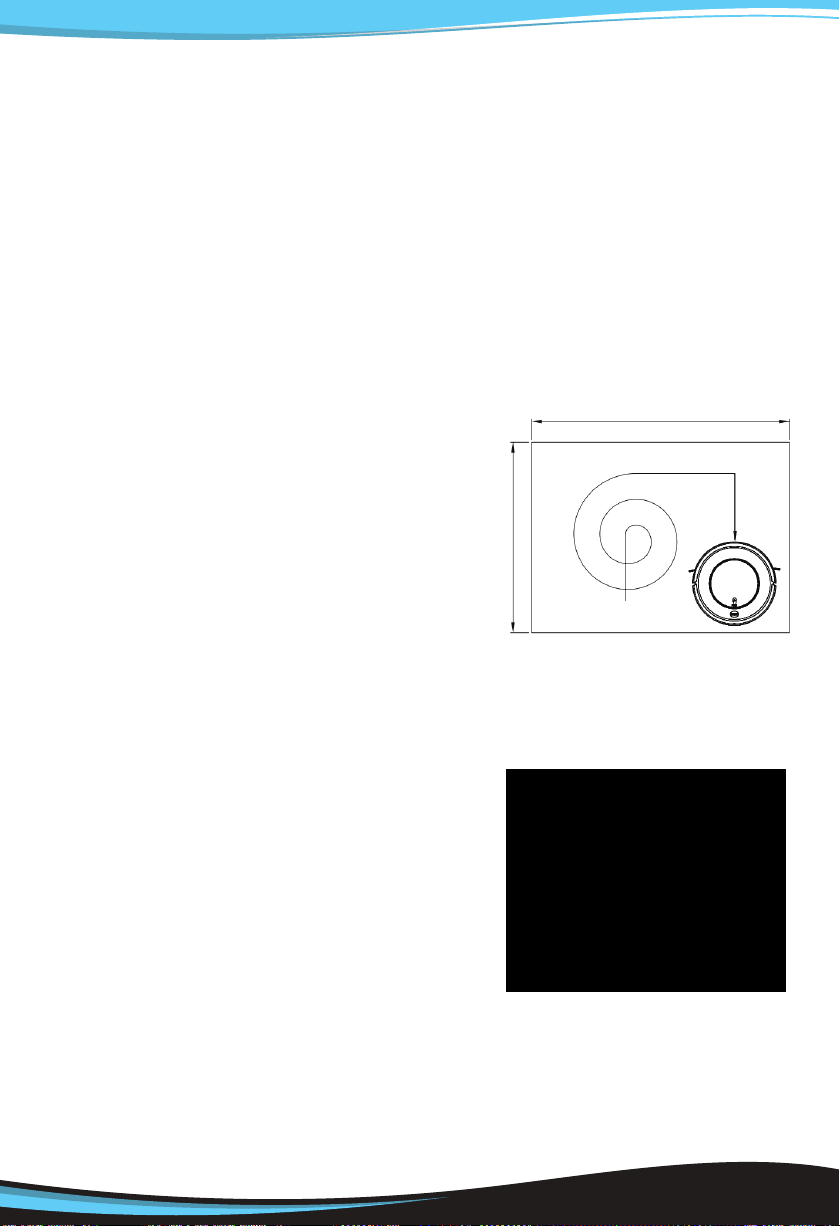
PRODUCT OPERATION
Note:
A. The robot will work at the scheduled time everyday if schedule is not
canceled.
B. All scheduling will be canceled if you switch o / power o the robot (If no
operation on robot for 1 minute, it will turn to sleep mode. If no operation
for 15 minutes, it will turn to deep sleep and power o, scheduling will be
canceled.) So, if you want to keep scheduling when you’re not at home, do
not switch o power button of robot and charging station, and make sure
robot can return back to the charging station when it is low power or
completing cleaning.
C. If robot is charged by adapter directly (not by charging station), robot
won’t accept scheduling setting.
Cleaning Modes
1.1 Random Cleaning (mode 2)
In this mode, the robot will clean a room and
adjust its cleaning behavior automatically
according to the environment.
Note: In standby mode, press ON/OFF button
on remote controller or CLEAN button on
robot to start random cleaning.
1.2 Spot Cleaning
This mode works with more power, suits for
an open area with much dust.
Note: Press SPOT on the remote to start
spot cleaning.
A. When robot is in standby, press SPOT,
robot will take the starting point as the center,
turn Outward in a spiral way, rotate for half
and three turns (within 30 seconds) then stop.
B. During cleaning, press SPOT, robot will
enter into 10s-30s spot cleaning then turn
to other cleaning mode.
1.3 Spiral Cleaning (mode 1)
In this mode, robot takes the starting point as the center, then turn outward
in a spiral way, this mode is suitable for an open area.
Note: Press MODE on the remote controller to select spiral mode.
11
www.PyleUSA.com
Loading ...
Loading ...
Loading ...