Loading ...
Loading ...
Loading ...
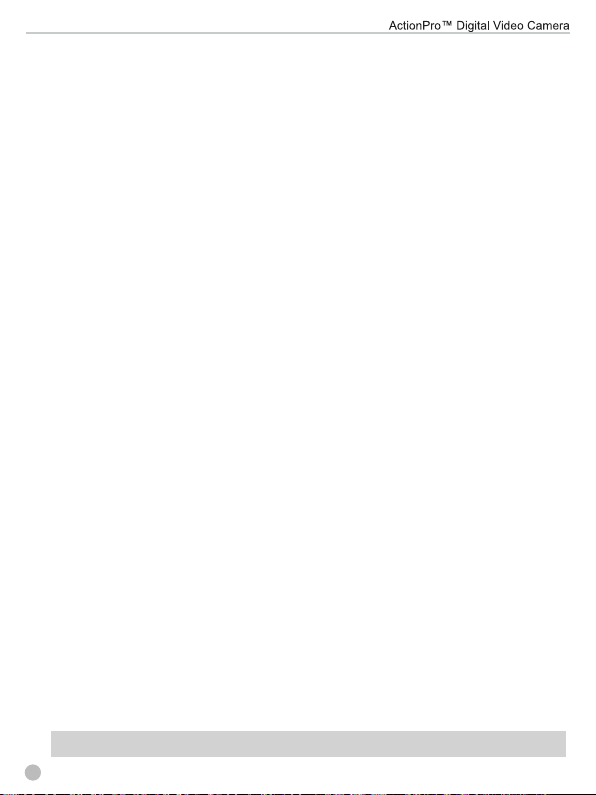
2. Press the ‘Up/Down’ buttons to select On, Off or Cancel. Press ‘OK’ to save and return
to Camera Mode.
4n. Smile Capture Settings
This function will shoot photos automatically when it detects a smile.
1. From Camera Mode, press the ‘Menu’ button, then press ‘Up/Down’ buttons to select
‘Smile Capture’. Press ‘OK’ to enter sub-menu.
2. Press the ‘Up/Down’ buttons to select On, Off, or Cancel. Press ‘OK’ to save and return
to Camera Mode.
4o. Date Stamp Settings
The date and time can be marked on the photo.
1 . From Camera Mode, press the ‘Menu’ button, then press ‘Up/Down’ buttons to select
‘Date Stamp’. Press ‘OK’ to enter sub-menu.
3 . Press Up/Down buttons to select: Off, Date, Date and Time or Cancel. Press ‘OK’ to save and
return to Camera Mode.
Note: Refer to the Setup Menu on page 17 for Basic Setup Settings.
5. Playback Mode
Turn on the camcorder and press the ‘Mode’ button to switch to ‘Playback’ Mode.
1. Look at the viewing screen to see your captured videos or photos.
2. A play arrow icon and the words “JPG” appears if it’s a photo.
3. A film icon and the words “AVI” appears if it’s a video.
4. You can write protect or delete files.
5a. Viewing Photos
1. Once you are in Playback Mode, press the ‘Up/Down’ keys to navigate through thumbnails.
Press ‘OK’ to view a single photo or video.
2. To use the Zoom Function on Still Photos: To zoom in, push ‘Tilt’; to zoom out, push ‘Wide’.
3. When you reach maximum zoom out, you will enter the ‘Multiple Thumbnails’ option,
where you can view multiple files.
4. To exit from thumbnails, press the shutter button or ‘OK’ to return to a single photo view.
5b. Deleting Photos
This function deletes one photo or all photos at once.
1. From ‘Playback Mode’, select a photo, then press ‘Menu’. Then, press the Up/Down buttons
and select ‘Delete’. Press ‘OK’ to enter the sub-menu.
2. Press Up/Down buttons to select ‘This Image’, ‘All’ or ‘Cancel’.
3. Press ‘OK’ to confirm this operation. Select ‘Yes’ or ‘No’ and press ‘OK’ to re-confirm.
15
Note: Protected photo files cannot be deleted.
Loading ...
Loading ...
Loading ...
