Loading ...
Loading ...
Loading ...
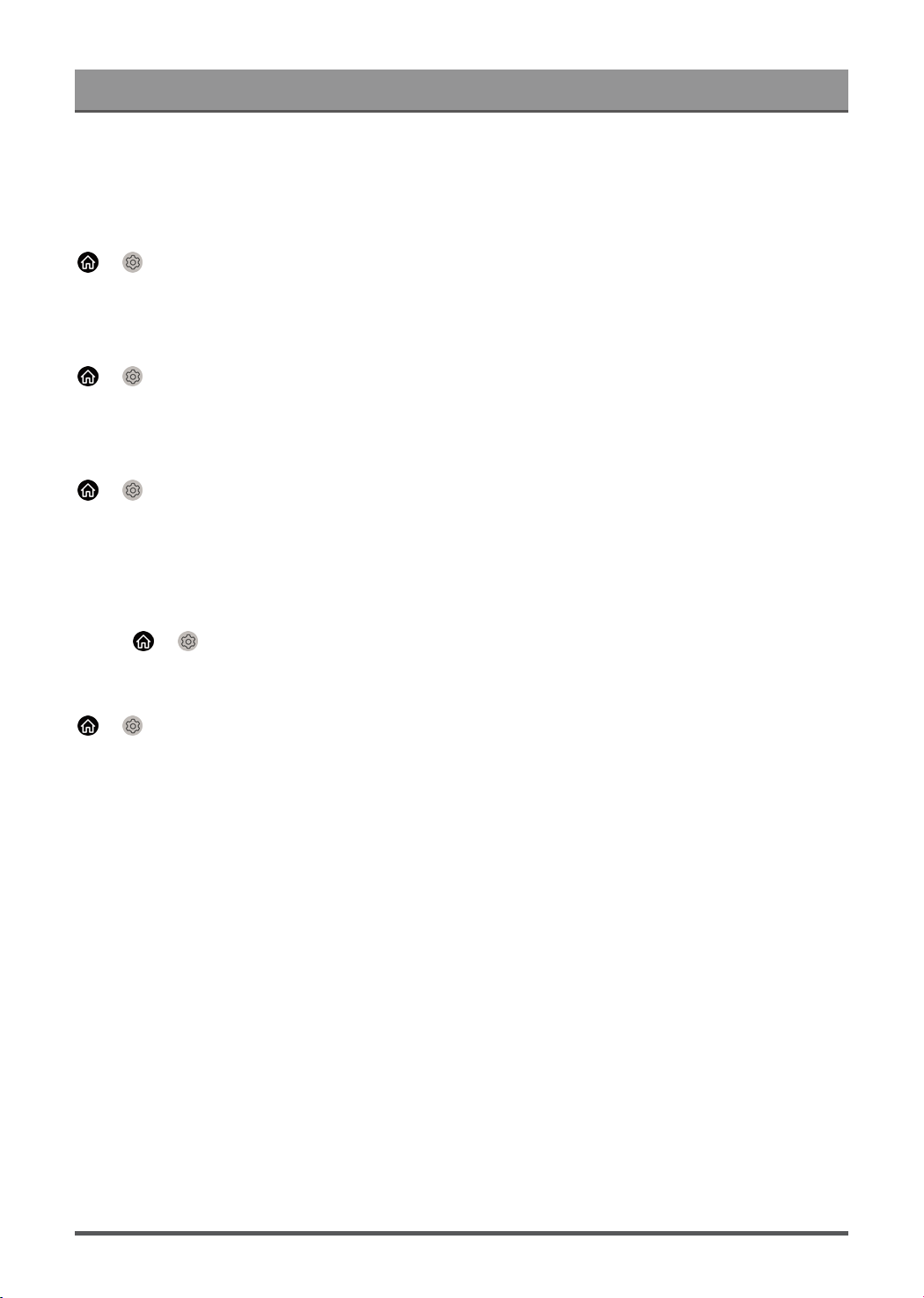
Settings Overview
Note:
• The menus displayed vary depending on models/countries/regions.
Check Signal Info
> Settings > Support > System Info > Signal Info
Show the signal information of current input.
Check Network Connection Status
> Settings > Support > System Info > Network Connection Status
View the TV's network connection information.
Check Input Connection Status
> Settings > Support > System Info > Input Connection Status
View the TV's input connection information.
Check Software Version
To check the current software version of your TV:
Access > Settings > Support > System Info > About.
System Upgrade
> Settings > Support > System Upgrade
Set your TV to receive the latest firmware.
• Auto Firmware Upgrade
Set your TV to automatically receive the latest firmware.
• Check Firmware Upgrade
Check to ensure that your TV has received the latest firmware.
Please ensure your TV is connected to the Internet.
• System App Auto Upgrade
Set your system applications to automatically upgrade to the latest version. App auto upgrade will be
completed in the background. Confirmation on new Privacy Notices may be required to complete any
upgrades.
• Upgrade from USB
Upgrade TV software from USB device.
Note:
• Please ensure the USB flash drive is inserted to the USB 2.0 port of the TV.
• The update files must be located in the root directory of the update USB device.
• The format of the USB must be FAT32 and the partition table type must be MBR.
41
Loading ...
Loading ...
Loading ...