Loading ...
Loading ...
Loading ...
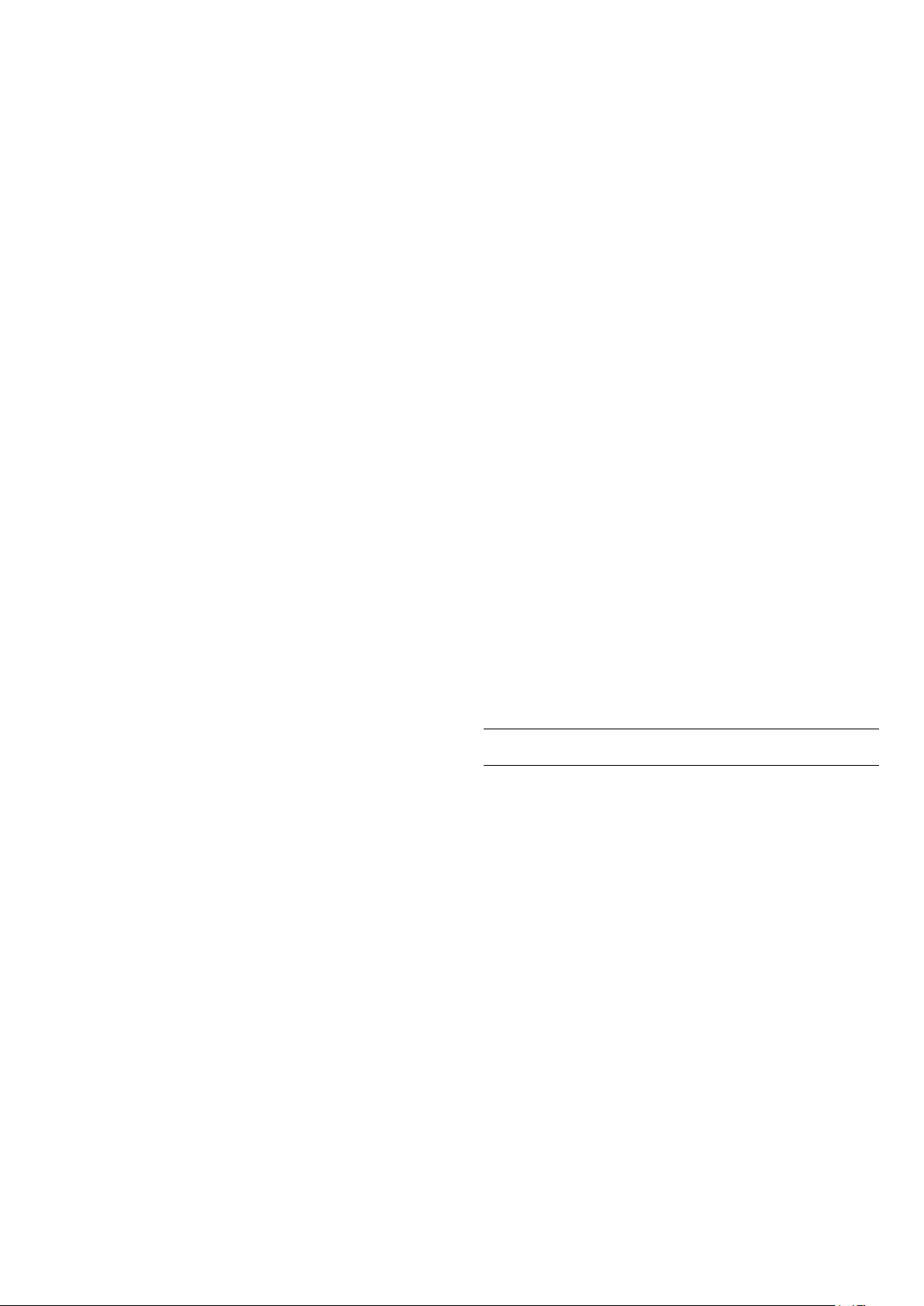
• Movie - Ideal sound style for watching movie.
• Music - Optimised for listening to music.
• Voice - Enhanced the dialog in the vocals.
• Stadium - Gives a feel of a large open-air stadium.
• Custom - Personalised sound mode. The setting is
only available when connected device is compatible
with TV for the feature.
Adjust bass level
(Home) > Settings > Sound > EasyLink
2.0 > Bass.
Press the Arrow / navigation keys to adjust the
level of bass.
Adjust treble level
(Home) > Settings > Sound > EasyLink
2.0 > Treble.
Press the Arrow / navigation keys to adjust the
level of treble.
Custom Equaliser
(Home) > Settings > Sound > EasyLink
2.0 > Custom Equaliser.
Adjustable frequency bands when the Sound style is
set to Custom. Press the Arrow / navigation keys to
adjust the level of AI Equalizer. The setting is only
available when connected device is compatible with
TV for the feature.
Surround Sound
(Home) > Settings > Sound > EasyLink
2.0 > Surround Sound.
Select a surround effect from the preset types.
• Upmix - Upmix to take full advantage of all
speakers.
• Standard - Speakers output follow the original
channels.
• Surround AI - Optimum surround effect using AI
analysis.
DRC
(Home) > Settings > Sound > EasyLink
2.0 > DRC.
Select the preferred Dynamic Range Control (DRC).
• Auto - Dynamic range is automatically adjusted.
• On - Optimize the dynamic range.
• Off - Turn off dynamic range adjustment.
Height speakers
(Home) > Settings > Sound > EasyLink
2.0 > Height speakers.
Select the preferred height speakers movement. The
setting is only available when connected device is
compatible with TV for the feature.
• Auto - Dynamic movement follow contents.
• On - Always elevated.
• Off - Flat position.
Select sound stage
(Home) > Settings > Sound > EasyLink
2.0 > Sound stage.
Select a listening experience. The setting is only
available when connected device is compatible with
TV for the feature.
• Auto - Dynamic setting follow contents.
• On - Immersive Sound Stage, good for watching
movies.
• Off - Crystal Sound Stage, good for listening to
music and dialogue.
Reset all to default
(Home) > Settings > Sound > EasyLink
2.0 > Reset all to default.
Reset all the EasyLink 2.0 sound settings back to the
original factory settings.
Advanced sound settings
Volume Control
Auto volume
(Home) > Settings
> Sound > Advanced > Auto volume
Select On to automatically level out sudden volume
differences. Typically when you are switching
channels. Select Night mode for a more
comfortable quiet listening experience.
Delta volume
(Home) > Settings
> Sound > Advanced > Delta volume
The Delta volume setting can be used to adjust to
balance the sound level difference between the TV
channel and the HDMI source input. Press the Arrow
/ navigation keys to adjust the delta value for TV
speaker volume.
* Note: Delta volume is available when the input
34
Loading ...
Loading ...
Loading ...
