Loading ...
Loading ...
Loading ...
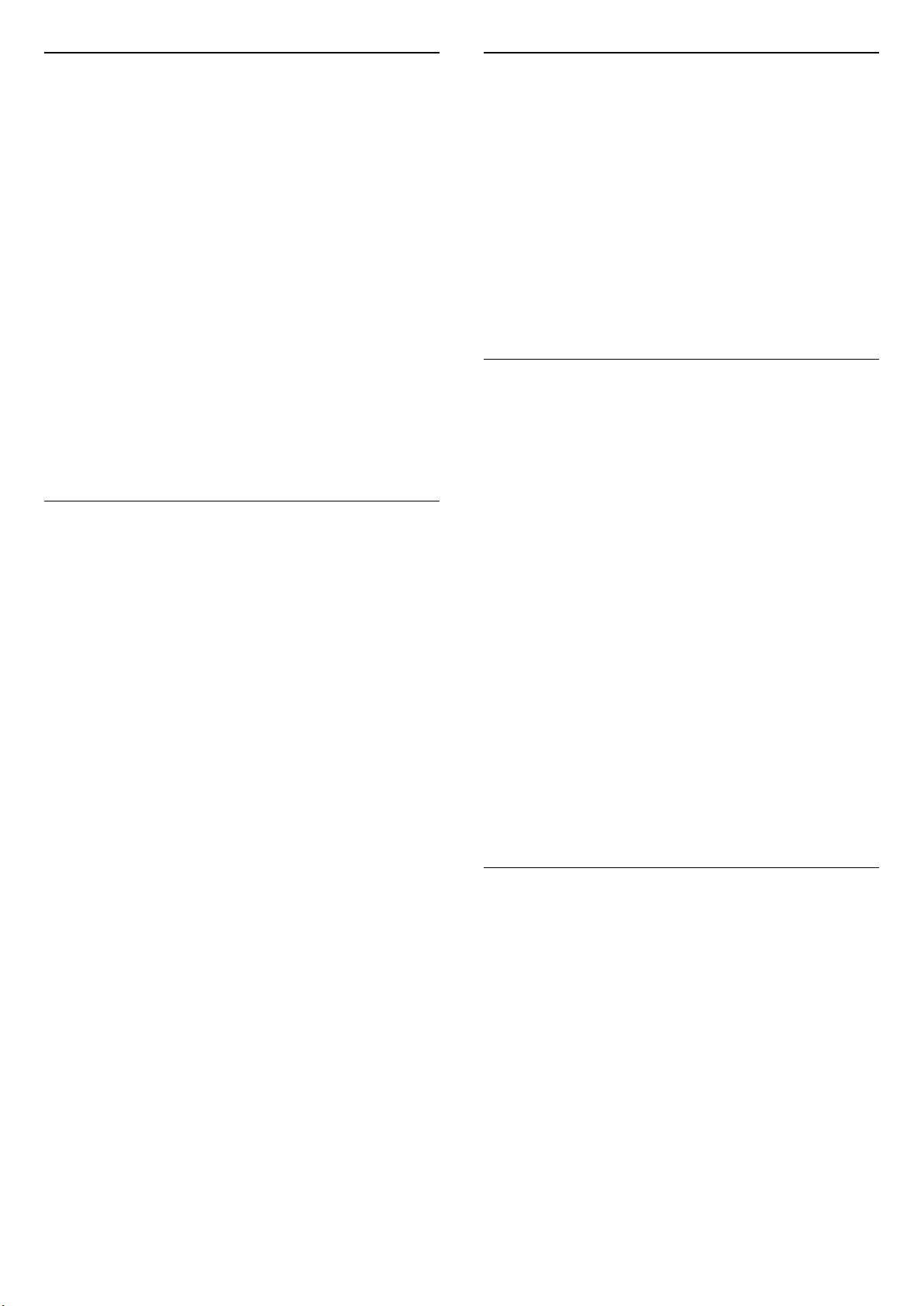
Picture Clean
Noise reduction
(Home) > Settings > Picture > Expert mode
settings > Noise reduction
Select Maximum, Medium, Minimum to set the level for
removing the noise in video content.
Noise is mostly visible as small moving dots in on-screen
picture.
MPEG Artefact Reduction
(Home) > Settings > Picture > Expert mode
settings > MPEG Artefact Reduction
Select Maximum, Medium, Minimum to have
different degrees of smoothing the artefact in digital
video content.
MPEG artefact is mostly visible as small blocks or jagged
edges in on-screen images.
Picture Format
(Home) > Settings > Picture > Picture format
If the picture is not filling the whole screen, if black bars
are showing on the top or bottom or at both sides, you
can adjust the picture to fill the screen completely.
To select one of the basic settings to fill the screen…
• Wide screen – automatically zooms in the picture to
16:9 full screen. Picture content aspect ratio may change.
• Fill screen – automatically enlarges the picture to fill
the screen. Picture distortion is minimal, subtitles remain
visible. Not suitable for PC input. Some extreme picture
formats can still show black bars. Picture content aspect
ratio may change.
• Fit to screen – automatically zooms in the picture to fill
the screen without distortion. Black bars may be visible.
Not supported for PC input.
• Original – automatically zooms in the picture to fit the
screen with original aspect ratio. No content lost visible.
(Home) > Settings > Picture > Picture
format > Advanced
To format the picture manually…
• Shift – select on the arrows to shift the picture. You can
only shift the picture when it is zoomed in.
• Zoom – select on the arrows to zoom in.
• Stretch – select on the arrows to stretch the picture
vertically or horizontally.
• Undo – select to return to the picture format you
started with.
Some Picture format setting selections may not be
available in some conditions. For example, in video
steaming, Android app application, gaming mode, etc.
Quick Picture Settings
(Home) > Settings > Picture > Quick picture settings
• During the first installation, you did some picture
settings in a few easy steps. You can redo these steps
with Quick picture settings menu.
• Select the picture setting you prefer and go to the next
setting.
• To do these steps, make sure the TV can tune to a TV
channel or can show a programme from a connected
device.
Sound Settings
Sound Style
Select a style
For easy sound adjustment, you can select a preset sound
style.
(Home) > Settings > Sound > Sound style
The available sound styles are:
• AI mode - Select AI mode for intelligent switching of
sound style based on audio content.
• Original - Most neutral sound setting
• Movie - Ideal for watching movies
• Music - Ideal for listening to music
• Game - Ideal for gaming
• Dialogue - Ideal for speech
• Personal - Select to adjust your preferred sound
settings
Restore Personal settingd
1 - Set the sound style to Personal.
2 - Press the colour key Restore Style, and
press OK. The style is restored.
Personal Sound Settings
Clear dialogue
(Home) > Settings > Sound > Personal
settings > Clear dialogue
Select On to improve the sound for speech. Ideal for
news programmes.
AI Equalizer
(Home) > Settings > Sound > Personal settings > AI
Equalizer
Select On to enable intelligent equalizer adjustment
based on audio content and custom settings.
32
Loading ...
Loading ...
Loading ...