Loading ...
Loading ...
Loading ...
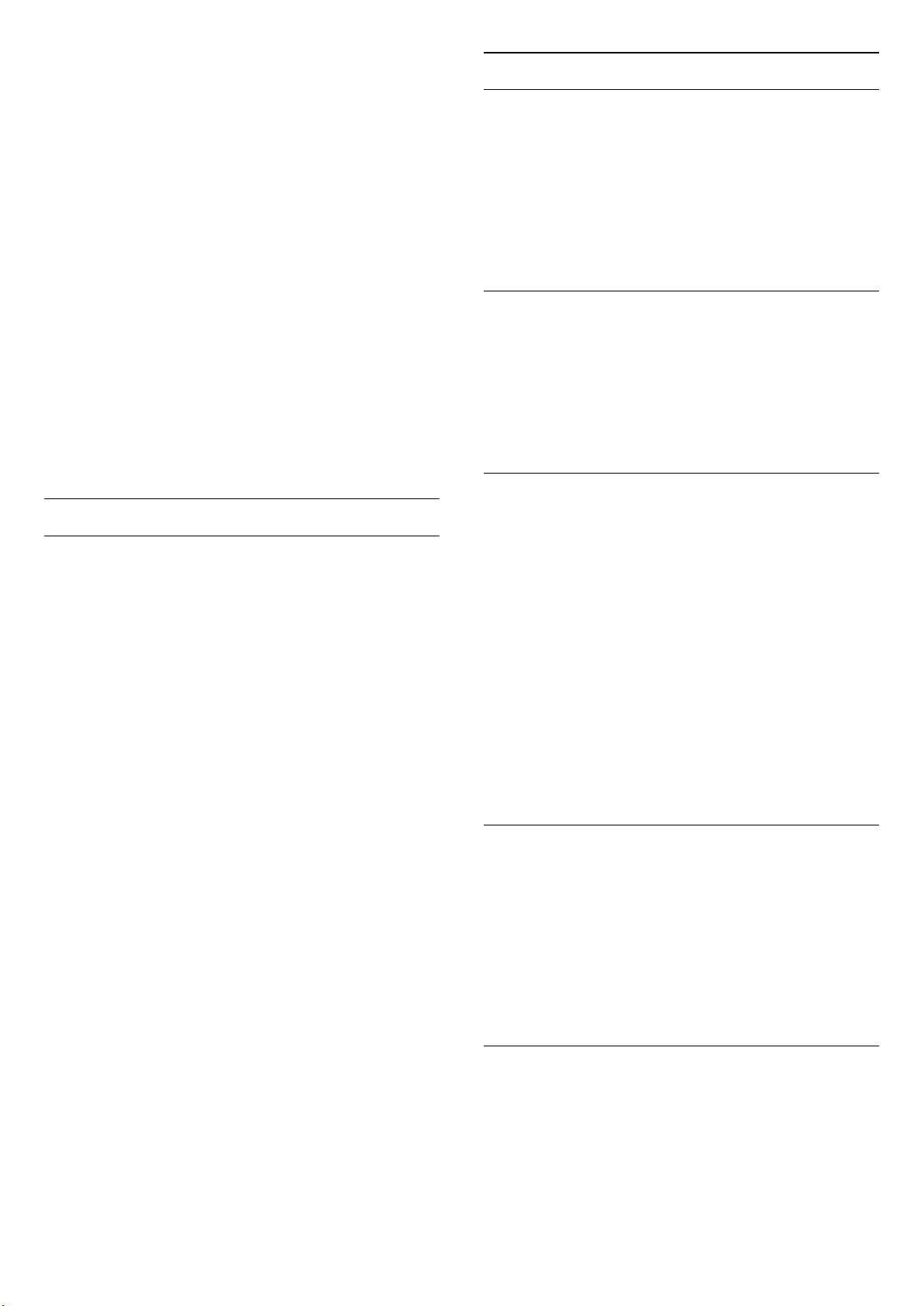
Press the arrows (Right) or (Left) to adjust the
contrast value of the picture.
You can decrease contrast value to reduce power
consumption.
Adjust the picture sharpness
(Home) > Settings > Picture > Sharpness
Press the arrows (Right) or (Left) to adjust the
sharpness value of the picture.
Adjust the black level of the picture
(Home) > Settings > Picture > Black level
Press the arrows (Right) or (Left) to set the black level
of the picture signal.
Note: setting of black level much away from reference
value (50) may result lower contrast.
Expert Mode Picture Settings
Colour Settings
(Home) > Settings > Picture > Expert mode settings
Adjust the colour enhancement
(Home) > Settings > Picture > Expert mode
settings > Colour enhancement
Select Maximum, Medium, or Minimum to set the level
of the colour intensity and the details in bright colours.
Note: Not available when Dolby Vision signal is detected.
Select the preset colour temperature
(Home) > Settings > Picture > Expert mode
settings > Colour temperature
Select Normal, Warm, or Cool to set the colour
temperature for your preference.
Whitepoint alignment
(Home) > Settings > Picture > Expert mode settings >
Whitepoint alignment
Customise the whitepoint alignment based on the
selected colour temperature of the picture. Press
the arrows (Right) or (Left) to adjust the value, press
Reset to reset the value.
Contrast Settings
Contrast Modes
(Home) > Settings > Picture > Expert mode
settings > Contrast mode
Select Normal, Optimized for picture, Optimized for
energy saving to set the TV automatically reduces the
contrast, for best power consumption or for best picture
experience, or select Off to switch off the adjustment.
Dynamic Contrast
(Home) > Settings > Picture > Expert mode
settings > Dynamic contrast
Select Maximum, Medium, or Minimum to set the level
at which the TV automatically enhances the details in the
dark, middle and light areas of the picture.
Video Contrast, Gamma
Video contrast
(Home) > Settings > Picture > Expert mode
settings > Video contrast
Press the arrows (Right) or (Left) to adjust the video
contrast level.
Gamma
(Home) > Settings > Picture > Expert mode
settings > Gamma
Press the arrows (Right) or (Left) to set a non-linear
setting for picture luminance and contrast.
Light Sensor
(Home) > Settings > Picture > Expert mode
settings > Light sensor
To save energy, the built-in ambient light sensor lowers
the brightness of the TV screen when the surrounding
light darkens. The built-in light sensor automatically
adjusts the picture to the lighting conditions of the
room.
Super Resolution
(Home) > Settings > Picture > Expert mode
settings > Super resolution
Switch On to have a superior sharpness in line edges and
details.
31
Loading ...
Loading ...
Loading ...
