Loading ...
Loading ...
Loading ...
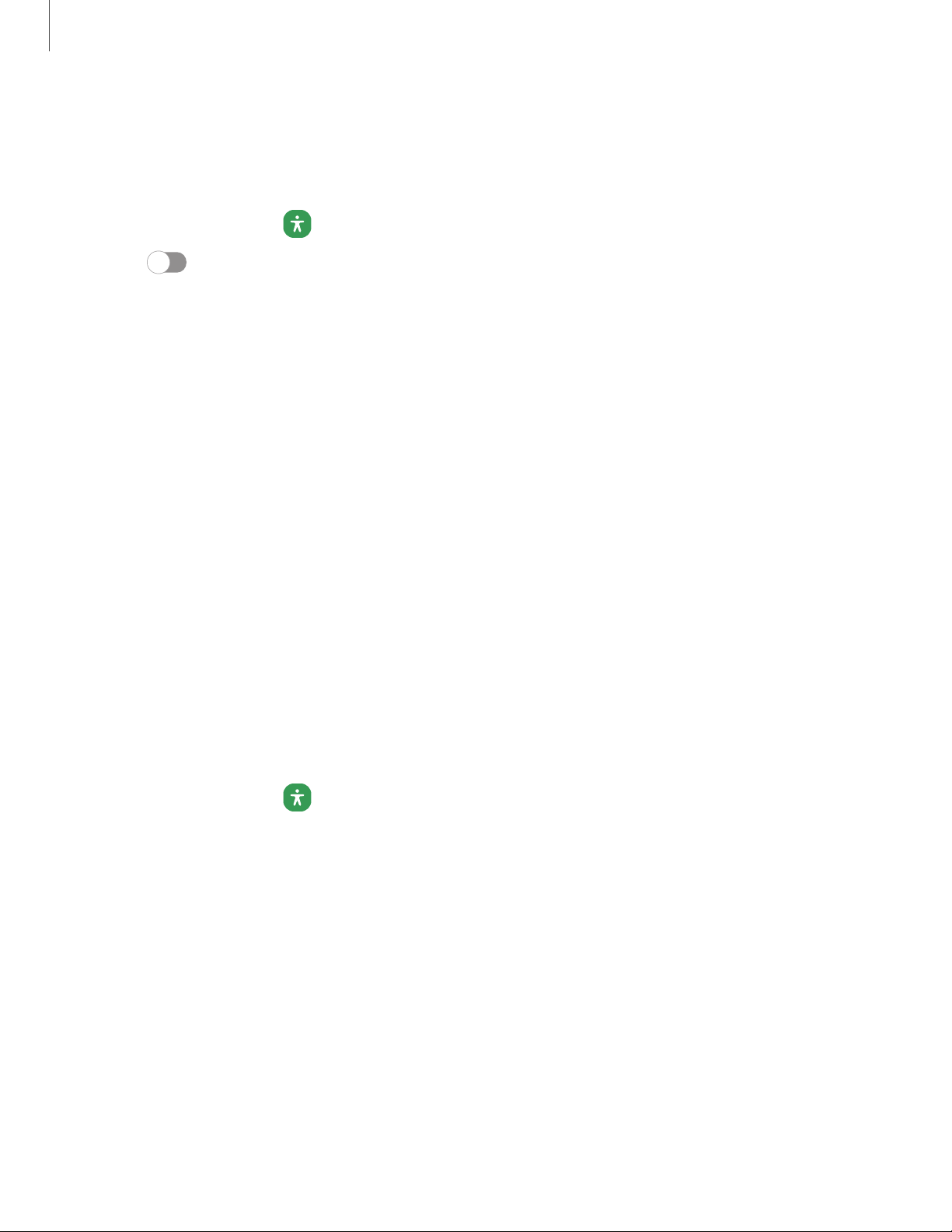
Spoken assistance
Use special controls and settings that let you navigate without needing to see the
screen.
1.
From Settings, tap Accessibility > Spoken assistance.
2.
Tap to enable the feature, and tap an option to customize:
l Speak keyboard input aloud: The device will read aloud what you type on the
keyboard.
l Audio description: If available, automatically chose the audio soundtrack with
an audio description while watching videos.
l Bixby Vision for accessibility: Add modes to read text aloud, describe scenes,
detect colors, and more.
l Voice Label: Write voice recordings to NFC tags (not included) to provide
you with information about objects or locations as you near them.
Visibility enhancements
You can configure Accessibility features to assist with visual aspects of your device.
Colors and clarity
You can adjust the colors and contrast of text and other screen elements for easier
viewing.
◌
From Settings, tap Accessibility > Visibility enhancements and tap an option:
•
Choose an available display mode and tap Apply:
– Default: Default display mode.
– High contrast: Dark mode, High contrast fonts, High contrast keyboard,
Remove animations, and Reduce transparency and blur are turned on.
– Large display: Font size and Screen zoom are increased and Bold font and
Highlight buttons are turned on.
•
High contrast theme: Adjust colors and screen fonts to increase the contrast
for easier viewing.
•
High contrast fonts: Adjust the color and outline of fonts to increase the
contrast with the background.
150
Settings
Loading ...
Loading ...
Loading ...