Loading ...
Loading ...
Loading ...
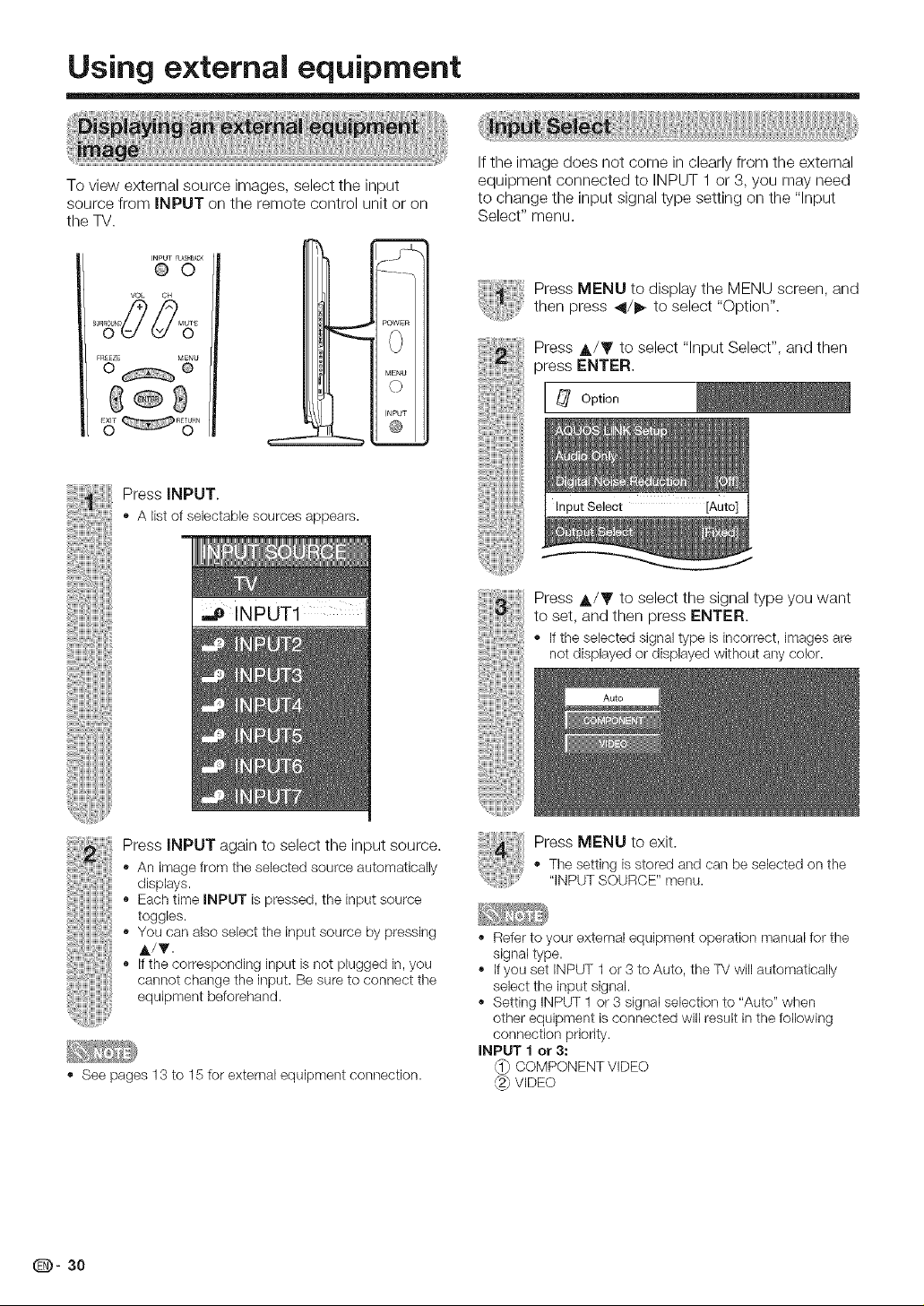
Using external equipment
To view external source images, select the input
source from INPUT on the remote control unit or on
the TV.
INPUT FLASaBACK
@0
VOL OH
F_EZE MENU
0 @
G®g
m
POWER
Press INPUT.
,, A list of selectable sourcesappears.
,_ INPUT1
If the image does not come in clearly from the external
equipment connected to INPUT 1 or 3, you may need
to change the input signal type setting on the "Input
Select" menu.
Press MENU to display the MENU screen, and
then press _1/1_ to select "Option".
Press A/Y to select "Input Select", and then
press ENTER,
Press A/Y to select the signal type you want
to set, and then press ENTER.
,, Ifthe selected signal type is incorrect, imagesare
notdisplayed or displayedwithout any color.
Press INPUT again to select the input source.
,, An image from the selected source automatically
displays.
,, Each time INPUT is pressed, the input source
toggles.
,, You can also select the input source by pressing
A/T.
,, If the corresponding input is not plugged in, you
cannot change the input. Be sure to connect the
equipment beforehand.
,, See pages 13 to 15 for external equipment connection.
Press MENU to exit.
• Tile setting is stored and can be selected on the
"iNPUT SOURCE" menu.
., Refer to your external equipment operation manual for the
signal type.
,, If you set INPUT 1 or 3 to Auto, the TV will automatically
select the input signal.
Setting INPUT 1 or 3 signal selection to "Auto" when
other equipment is connected will result in the following
connection priority.
INPUT 1 or 3:
COMPONENT VIDEO
VIDEO
@- 30
Loading ...
Loading ...
Loading ...