Loading ...
Loading ...
Loading ...
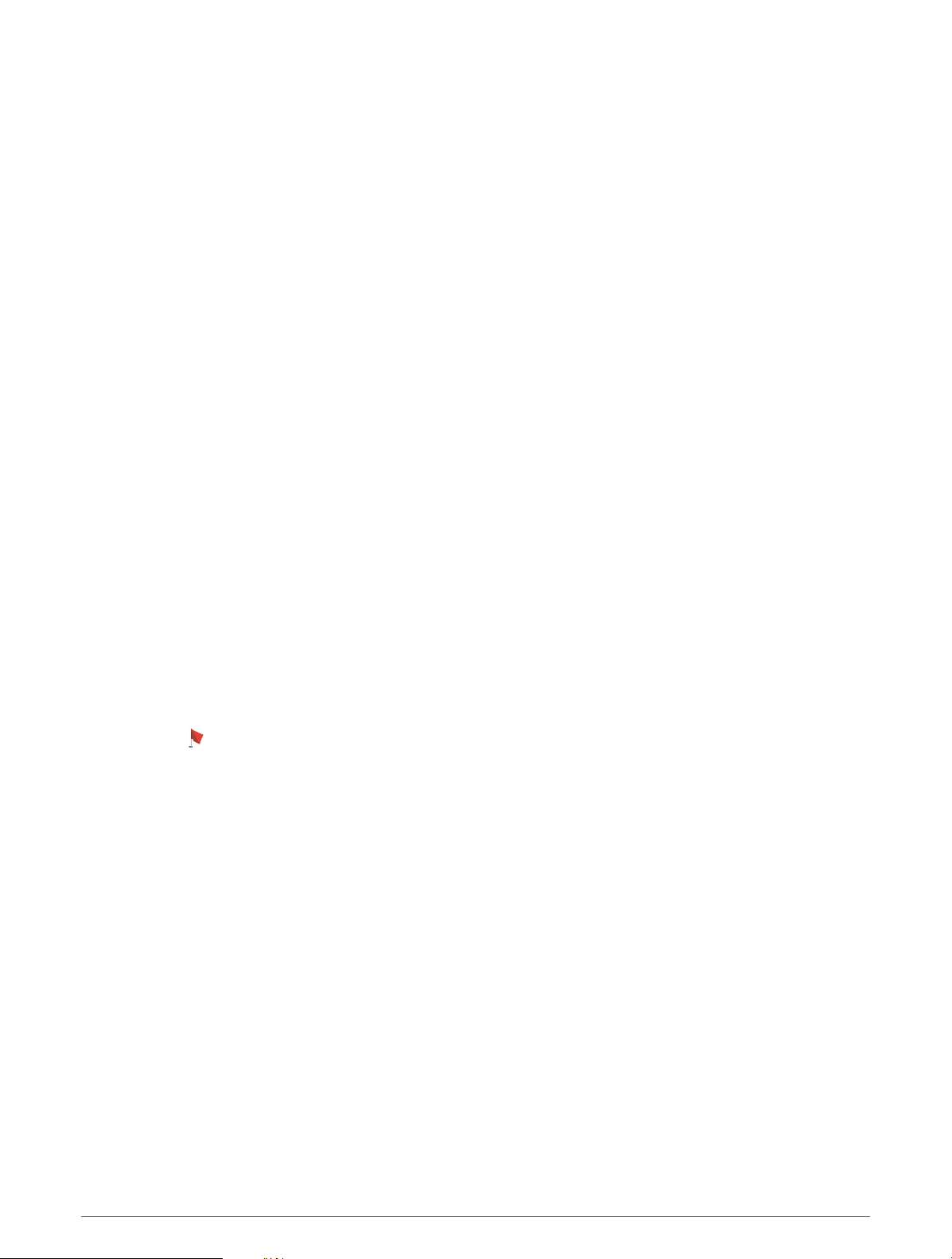
Golf Menu
During a round, you can press START to access additional features in the golf menu.
End Round: Ends the current round.
Change Hole: Allows you to manually change the hole.
Change Green: Allows you to change the green when more than one green is available for a hole.
View Green: Allows you to move the pin location to get a more precise distance measurement (Moving the Flag,
page22).
Virtual Caddie: Requests a club recommendation from the virtual caddie (Virtual Caddie, page22).
Measure Shot: Shows the distance of your previous shot recorded with the Garmin AutoShot
™
feature (Viewing
Measured Shots, page23). You can also manually record a shot (Manually Measuring a Shot, page24).
Scorecard: Opens the scorecard for the round (Keeping Score, page24).
Odometer: Shows the recorded time, distance, and steps traveled. The odometer automatically starts and stops
when you start or end a round. You can reset the odometer during a round.
Wind: Opens a pointer that shows the wind direction and speed relative to the pin (Viewing the Wind Speed and
Direction, page25).
PinPointer: The PinPointer feature is a compass that points to the pin location when you are unable to see the
green. This feature can help you line up a shot even if you are in the woods or in a deep sand trap.
NOTE: Do not use the PinPointer feature while in a golf cart. Interference from the golf cart can affect the
accuracy of the compass.
Custom Targets: Allows you to save a location, such as an object or obstacle, for the current hole (Saving
Custom Targets, page25).
Club Stats: Shows your statistics with each golf club, such as distance and accuracy information. Appears when
you pair Approach
®
CT10 sensors or enable the Club Prompt setting.
Settings: Allows you to customize the golf activity settings (Activities and App Settings, page32).
Moving the Flag
You can take a closer look at the green and move the pin location.
1 From the hole information screen, press START.
2 Select View Green.
3 Tap or drag to move the pin location.
TIP: You can press START to zoom in our out.
4 Press BACK.
The distances on the hole information screen are updated to show the new pin location. The pin location is
saved for only the current round.
Virtual Caddie
Before you can use the virtual caddie, you must play five rounds with Approach CT10 sensors or enable the Club
Prompt setting (Activities and App Settings, page32), and upload your scorecards. For each round, you must
connect to a paired smartphone with the Garmin Golf
™
app. The virtual caddie provides a recommended club
and aim direction based on the hole, wind data, and your past performance with each club.
22 Activities and Apps
Loading ...
Loading ...
Loading ...
