Loading ...
Loading ...
Loading ...
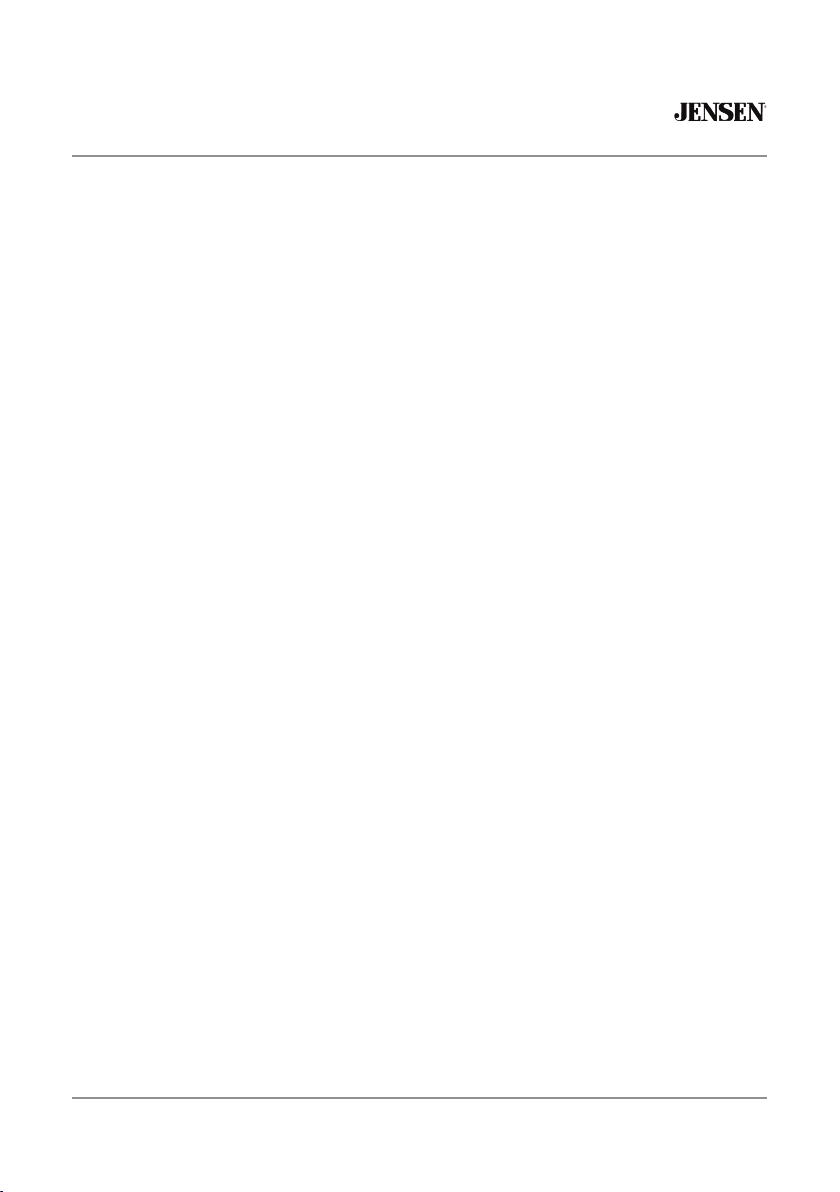
24
J1CA7W
Android Auto™ Operation
Android Auto™ brings the most useful apps to your phone screen or your compatible car
display, in a format that makes it easy for you to keep your main focus on driving. You can
control things like navigation and maps, calls and text messages, and music.
Google Assistant
With your Google Assistant on Android Auto, you can keep your eyes on the road and your
hands on the wheel while using your voice to help you with your day. Simply say, “Ok
Google,” or in compatible cars, long press the voice control button on your steering wheel.
Navigation
Get real-time traffic alerts to avoid hazards, speed traps, and find the fastest route. Or take
a break and find a bite along the way.
Calls & Messages
Your Google Assistant lets you stay connected while you’re driving. Your Assistant can
help you call phone numbers from your contacts, chat with your favorite apps, read your
messages aloud and text back, keeping your hands on the wheel.
Compatible Devices
Android Auto™ requires the Android Auto app from Google Play installed on an Android
smartphone running Android Lollipop 5.0 or higher.
Warning:
Certain uses of the smartphone may not be legal while driving in your jurisdiction, so you
must be aware of and obey any such restrictions. If in doubt as to a particular function,
only perform it while the car is parked. No feature should be used unless it is safe to do so
under the driving conditions you are experiencing.
Starting Android Auto™
Wireless Android Auto Connection Descriotion.
1. Enter the main UI and click BT Phone to enter the Bluetooth interface;
2. Click Refresh to search nearby Bluetooth, You'd better turn on your Phone's WLAN
before you connect to Bluetooth, otherwise the connection will fail;
3. Click Pair to match Bluetooth, then there will be a notification to select settings and select
your mobile Phone, and the Android Auto connection is successful;
4. Enter the Android Auto interface, click the functions of Phone/ Music/Map/Information/
etc.
Note: When the device for Android Auto is connected to this unit, the device is also
connected via Bluetooth at the same time. If five devices are already paired, the message
confirming whether to delete the registered device is displayed. If you want to delete the
device, touch [Agree]. If you want to delete other device, touch [BT Settings] and delete the
devices manually.
Note: If Android Auto is turned on during a call on a cellular phone other than the Android
Auto compatible device, the Bluetooth connection will switch to the Android Auto compatible
device after the call.
Loading ...
Loading ...
Loading ...