Loading ...
Loading ...
Loading ...
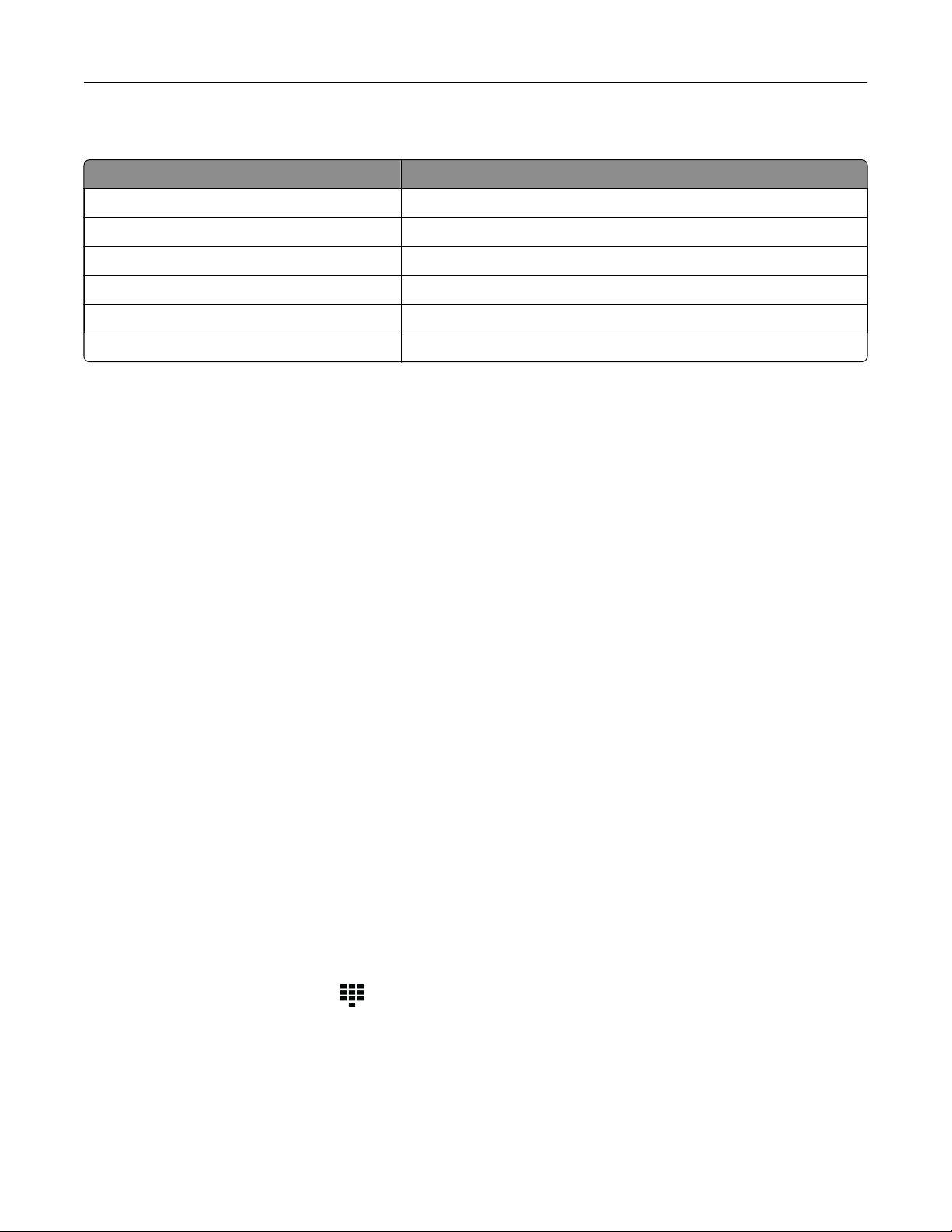
Supported applications
Application Printer models
Scan Center CX930, CX931, XC9325, XC9335
Shortcut Center CX930, CX931, XC9325, XC9335
Card Copy CX930, CX931, XC9325, XC9335
Display Customization CX930, CX931, XC9325, XC9335
Customer Support XC9325, XC9335
Device Quotas XC9325, XC9335
Setting up Scan Center
1 From the home screen, touch Scan Center.
2 Select and create a destination, and then configure the settings.
Notes:
• When creating a network destination, make sure to validate and adjust the settings until no errors
occur.
• Only destinations created from the Embedded Web Server are saved. For more information, see the
documentation that came with the solution.
3 Apply the changes.
Creating a shortcut
1 From the home screen, touch Shortcut Center.
Note: The icon and name may have been changed. For more information, contact your administrator.
2 Select a printer function, and then touch Create Shortcut.
Note: The Secure E‑mail function is not supported.
3 Configure the settings, and then touch Save.
4 Type a unique shortcut name.
Note: To avoid clipped names on the home screen, type only up to 25 characters.
5 Touc h OK.
The application automatically generates a unique shortcut number.
Note: To launch the shortcut, touch
, touch #, and then enter the shortcut number.
Setting up Card Copy
1 Open a web browser, and then type the printer IP address in the address
field.
Set up, install, and configure 33
Loading ...
Loading ...
Loading ...
